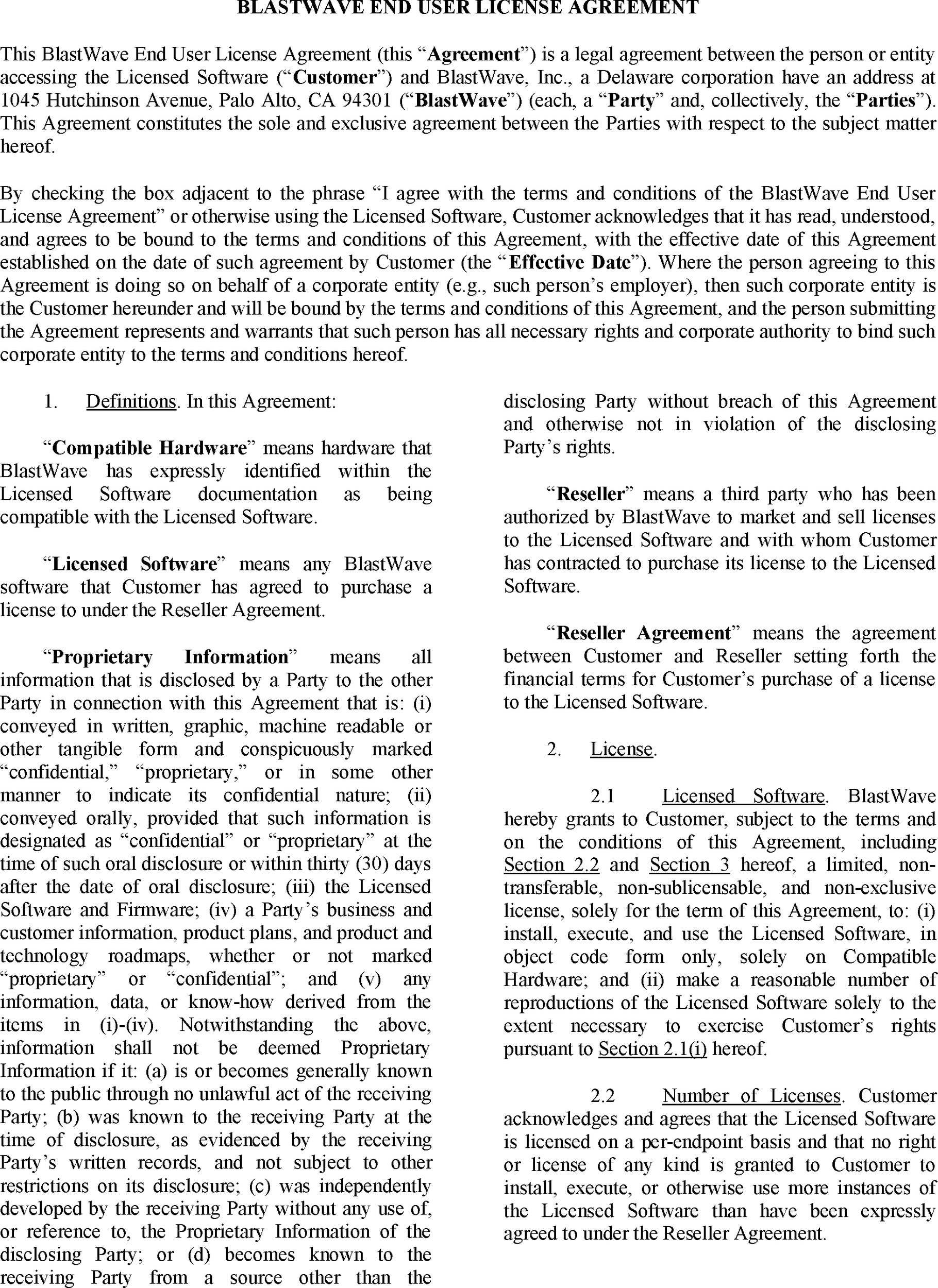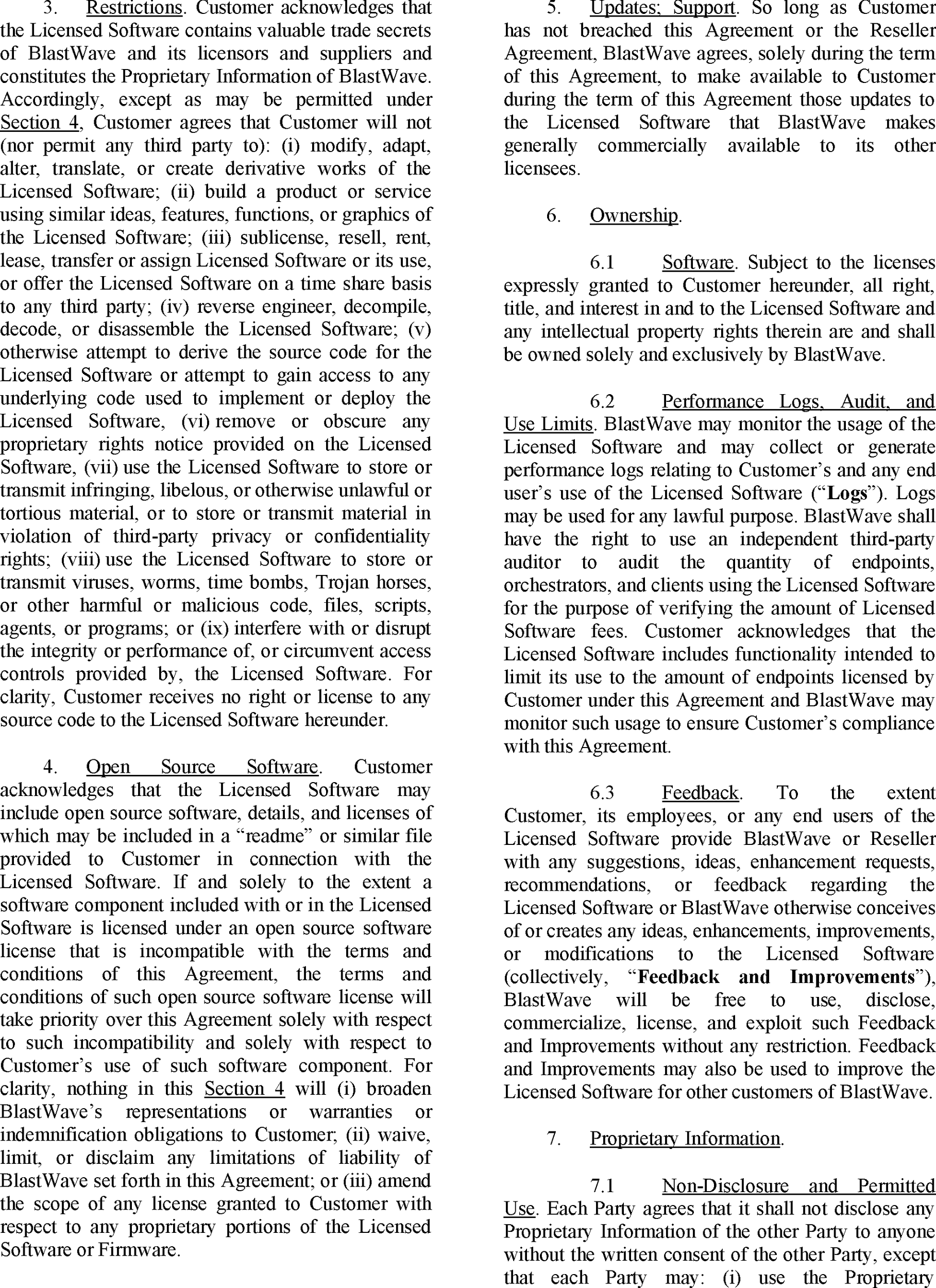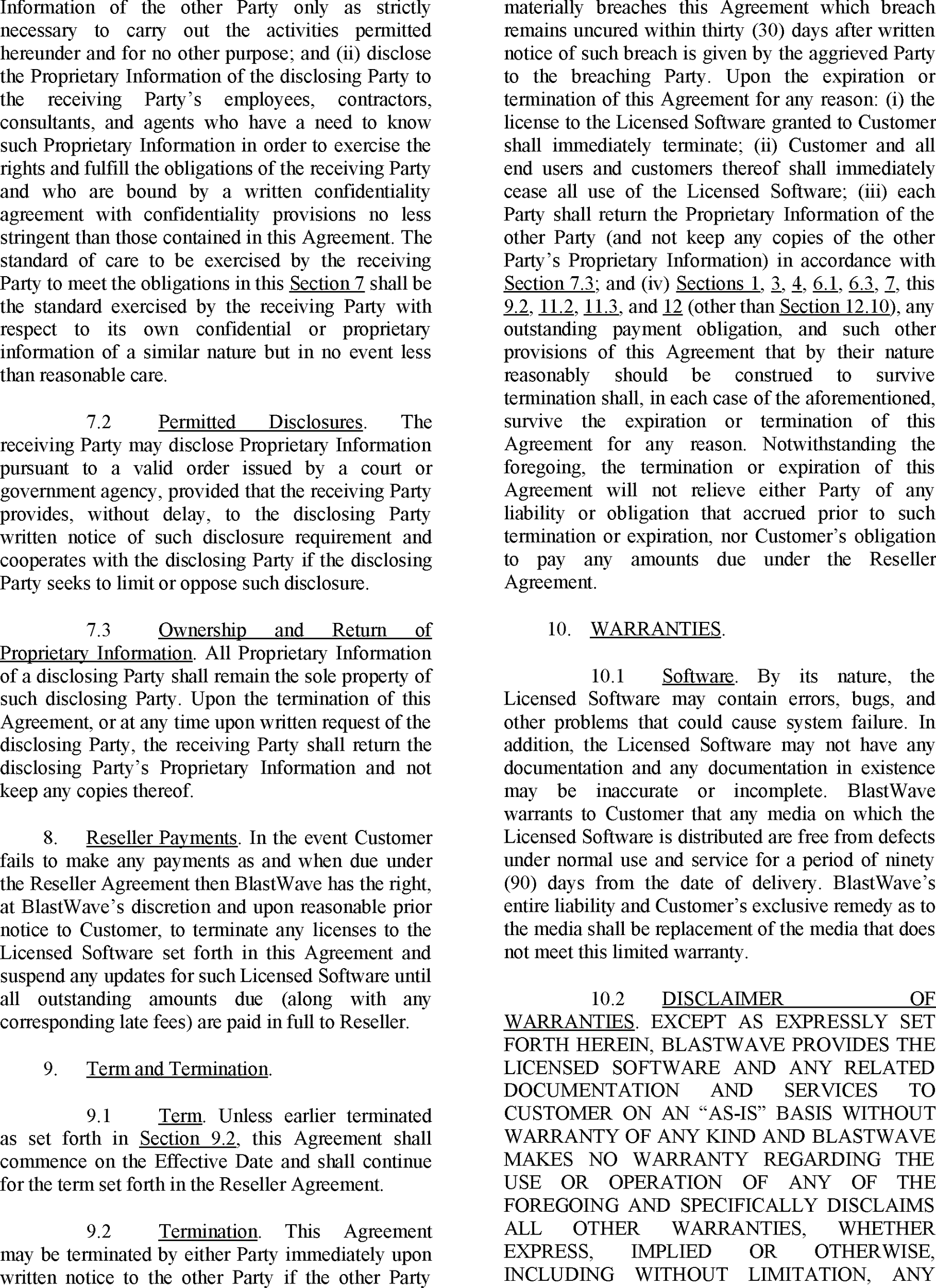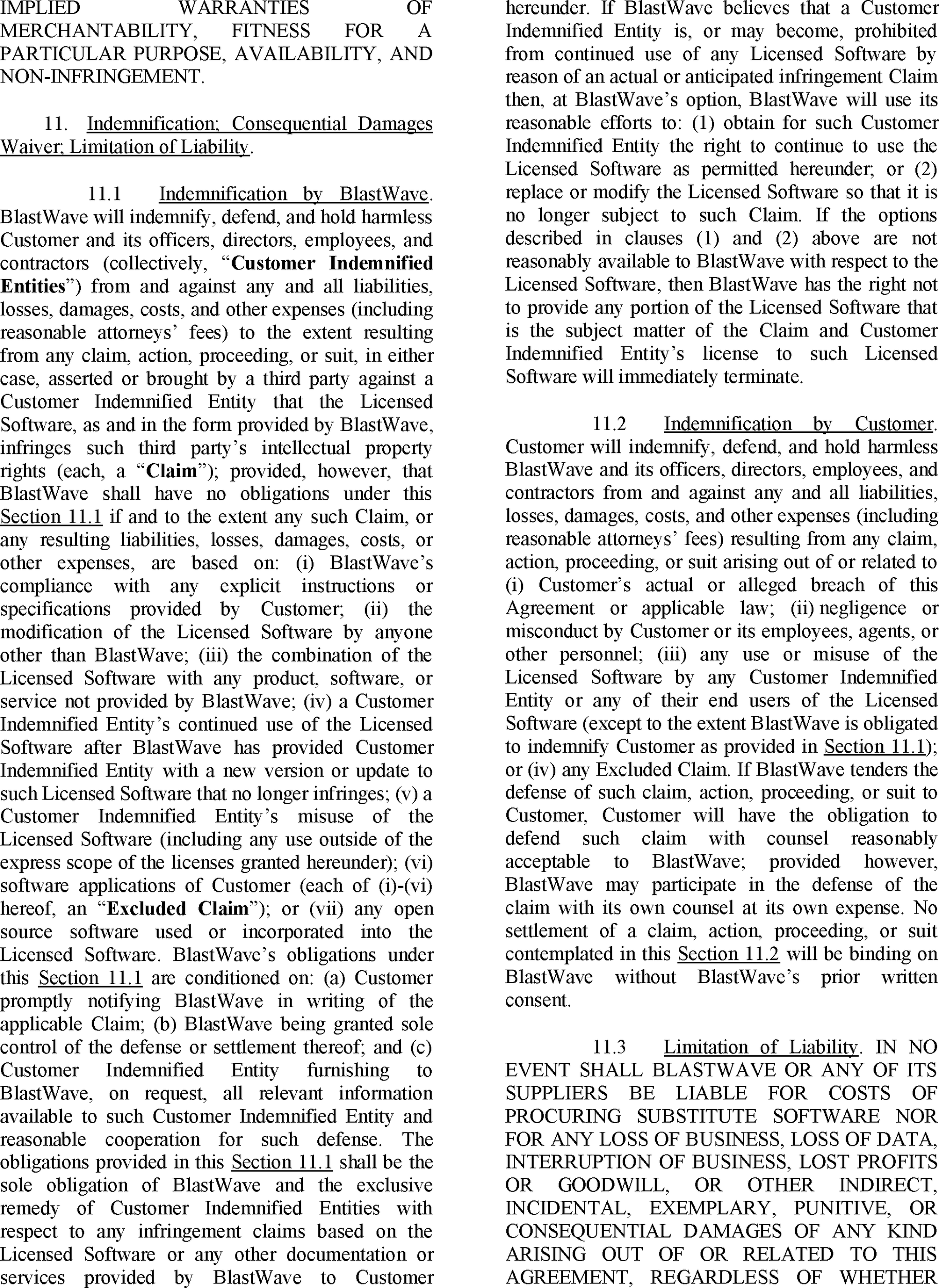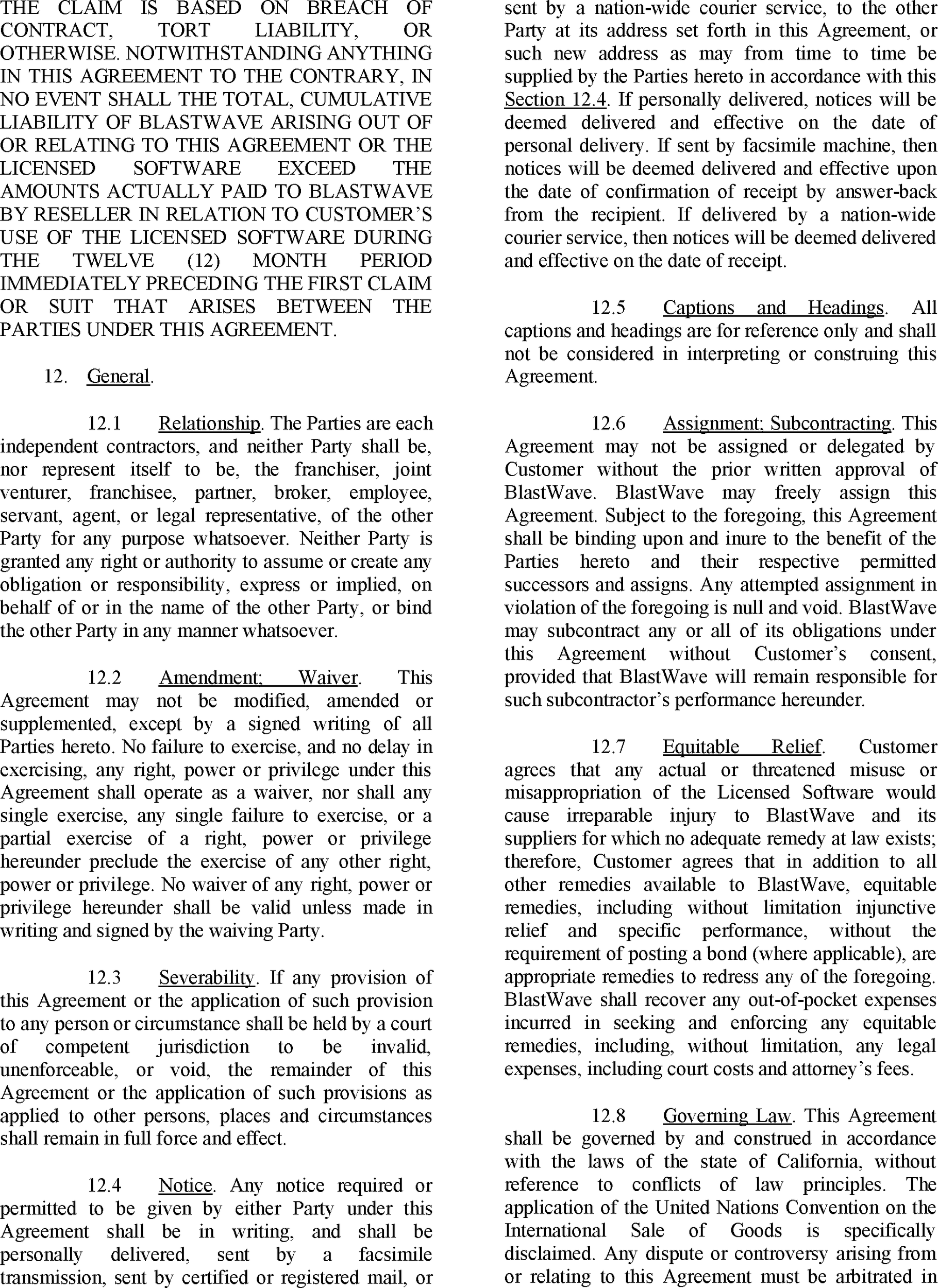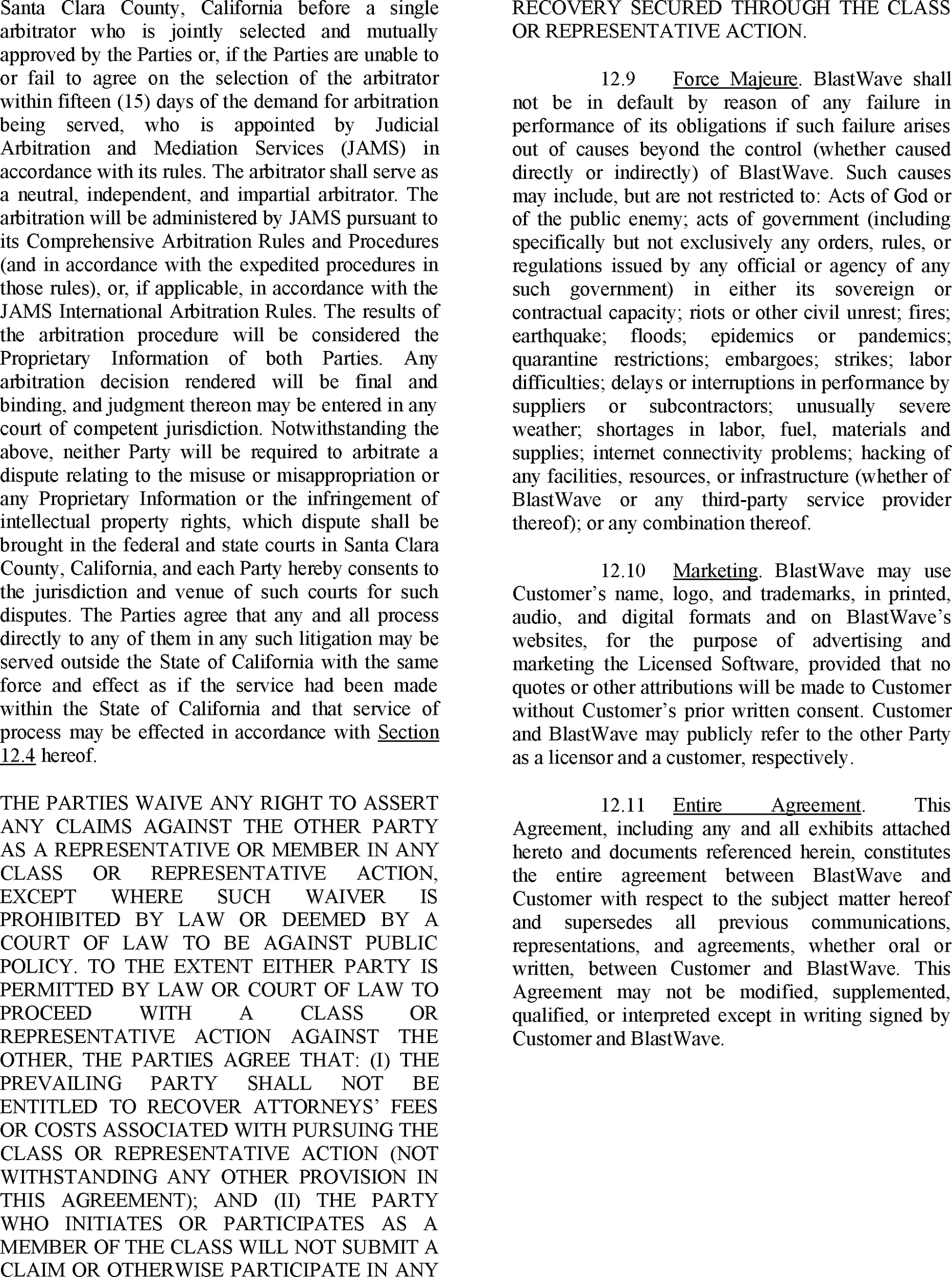Support Center
Open a support ticket
Important |
|---|
Questions? Just send us a Support Ticket! Email us at the following address: support@blastwave.com. |
Support updates
Host Agent
Date | Description and document link |
|---|---|
26th January 2023 | GPG key expiry on Ubuntu and Debian Host Agent installations |
Connectivity requirements
Supported operating systems
Virtual Machine vCPU and memory requirements
Gateway and Orchestrator hardware requirements
Commonly asked troubleshooting questions
If you encounter difficulties when using BlastShield™, please check out the following common issues and resolutions.
Release notes
Firmware Version 1.9 Release Notes
Firmware Version 1.8 Release Notes
Firmware Version 1.7 Release Notes
Firmware Version 1.6 Release Notes
Firmware Version 1.5 Release Notes
Firmware Version 1.4 Release Notes
Firmware Version 1.3 Release Notes
Firmware Version 1.2 Release Notes
Firmware Version 1.1 Release Notes
End User License Agreement (EULA)
View the BlastWave End User License Agreement (EULA).
GPG key expiry on Ubuntu and Debian Host Agent installations
Date: 26th January 2023
Components affected:
Previous installations of the Debian Host Agent and Ubuntu Host Agent. New installations from today are not affected.
Description of problem:
Already installed Host Agents on Ubuntu or Debian will be faced with the following error while running apt update:
W: An error occurred during the signature verification. The repository is not updated and the previous index files will be used. GPG error: https://dl.blastwave.io/ubuntu focal InRelease: The following signatures were invalid: EXPKEYSIG E3978E66D4BFDB63 BlastWave, Inc. <support@blastwave.io> Recommended fix
To fix this, fetch the GPG key again:
From the host where the Agent is installed:
sudo curl https://dl.blastwave.io/ubuntu/blastwave.gpg -o /usr/share/keyrings/blastwave.gpgOnce you have downloaded the new key, then you can install a package with the GPG key that BlastWave will update ahead of time to make sure there's no need for more manual updates:
sudo apt update && sudo apt install blastwave-keyring