BlastShield™ passive Gateway installation in VMware ESXi 7
Step1: Add a new Gateway in the Orchestrator.
Connect to the Orchestrator and select Gateways from the left Menu.
Select Add New Gateway.
Enter a name for the new Gateway.
Select Addressing Mode for the Gateway to be IP Address (Source+Destination NAT).
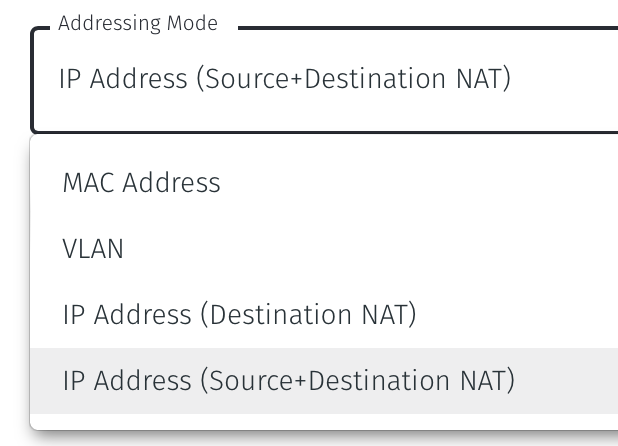
Select Save and Download Invitation. You can chose to either download the invitation file or copy it to the clipboard. Keep the invitation data as you will need it in a later step.
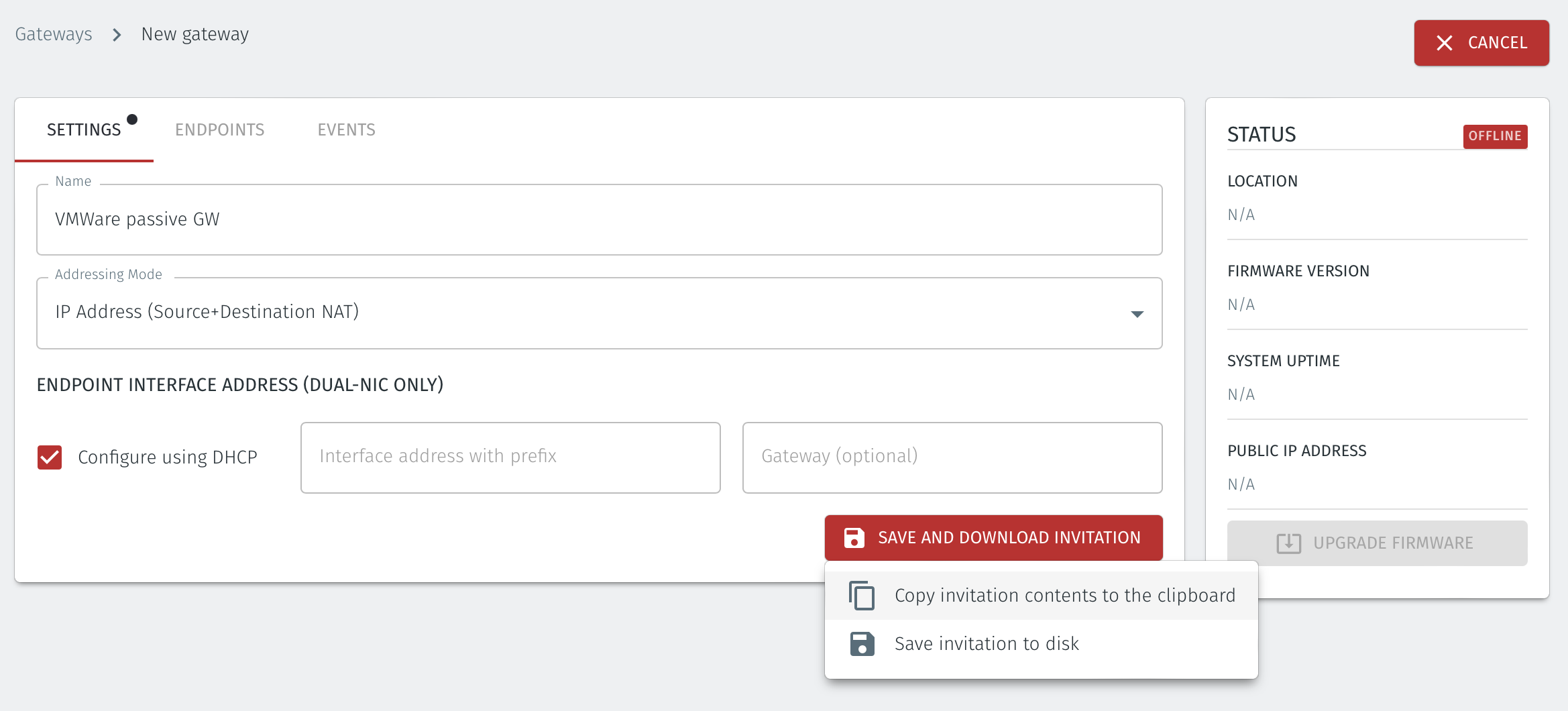
Step 2: Download the Gateway OVA file.
Download the Gateway OVA file from here and keep it available so that you can upload it to your ESXi server.
Step 3: Install the BlastShield Gateway™ OVA file on the ESXi client
Using the VMWare ESXi new virtual machine installer, the Invitation (.bsi) file generated in step 1 and the OVA file you downloaded in step 2 you will install the software on your ESXi hypervisor and register it to the BlastShield™ Network. The process is explained below.
Install the BlastShield Gateway™ OVA file on the ESXi client.
Using the VMWare ESXi new virtual machine installer, the Invitation (.bsi) file generated in step 1 and the OVA file you downloaded in step 2 you will install the software on your ESXi hypervisor and bind it to the BlastShield™ Network. Below are the steps for this process.
From the ESXi host, go to Virtual Machines > Create/Register VM > Create a virtual machine from an OVF/OVA file
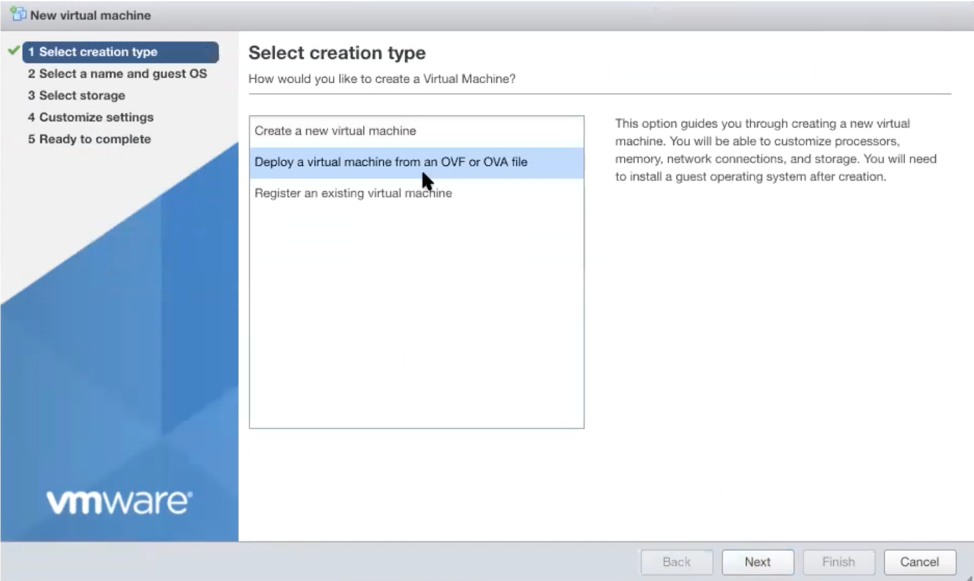
Give the new Gateway a name and select the BlastShield™ OVA file which you downloaded in the previous step.
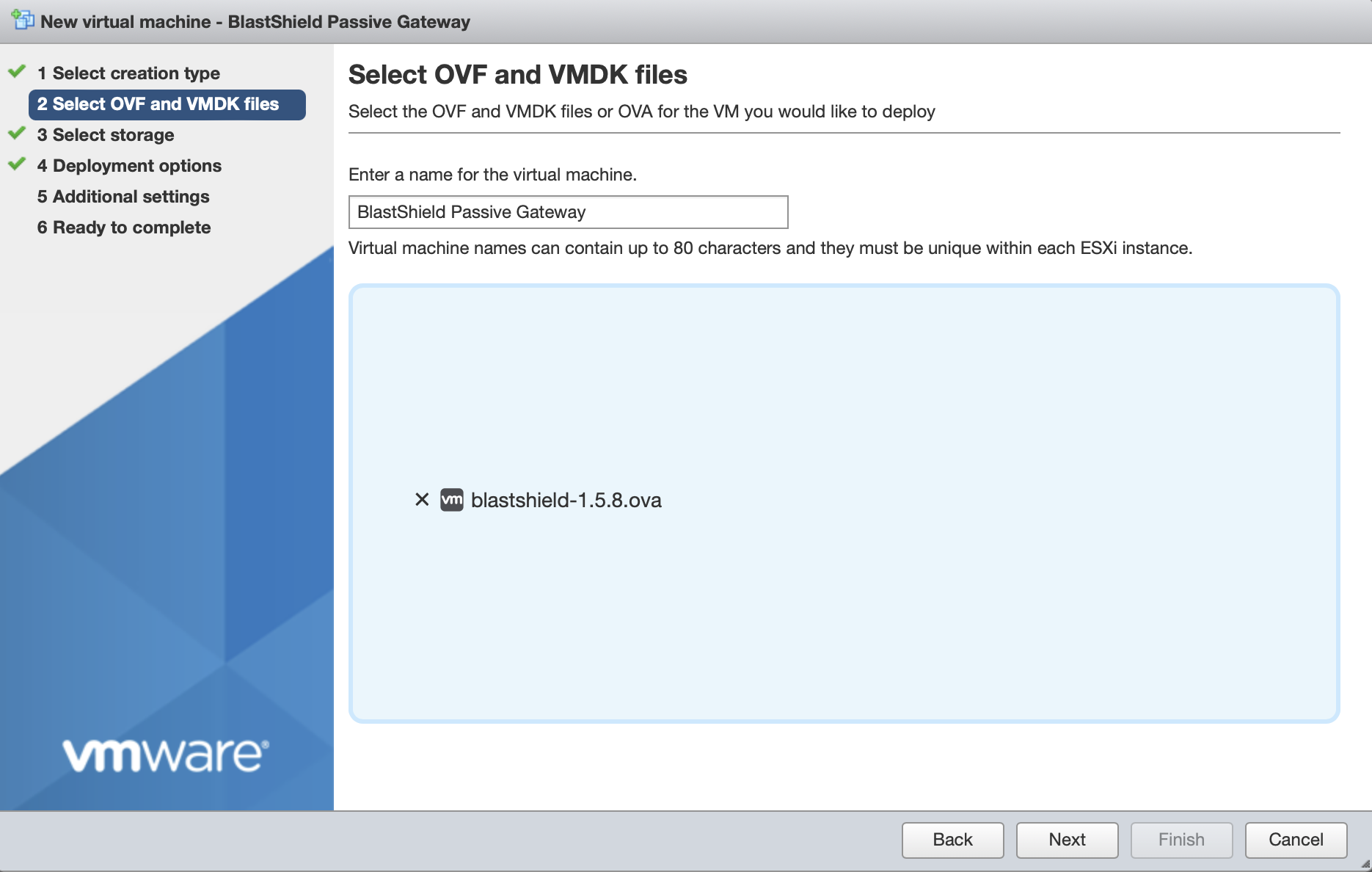
Leave the default datastore option.

Deployment options
For 'Network mappings', 'Disk provisioning' and 'Power on automatically', use the default settings.
This should use the "VM Network" port group for both the Public and Protected network settings on the BlastShield™ Gateway as shown here.
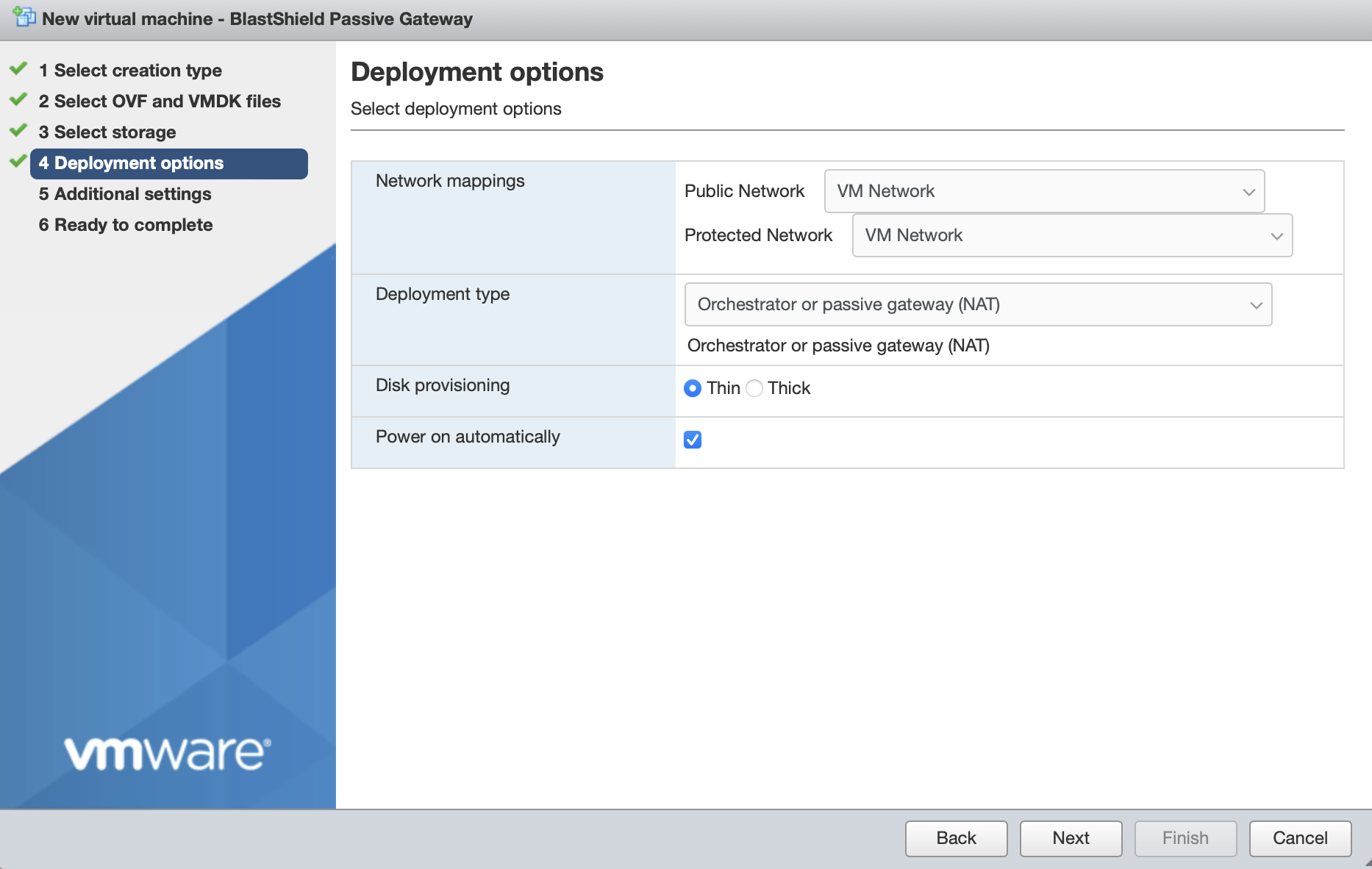
In Additional Settings, add the contents of the bsi file.
Paste the contents of the Gateway BSI file (from Step 1, above) into the Invitation contents box.
For IP addressing, the default option is that the Gateway will use DHCP. If you are setting a manually assigned IP address, default gateway and DNS, then enter them here . Leaving the boxes blank here will use DHCP.
Click next, then click finish to add the new Gateway virtual machine.
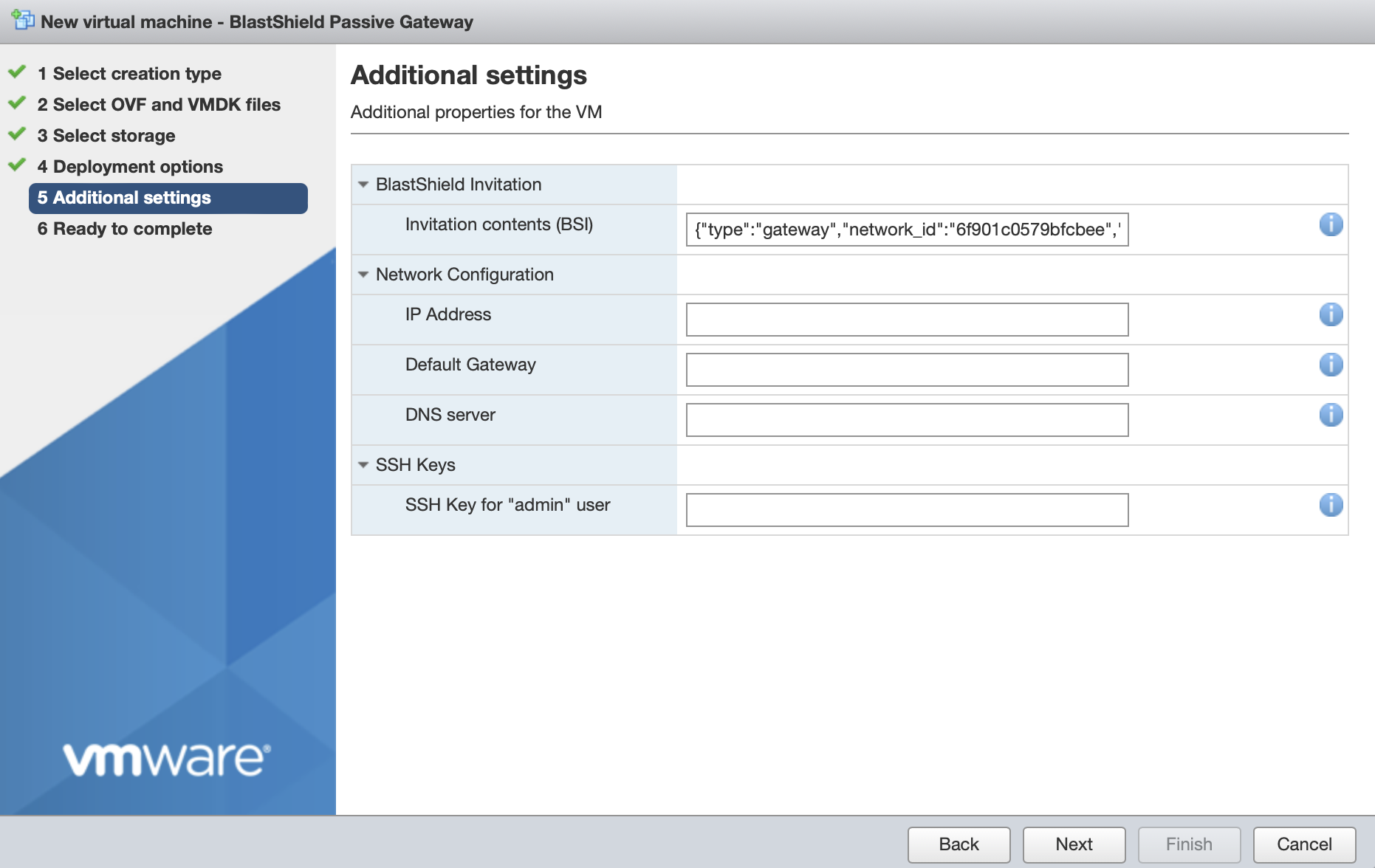
Then click 'Finish' to complete the configuration and launch the VM.
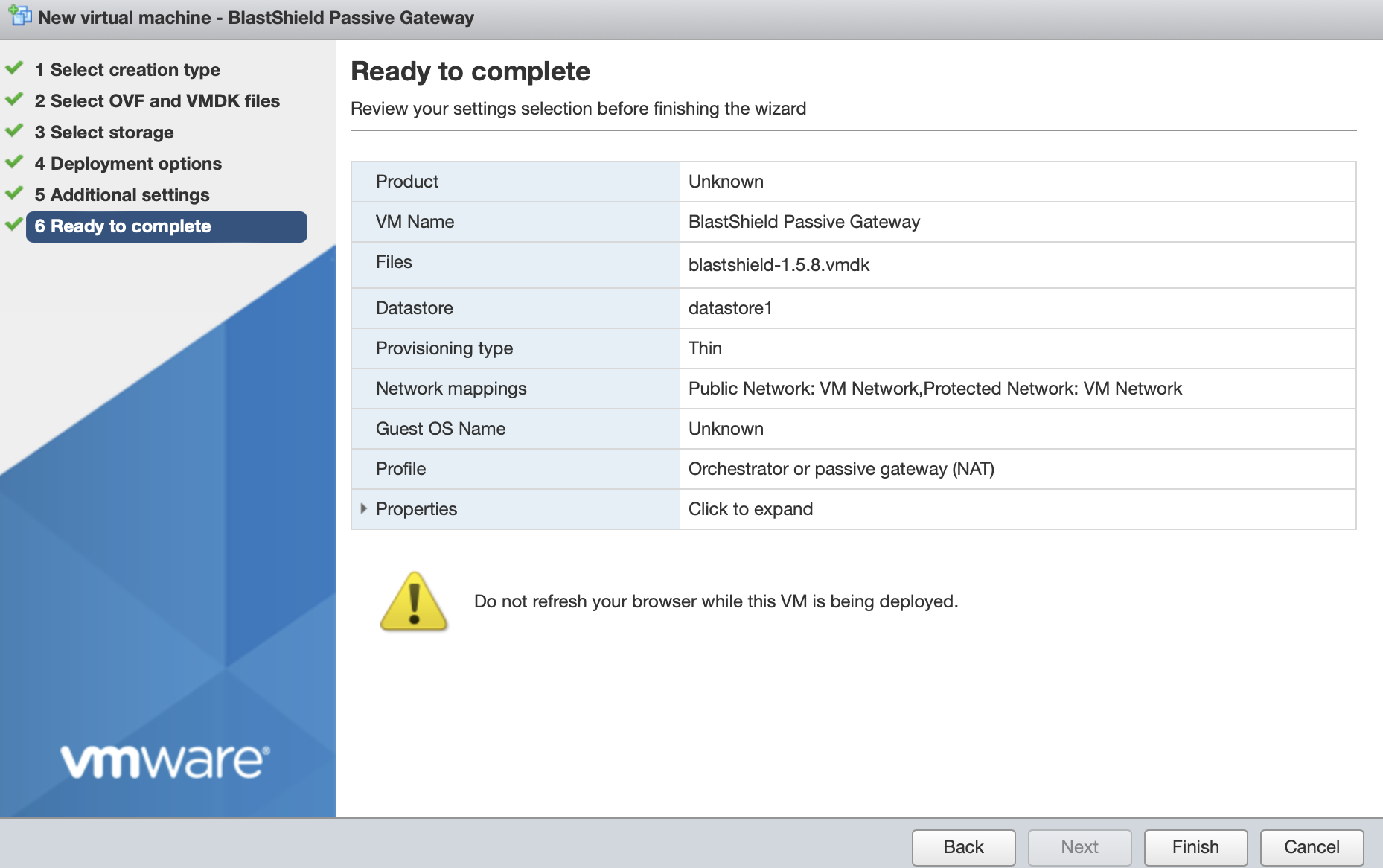
You can verify the Gateway has started by watching the console output in the hypervisor. when the Gateway is up, then the status in the Orchestrator will indicate 'online' as shown in the image below.
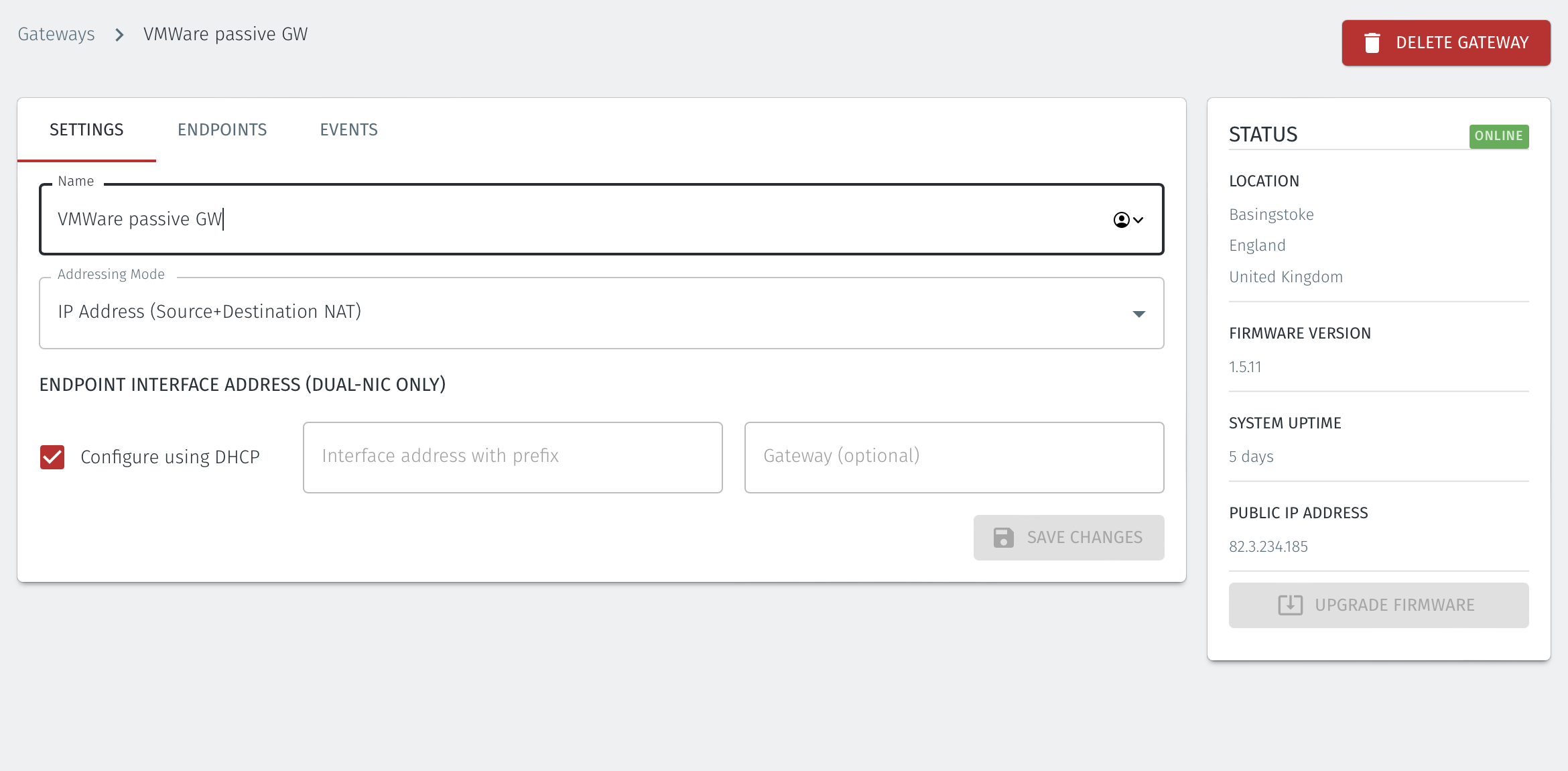
Troubleshooting if your Gateway status does not come Online
You have not provided the contents of the bsi file in the Additional settings step on the hypervisor.
Your hypervisor is not running a DHCP server but you have not manually configured an IP address in the Additional settings step on the hypervisor. You can manually enter an IP address, default gateway and DNS server if this is the case.
There is no internet access on your hypervisor, or a firewall is restricting outbound access. See the list of port requirements at the top of this article.
Verify that you have configured the correct Public and Protected networks in the Deployment Options step so that the Gateway is able to access the externally facing physical interface.
Step 4: Create Endpoints on the Gateway
For each of the devices that you want to securely access via the BlastShield™ Gateway, you must create a corresponding Endpoint for it on the Gateway.
Follow this procedure to learn how to create an Endpoint on the Gateway.
In the Orchestrator, select the AWS Gateway and click on the Endpoints tab.
Click the 'Add New Endpoint' button and click on the 'Endpoint Enabled' button.
Enter a name for the Endpoint in the Name field.
In the DNS Hostname field, enter a hostname.
In the Destination field, enter the device's Private IPv4 address or hostname.
Click on 'Save Changes'.
The status of the Endpoint will show as 'Online'.
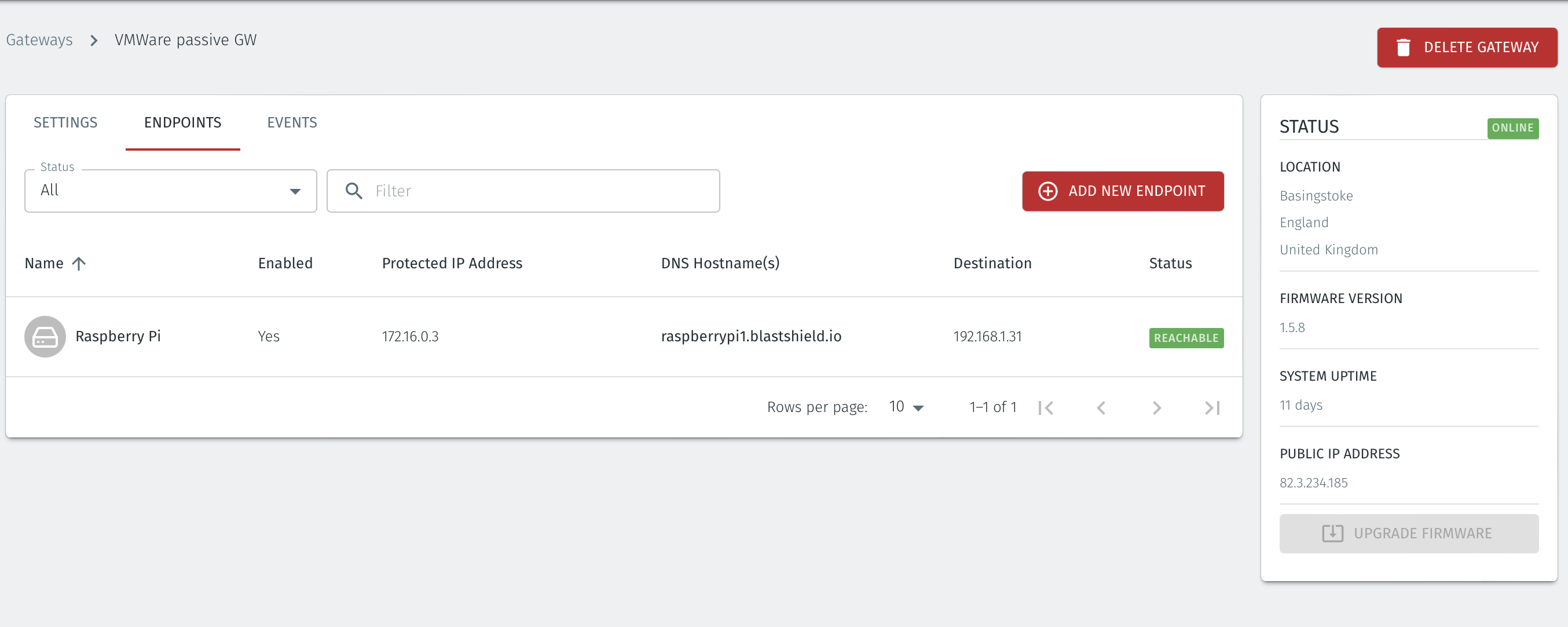
Step 5: Create Groups and Policy to enable zero-trust access to the Endpoints.
Next you must add the Endpoints to a Group and then add that Group to a Policy to enable access to the Endpoint. To do this, perform the following steps in the Orchestrator to first create groups and then create a policy:
Create Groups
BlastShield™ policy works by creating two groups, typically one which defines a user group and a second group which defines an Enpoint and/or Host Agent group. This approach will also allow machine-to-machcine policy. The groups are used to micro-segment the assets and the users. The two groups are linked together with a policy which defines the connectivity permissions betweeen the two groups. The following section explains how to create a group and add members to it. You may create multiple policies and groups.
Create a group for the Gateway endpoints and/or Host Agents
Create a group for the users
Link the two groups with a policy to define the connection permissions between the two groups.
The following section describes how to create the groups.
From the Orchestrator, select "Groups" from the left menu.
Select "Add New Group" from the Group List.
Enter a name for the new Group.
To add members to the new group, click the "Add Members" button.
If you adding users to the group then select the desired Users which you want to be associated with the Group from the "Users" box.
If you are adding Agents to the group then select the desired Agents which you want to be associated with the Group from the "Agents" box.
If you are adding Gateway Endpoints then select the desired Endpoints from the "Endpoints" box.
Alternatively, you can leave the members list empty and add/modify new members later.
Click "Add Members" to save the members.
Click "Save" to save the new group.
Repeat, if required, to ensure you have one group for your endpoints and one group for your users, which is the minimum you will need in order to define the access policy.
Please refer to the following video, which is an example of creating one group for your users and one group for Host Agents.
Create a Policy to link your Groups
Note
Users and Agents must be a member of a group for them to be used in a policy.
Select "Policies" from the left menu.
Select "Add New Policy" from the Policy List.
Enter a name for the new Policy.
Select desired "From" Groups to be associated with the new Policy.
Select desired "To" Groups to be associated with the new Policy.
Save the new Policy.
Policies are directional, so that you can control the direction in which connections may be initiated. Typically for remote access use-cases your policy would be from the "user group" to the "server group" so that users may start connections to the servers, but servers cannot start connections to users. You can create bi-directional permissions by using two policies.
The following video shows an example of creating an access Policy between a group of remote workers and a group of servers. The policy gives the remote workers authorisation to access the server group.