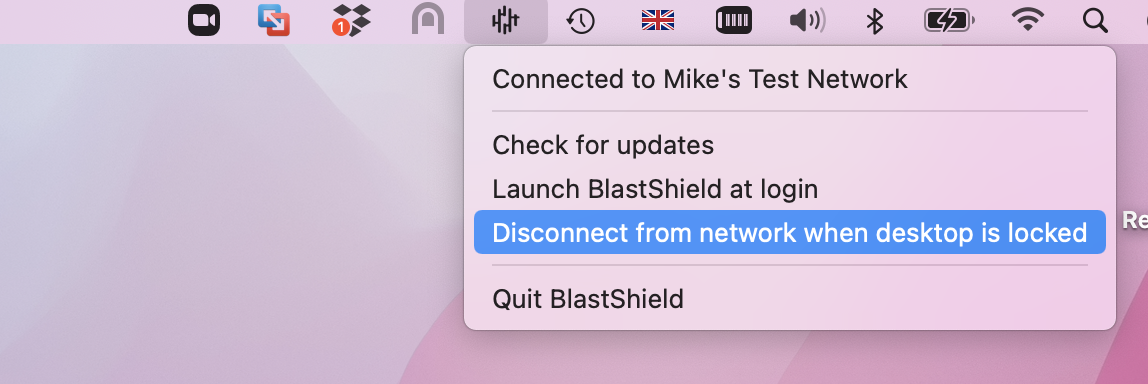Register with BlastShield™ using a FIDO2 compliant key
BlastShield™ Remote User access is highly secure and convenient. In just a few simple steps your remote users are quickly authenticated and connected to the BlastShield™ network of their choice. Below, you will find a brief demonstration of how to register with BlastShield™ using a FIDO2 Compliant Key.
A new user connecting to BlastShield™ for the first time will be required to register during the connection process. For registration the new user makes use of the invitation file (.bsi file) created for them by the Administrator.
You must have first activated your FIDO2 key. If you have not yet done this, you can learn how to do it here.
Connecting to the BlastShield™ network for the first time using a FIDO2 key
A new user connecting to BlastShield™ for the first time will require the following.
The BlastShield™ Desktop Client app installed on their computer. Download it here.
Your activated FIDO 2 Key.
.The Invitation file (.bsi file) for the new user created by the Administrator in the Orchestrator. You need this in order to register with your Orchestrator.
Procedure for connecting to BlastShield™ for the first time and registering.
To learn how to connect to BlastShield™ for the first time and register, watch the following video or read the steps below.
The Desktop Client must remain running while you are connected
The BlastShield™ Desktop Client app must remain running while you are connected to the BlastShield™ network. To disconnect, either quit the BlastShield™ Desktop App, or Select Disconnect from the app.
Ensure your FIDO 2 Key is plugged into your computer.
Launch the BlastShield Client App.
Enter the security PIN for your FIDO 2 Key.
Select Add new - this is when you will register this key to the network.
Locate and select the invitation file (.bsi) for this key.
Enter a name for this network (Note: this can be any name of your choosing).
You will be prompted to touch both metal sides of your FIDO 2 key to create new credentials.
Next, you will be prompted to touch the key again to sign in to the network.
At this point you have registered your FIDO 2 key to the network, and are signed in to the BlastShield™ network.
To stay connected when your screen is locked
If you would like the BlastShield™ Client to stay connected when your screen is locked then you can configure this in the Client as described below.
Click on the BlastShield icon on your desktop.
Click on the Settings menu.
Uncheck the option for 'Disconnect from network when desktop is locked'.