Step 1 - Download the Authenticator and Client
BlastShield™ Remote User access is highly secure and convenient. In just a few simple steps your remote users are quickly authenticated and connected to the BlastShield™ network of their choice.
This quickstart guide will explain how to get connected to your BlastShield™ network using the BlastShield Desktop Client and Mobile Authenticator app. There are other connection methods available, which you can learn about here: Remote Access.
On your computer, install the BlastShield™ Client application
Client download links
Click on the hyperlinks below to download the Client software. For Linux, you can paste the download command into your terminal.

curl https://dl.blastwave.io/client/install.sh | bash
On your mobile device, install the BlastShield™ Authenticator app
Mobile Authenticator download links
Click on the hyperlinks below or scan the QR code to be taken to the Mobile Authenticator download page on the relevant app store.
Alternatively, please scan the QR codes below with your phone for the iOS and Android app store links.
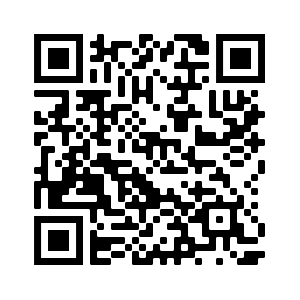
Scan here to download the iOS Mobile Authenticator
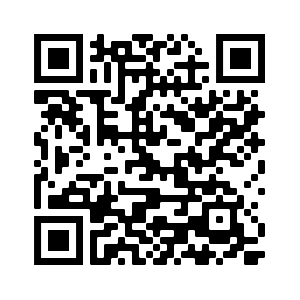
Scan here to download the Android Mobile Authenticator


