Connect to BlastShield™ using the Desktop Client
You can connect to a BlastShield network using the Desktop Client on your computer and the Mobile Authenticator app on your phone. To learn how to connect, please watch the following video or read the steps below.
Launch the BlastShield™ Desktop App From within the BlastShield™ Desktop App Select the "Mobile App" Authentication Method.
You will be prompted to scan a QR Code with your Mobile App.
Launch the BlastShield™ Mobile Authenticator app and scan the QR Code.
Select your network in the Desktop Client and click on OK.
You will be prompted to verify your facial or fingerprint biometric identification (mobile device dependent).
Once your identification is verified you will be logged into the BlastShield™ network.
If you would like the BlastShield™ Client to stay connected when your screen is locked then you can configure this in the Client as described below.
Click on the BlastShield icon on your desktop.
Click on the Settings menu.
Uncheck the option for Disconnect from network when desktop is locked.
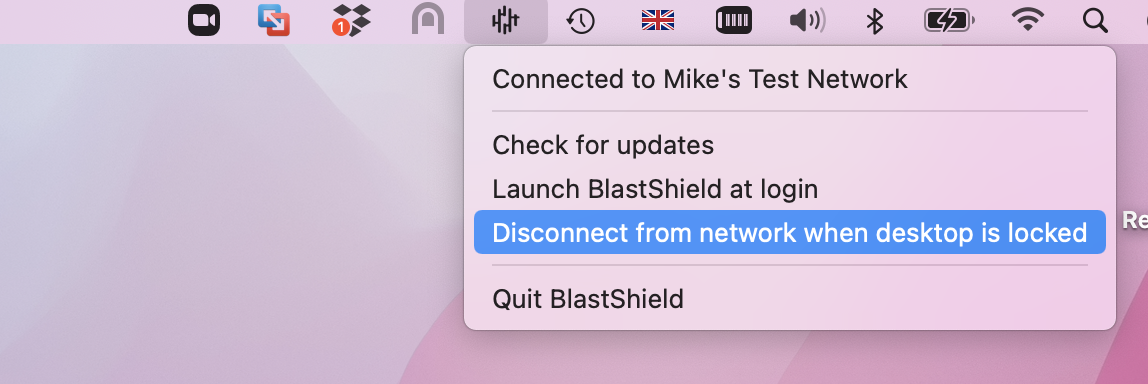
Allow outbound access to the following domains. Whitelist these on your firewall as necessary or if you use an SSL web proxy then bypass them from the proxy:
auth.blastwave.ioandlighthouse.blastwave.ioon TCP port 443.Outbound UDP ports to all required destinations.
Resolution of DNS requests must be supported by the network.
If you use DNS over HTTPS, ensure it is configured in your OS and not in your browser to allow the BlastShield Client to use its associated DNS server.
Ensure that the timezone is correctly set on your computer for your location and that the clock is set accurately.
Orchestrator access requires IPv6 support in the OS of the host running the desktop client, so make sure there is no Windows group policy disabling IPv6 in the registry.
The Desktop Client user interface
An example of a connected BlastShield™ Client user interface is shown here:
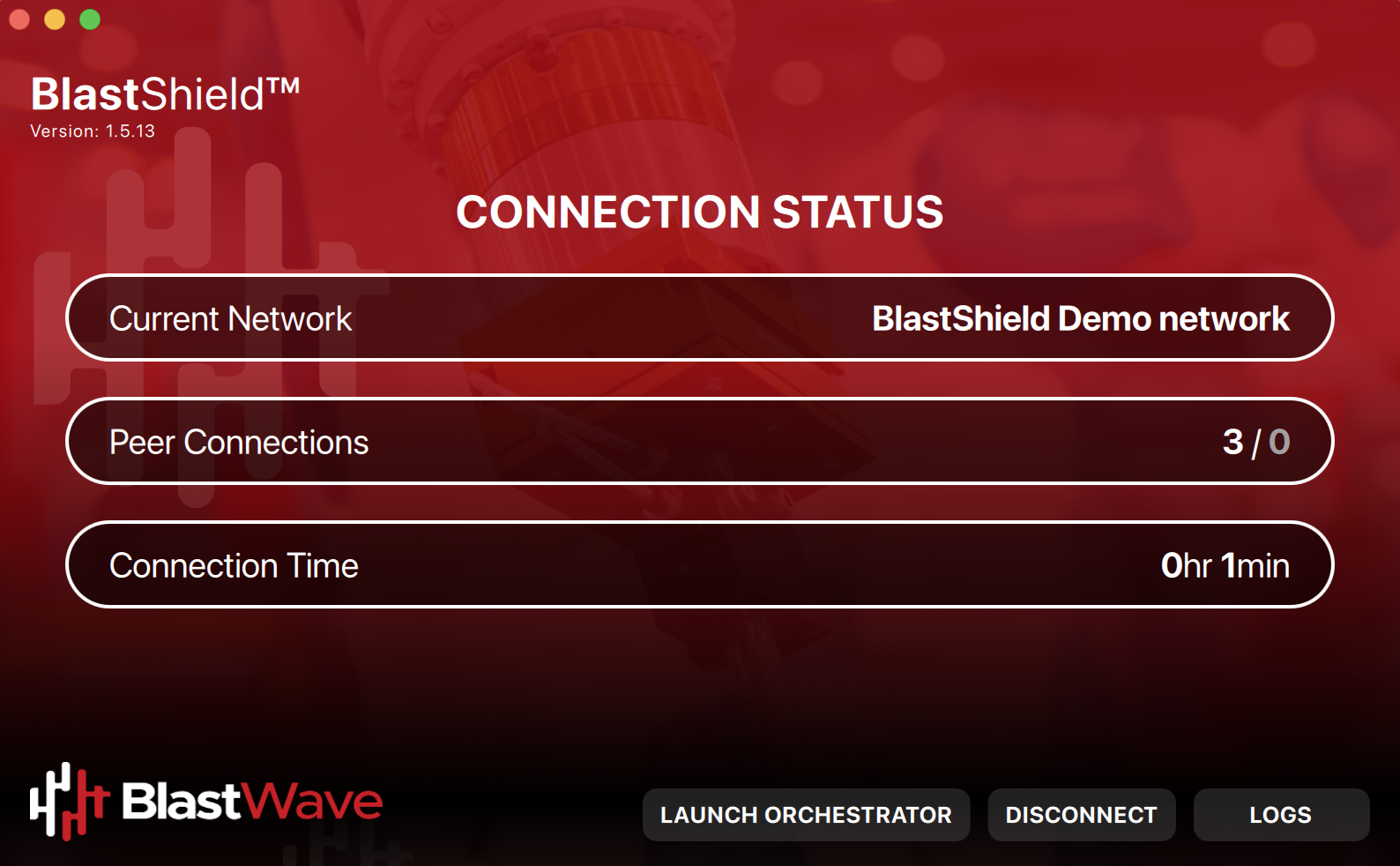 |
The user interface attributes and controls are explained below.
Name | Description |
|---|---|
Current Network | Name of the connected BlastShield™ network |
Peer Connections | Number of Active / Disconnected peer connections. E.g, 3/0 means three active peer connections and zero disconnected peer connections. A disconnected peer connection means the client is trying to establish a connection to the peer but is unable to connect. |
Connection Time | The duration of the current connection. |
Launch Orchestrator (Only visable to Administrators) | Opens a session with the Orchestrator (Requires MFA before connection is established). |
Disconnect | Will disconnect the current connection |
Logs | Opens the Client log viewer. |
Note
The BlastShield™ Desktop Client app must remain running while you are connected to the BlastShield™ network. To disconnect, either quit the BlastShield™ Desktop App, or Select Disconnect from the app.