Using the Mobile Client
BlastShield™ Remote User access is highly secure and convenient. In just a few simple steps your remote users are quickly authenticated and connected to the BlastShield™ network of their choice. Remote users can use the BlastShield™ Mobile Client on their mobile device to quickly authenticate and then access the network from their phone or tablet. The high level workflow is explained below.
Using the Mobile Client to connect your mobile device to the BlastShield™ network
This is suitable for users who are using just their mobile device to access the BlastShield™ network. In this case you do not need to use an external authentication source as your authentication credentials are stored in the secure enclave of your mobile device.
Open the Mobile Client on your phone or tablet:
In the Mobile Client, chose the option to authenticate using This Device.
Select the network you wish to connect to. In the background the Orchestrator validates your private key credentials.
Perform a biometic check in the Mobile Authenticator app.
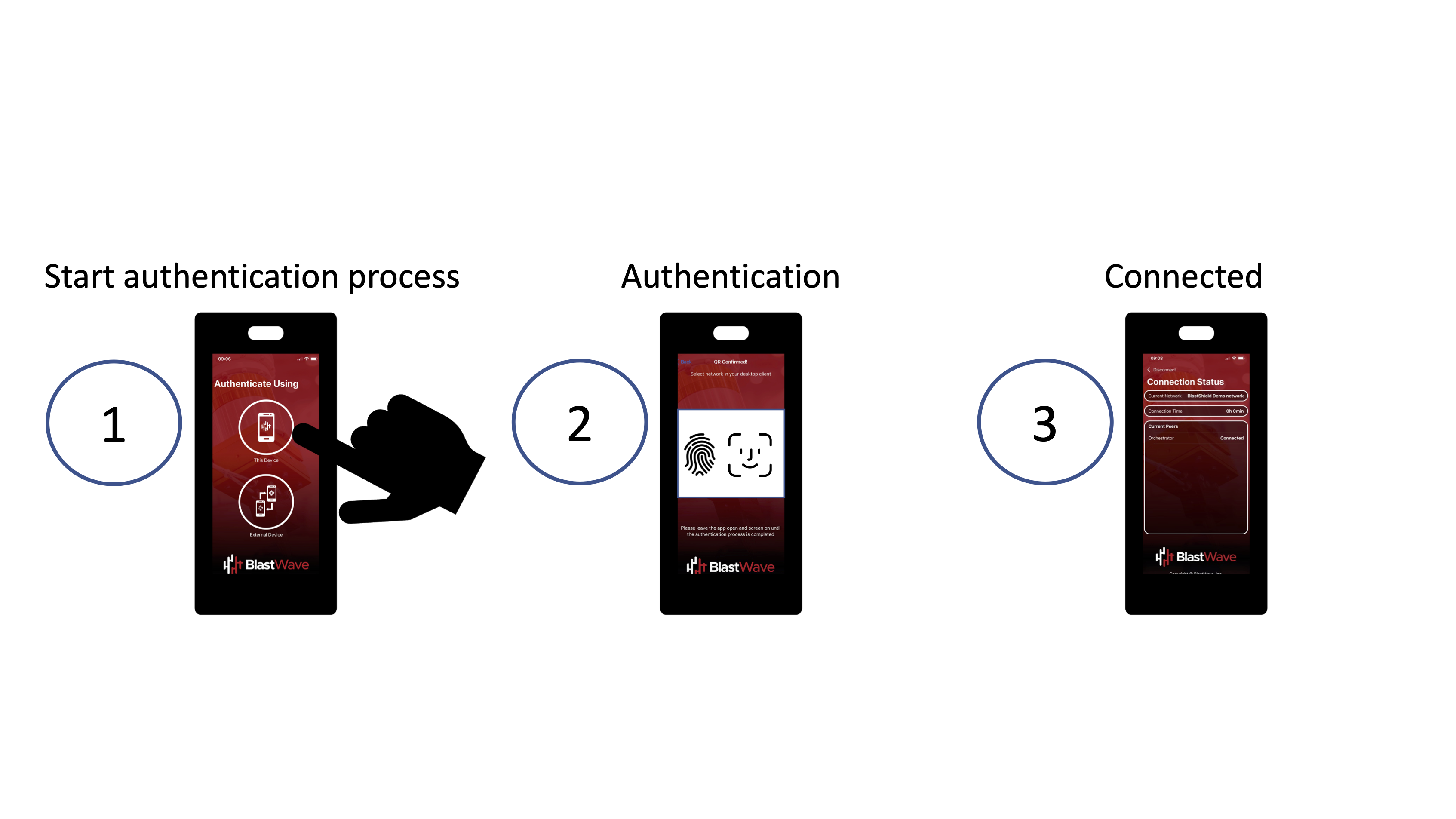
Alternatively, you may use the Mobile Client on one mobile device, e.g. a tablet, and you have the Mobile Authenticator installed on a different device, e.g. your mobile phone. You may want to do this if you are using multiple devices, eg a tablet and a laptop, to access the BlastShield™ network and you use the Mobile Authenticator app to authenticate accross all their devices.. This is explained below.
Using the Mobile Client with the Mobile Authenticator App
In this scenario, you connect to the network via the Mobile Client app and use the Mobile Authenticator app as the external authentication source.
Open the Mobile Client on your phone or tablet, and open the Mobile Authenticator app with the external device where your private key is stored:
In the Mobile Client, chose the option to authenticate using An External Device.
Scan the displayed QR code using the Mobile Authenticator app on your external device.
Select the network and perform a biometic check in the Mobile Authenticator app
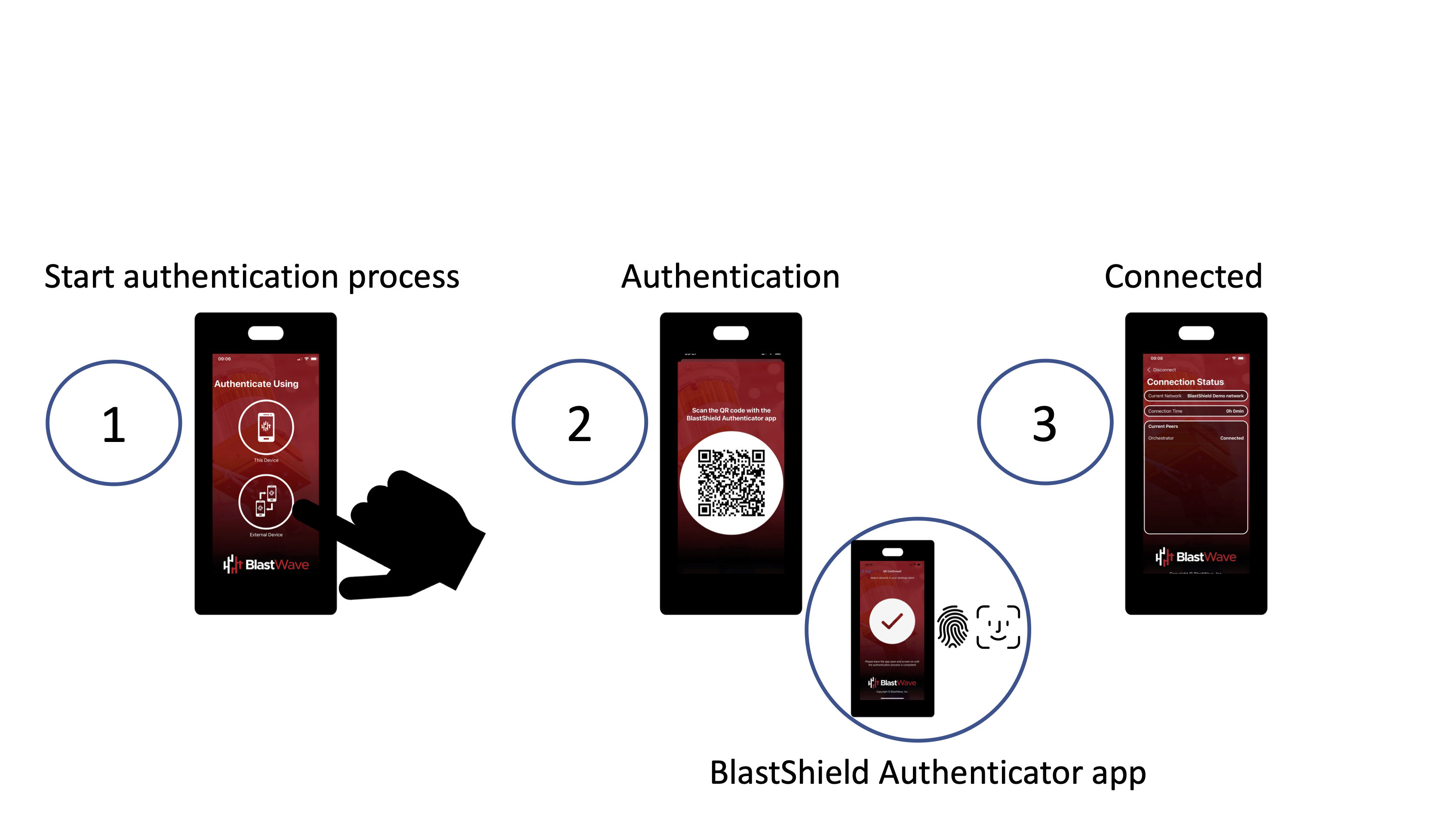
How to connect using the Mobile Client is explained in detail in the following sections.