Upgrade the Orchestrator firmware
Upgrading BlastShield™ Gateways
We recommend that you keep all nodes In a BlastShield™ Network on the same firmware release.
Always upgrade the Orchestrator firmware before upgrading the Gateways.
To learn how to upgrade the Orchestrator watch the following videos or read the steps below.
Check for available updates, then download and update the software
Verify the update.
Check the Orchestrator for available updates.
Verify the firmware version of your Orchestrator.
Connect to BlastShield™ and open the Orchestrator in your browser (https://orchestrator.blastshield.io).
Click on the Firmware menu on the left-hand menu.
The firmware release of the Orchestrator will be displayed in the status window on the right.
Check if there is an update available. Click the red CHECK FOR UPDATES button.

The current version of the Orchestrator is displayed.
If there are available upgrade options, then they will be displayed as shown below.
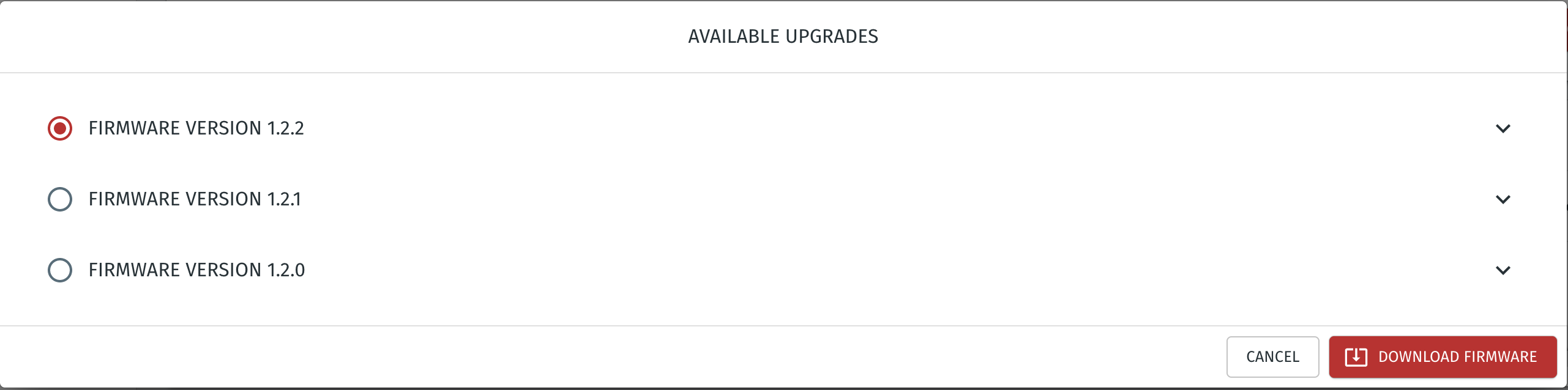
By clicking on the icon on the right hand side, you can expand the release information as shown below.
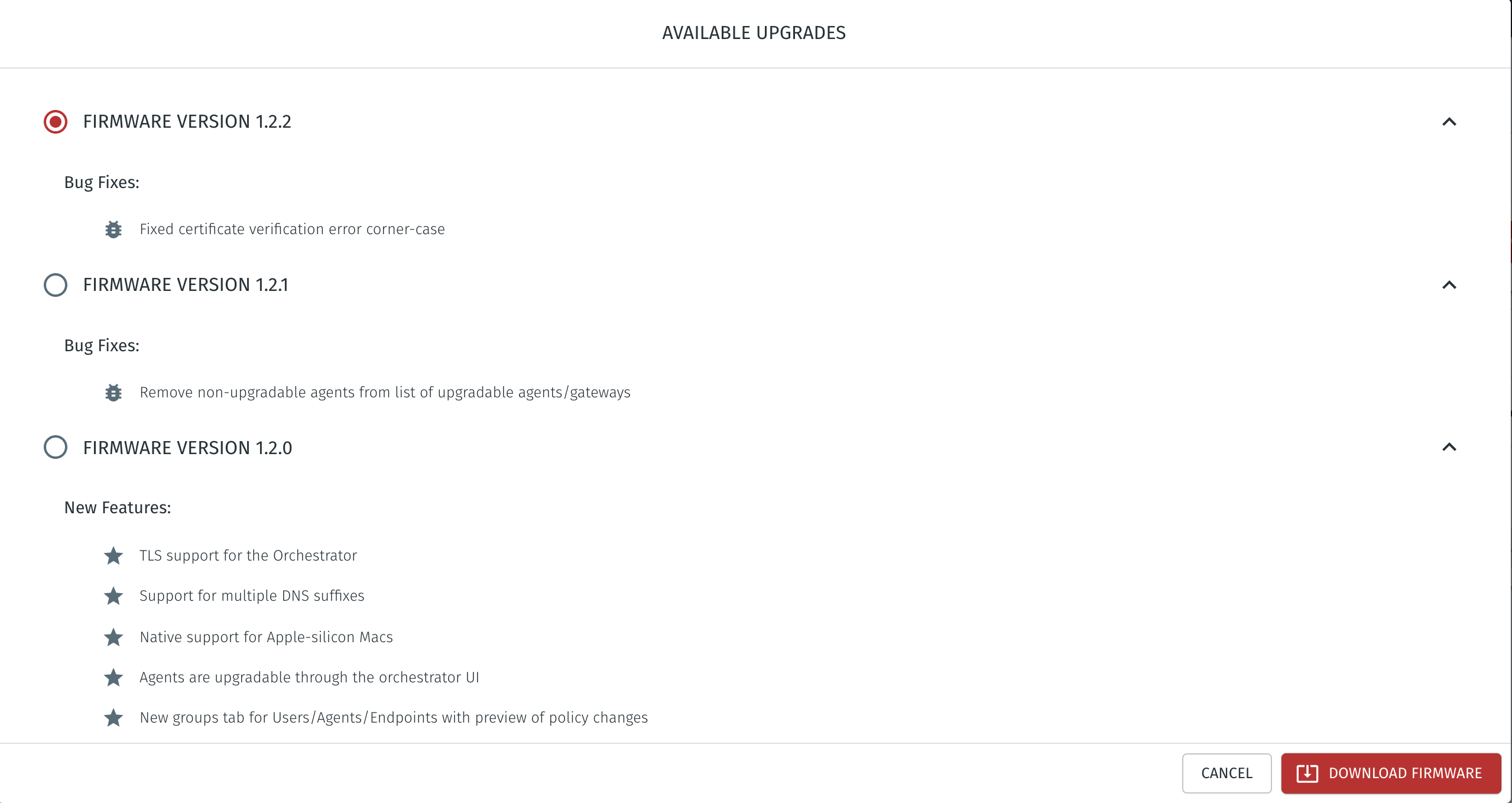
Download and install the new firmware.
If there is more than one release available, then it is recommended to use the latest bug fix version.
Select the version you wish to upgrade to.
Click on the red DOWNLOAD FIRMWARE button.
The new firmware will download to the Orchestrator.
When the download is finished you will be presented with the options of cancelling the upgrade or rebooting to install the upgrade.
To proceed with the upgrade, then click on the red REBOOT TO UPGRADE button.
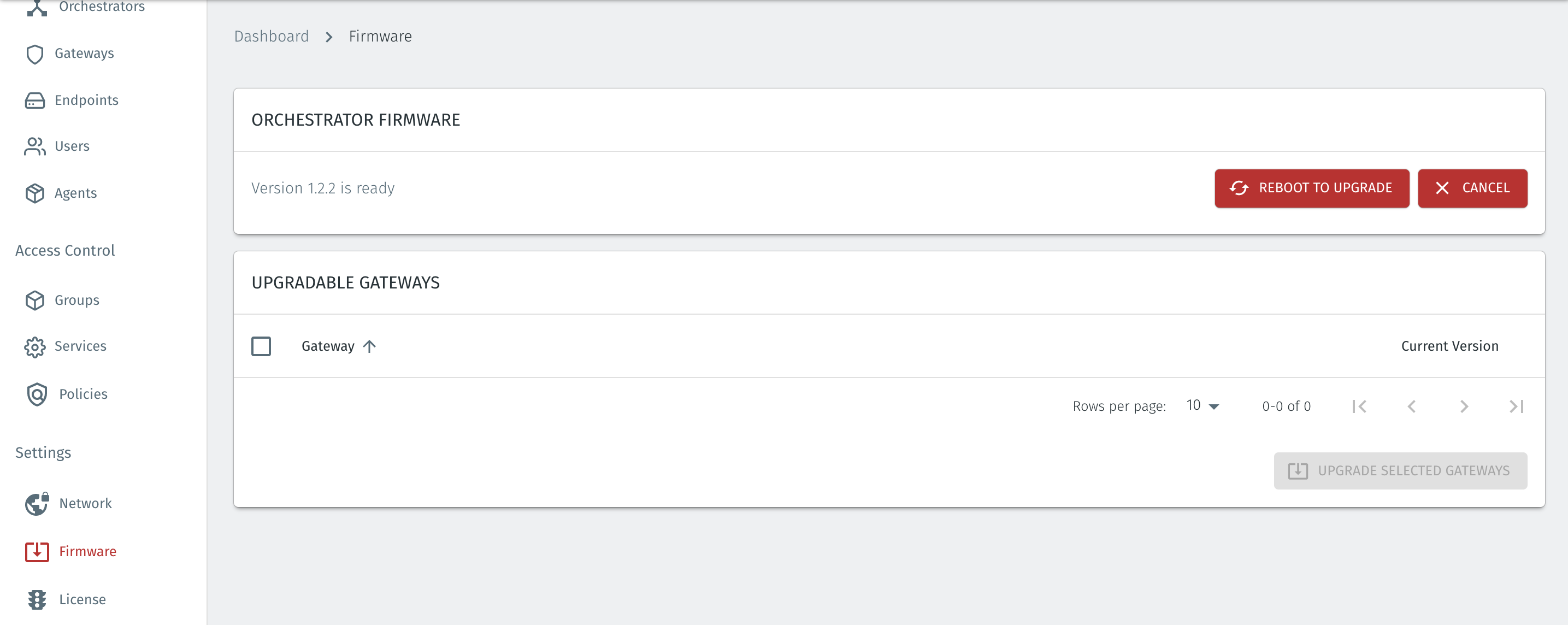
Before rebooting, you will be presented with the option to cancel or proceed.
To proceed with the upgrade, choose OK.
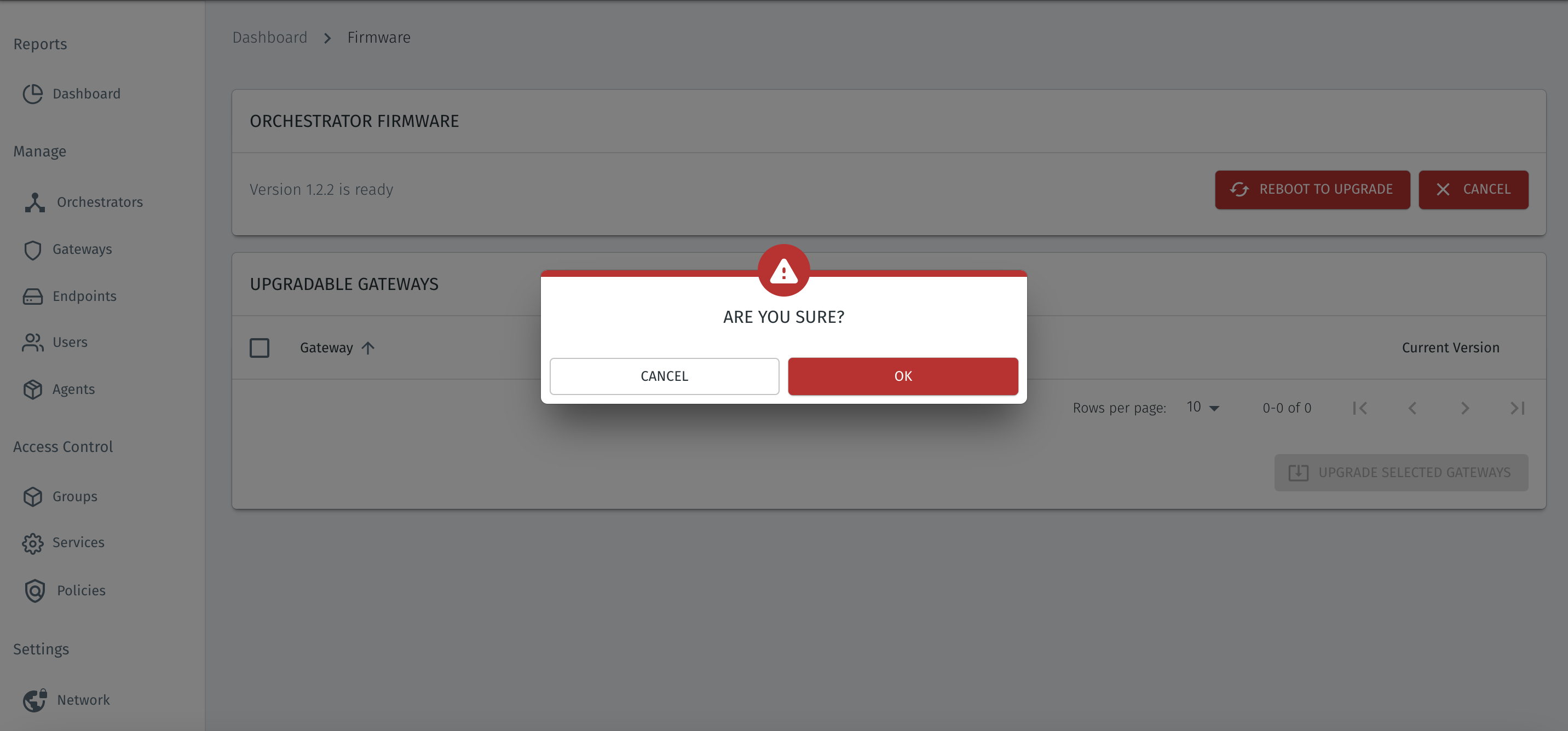
The Orchestrator will then reboot and upgrade.
At this point you will be disconnected from the Orchestrator.
After a few seconds you will be able to reconnect to the Orchestrator.
Verify the firmware upgrade
Once you have reconnected to the Orchestrator, choose the Firmware menu and view the status of the Orchestrator firmware version.
The new firmware version will be shown in the status window.

The current version should now display the new firmware version.
You can now go on to check the firmware versions of your gateways and upgrade them