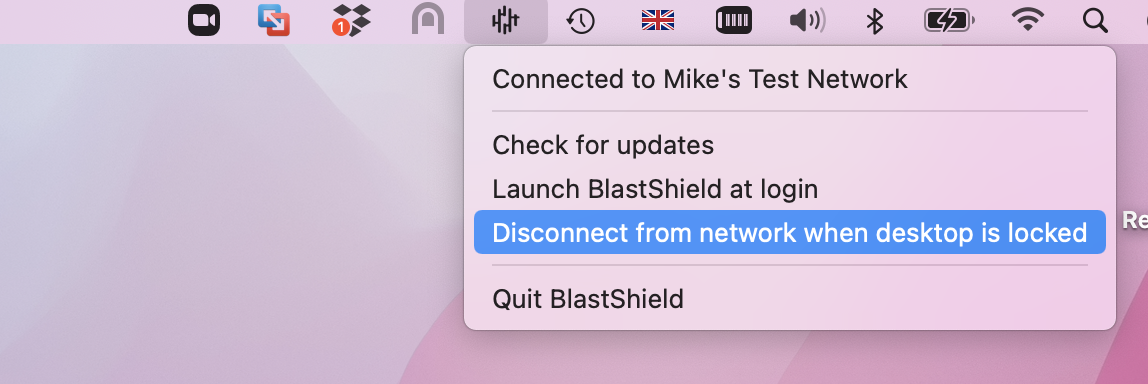Remote User Access - FIDO2 Key
BlastShield™ Remote User access is highly secure and convenient. In just a few simple steps your remote users are quickly authenticated and connected to the BlastShield™ network of their choice. Below, you will find a brief demonstration of remote access using a FIDO2 Compliant Key.
Remote Access Steps
To learn how to access a BlastShield™ network using a FIDO2 Compliant Key, watch the following video or read the steps below.
Ensure your FIDO2 Key is registered and plugged into your laptop or desktop.
Open the BlastShield™ Desktop application on your laptop or desktop.
Select the "FIDO2 Key" Authentication Method.
Enter your secret PIN that was created when you registered your FIDO2 Key.
You will be prompted to interact with the .FIDO2 Key to confirm your identity
The Desktop Client must remain running while you are connected
The BlastShield™ Desktop Client app must remain running while you are connected to the BlastShield™ network. To disconnect, either quit the BlastShield™ Desktop App, or Select Disconnect from the app.
To stay connected when your screen is locked
If you would like the BlastShield™ Client to stay connected when your screen is locked then you can configure this in the Client as described below.
Click on the BlastShield icon on your desktop.
Click on the Settings menu.
Uncheck the option for 'Disconnect from network when desktop is locked'.