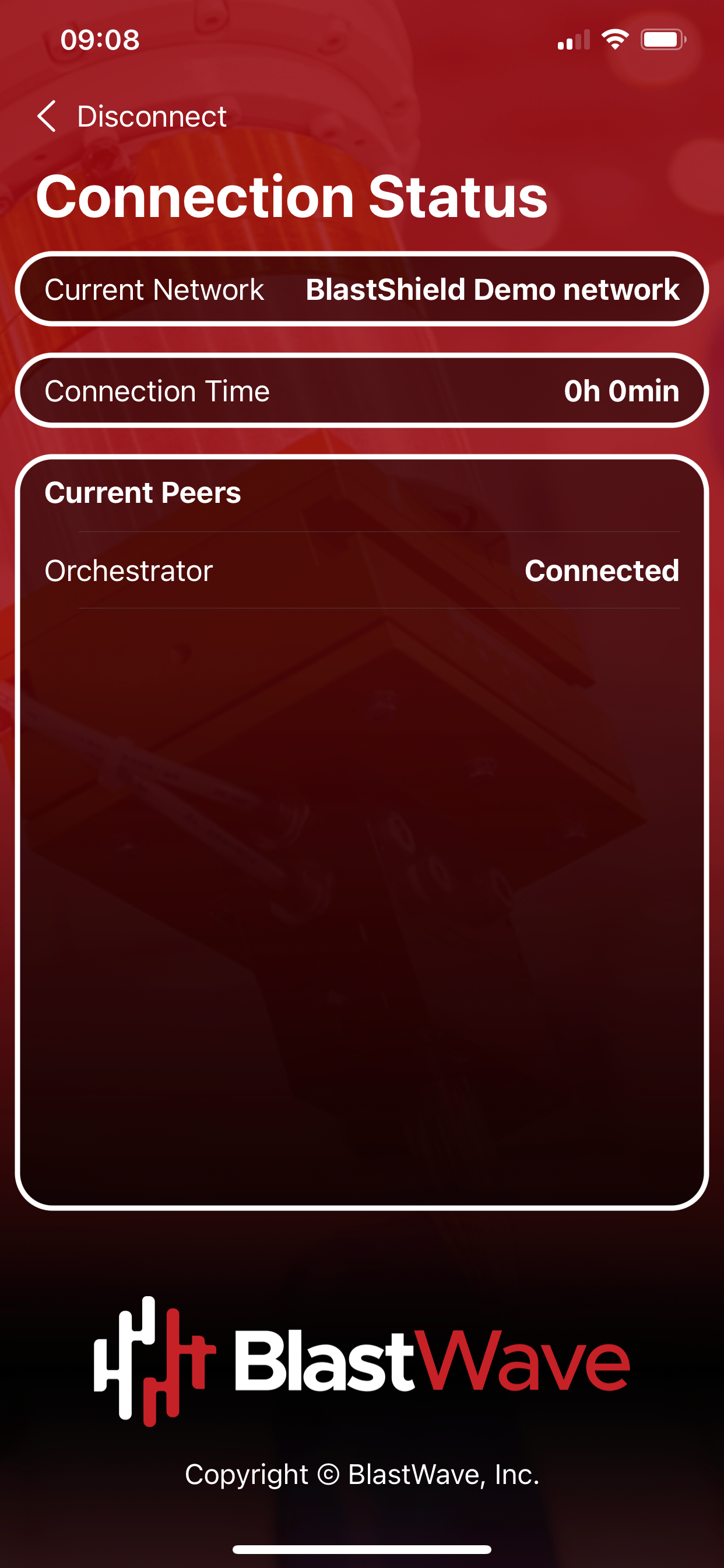Connect to BlastShield™ using the Mobile Client
This article describes how to connect to BlastShield using the Mobile Client app. There are two ways to use the Mobile Client, and both are explained below:
Register and connect using the mobile client.
This is suitable for users who are using just their mobile device to access the BlastShield™ network.
Register and connect using the mobile client, using an external device to authenticate.
This is for users who are using multiple devices to access the BlastShield™ network and use the Mobile Authenticator app to authenticate accross all their devices.
The Mobile client is available for iOS and Android.
Tip
This process requires the following items:
The BlastShield™ Mobile Client app installed on your iOS or Android mobile device. Here are the download links for iOS and Android
Android users will additionally require the BlastShield™ Authenticator App to be installed on your device. Download it from here. This is not required for iOS devices.
The Administrator .bsi invitation file, provided to you by BlastWave.
To learn how to register and connect using the mobile client, read the steps below.
Open the Mobile Client on your device.
Click on the Authenticate Using This Device option.
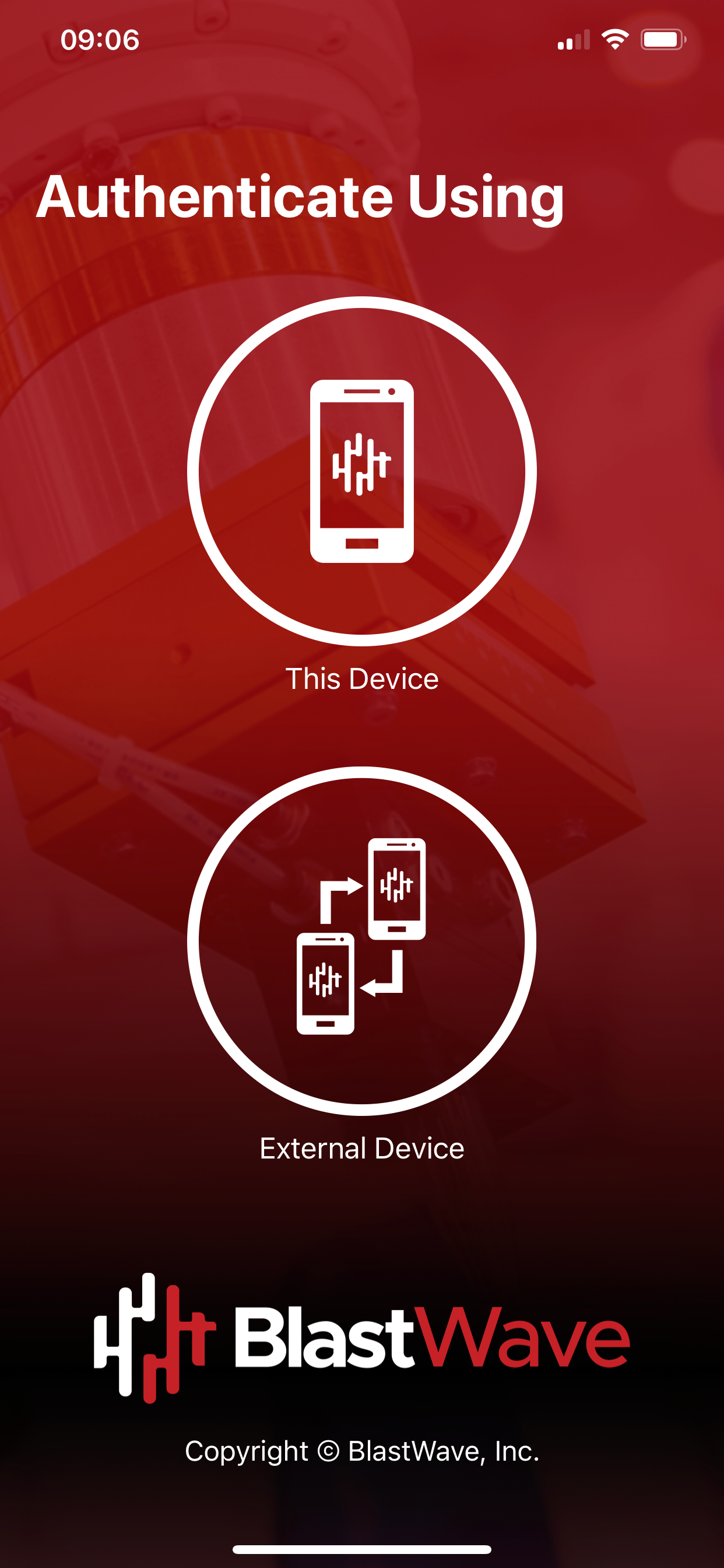
Select your network from the displayed list.
Validate your biometric information with your mobile device.
Your Connection Status will be shown as Connected once the connection process has completed.
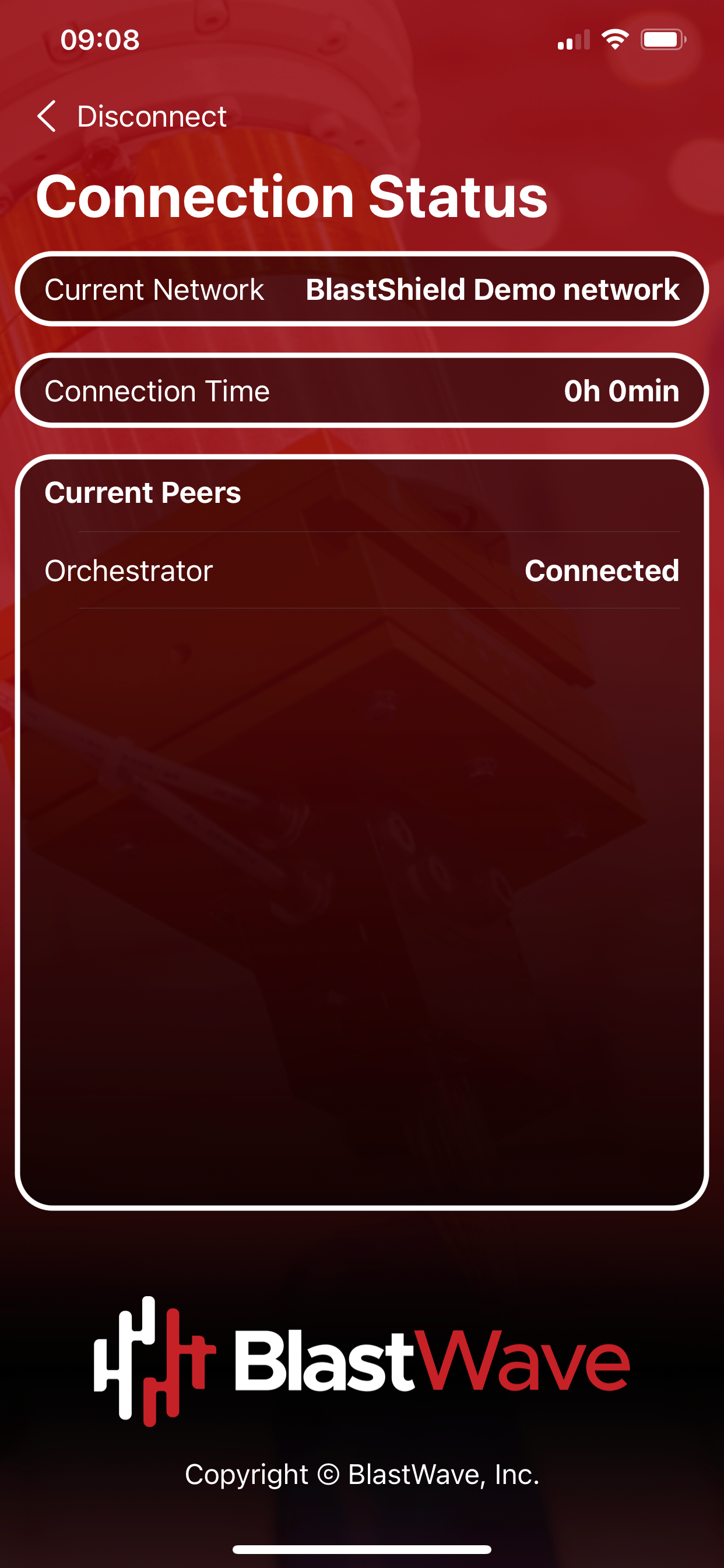
To learn how to register and connect using the mobile client, using an external device to authenticate, read the steps below
Open the Mobile Client on your device. Open the Mobile Authenticator app on the external device that you will use for authentication.
On the Mobile Client, click on the Authenticate Using External Device option.
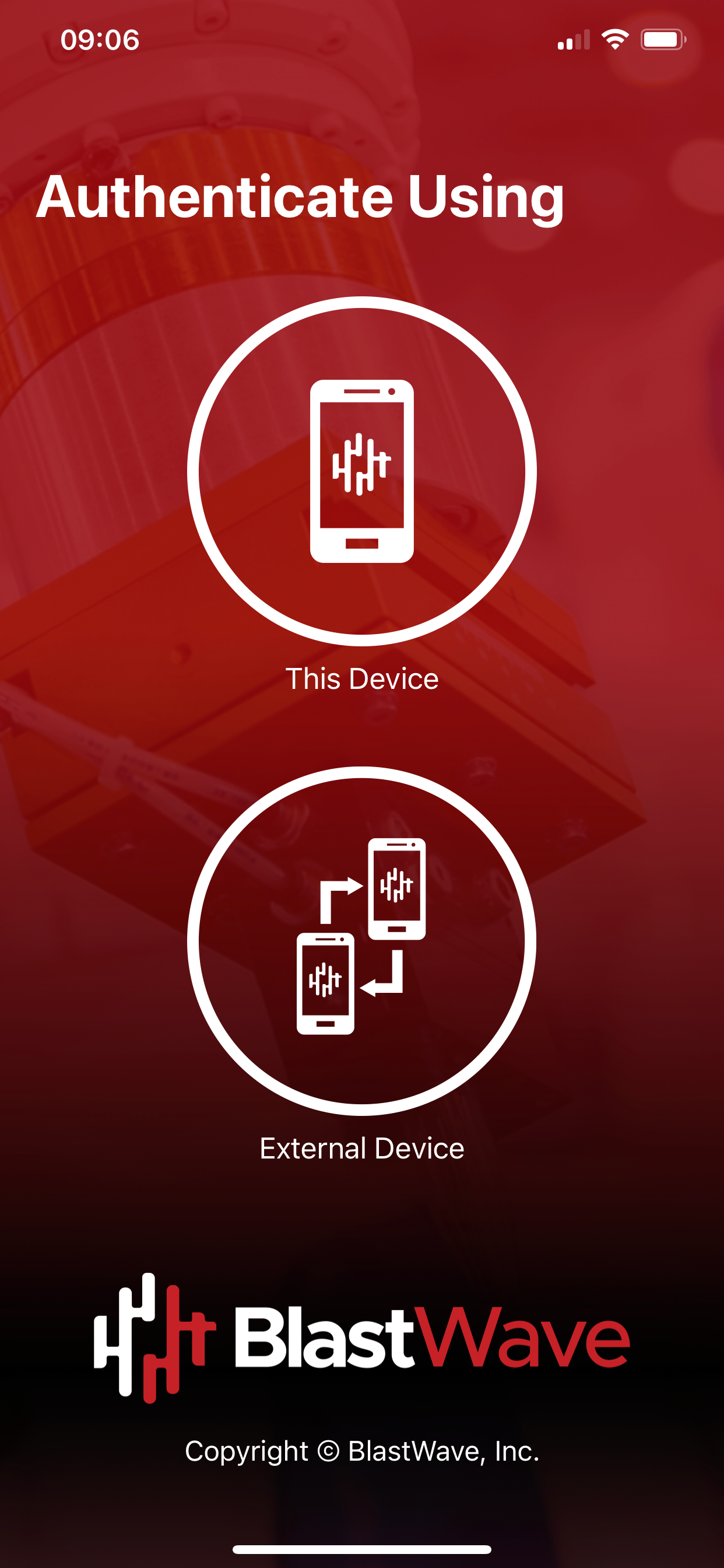
A QR code will be displayed on the Mobile Client.
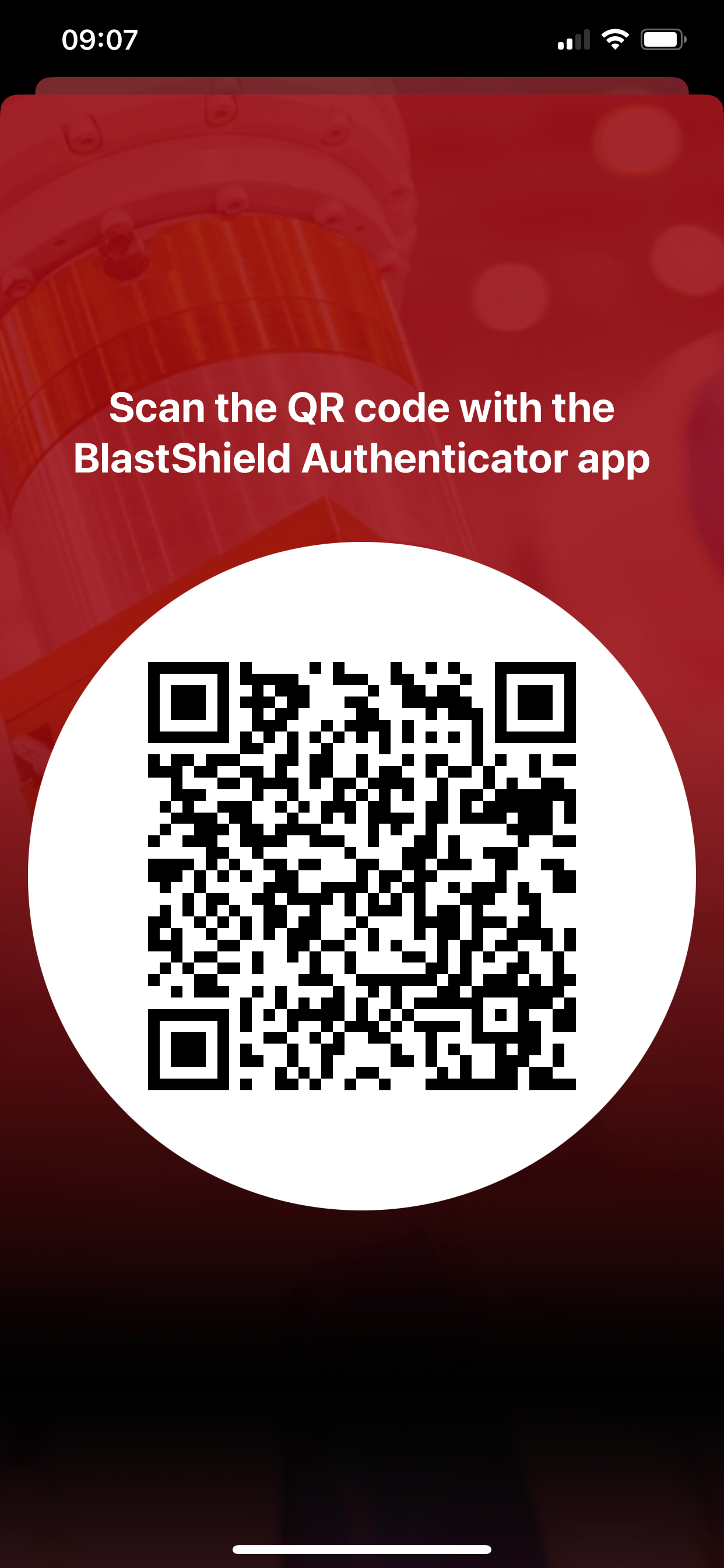
Scan the displayed QR code with the Mobile Authenticator app on the external device.
Validate your biometric information on the external device.
Your Connection Status will be shown as Connected once the connection process has completed.