Enable the BlastShield API
Tip
BlastShield™ has a REST based public API. The API can be used to automate actions such as list, add, remove and update of Users, Endpoints, Agents, Gateways, Groups and Policy.
Important
Pre-requisites
Your Orchestrator, Gateways, Agents and Clients must be using firmware release 1.2.0 or higher.
You must create an API key in the Orchestrator. This is explained below.
To be able to access the API documentation, you must add API access to your user account. This is explained below.
Summary
Enable API access on your User profile
Configure and create an API key
Connect to the interactive API documentation
Procedure steps
Enable API access on your User profile.
Login to the Orchestrator and click on the Users menu on the left hand side.
The list of users will appear. Click on the User on which you want to enable API Access for.
The User information will open. In the Settings tab, check the API Access box.
Click on Save.
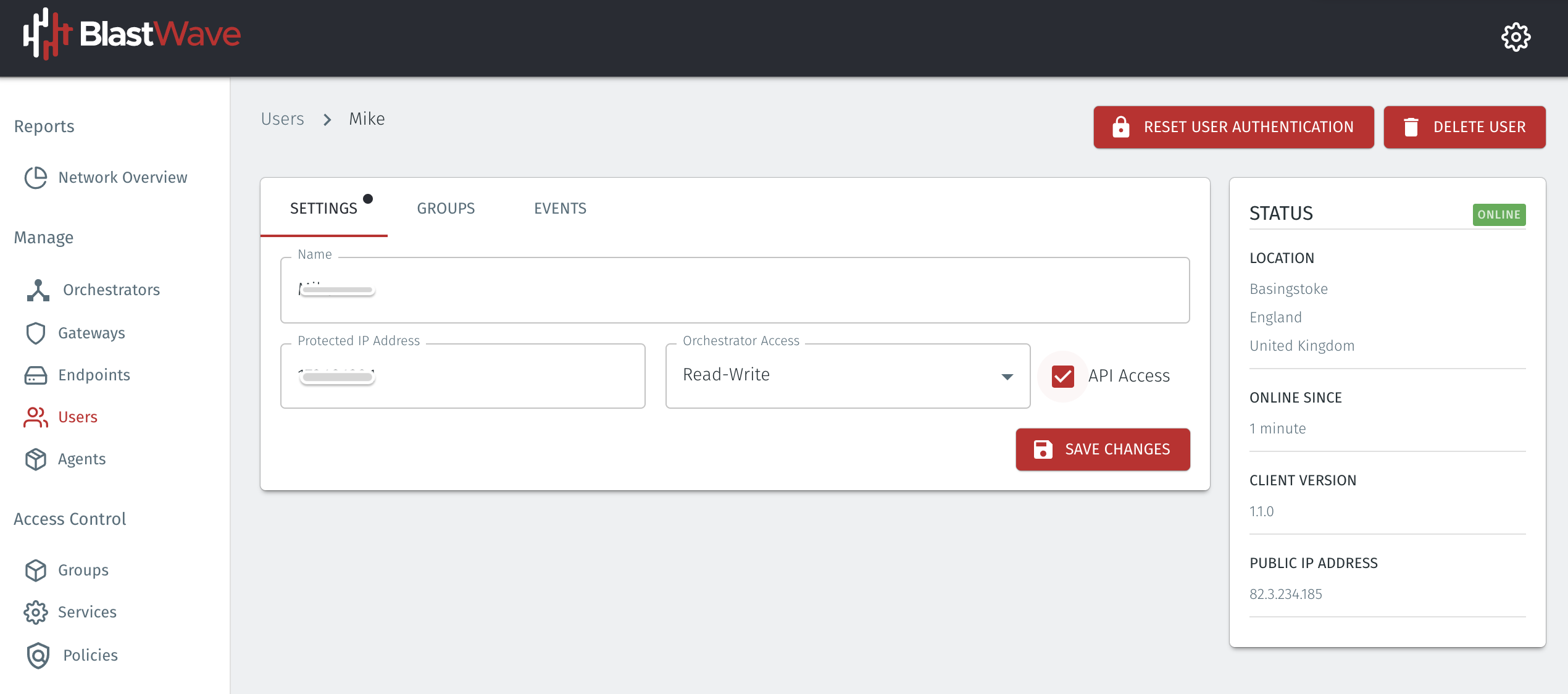
Create and configure a new API key
Add a new API key by clicking on the API Keys settings menu on the left hand side.
The API Keys menu will open. Click on the Add New API Key on the right hand side.
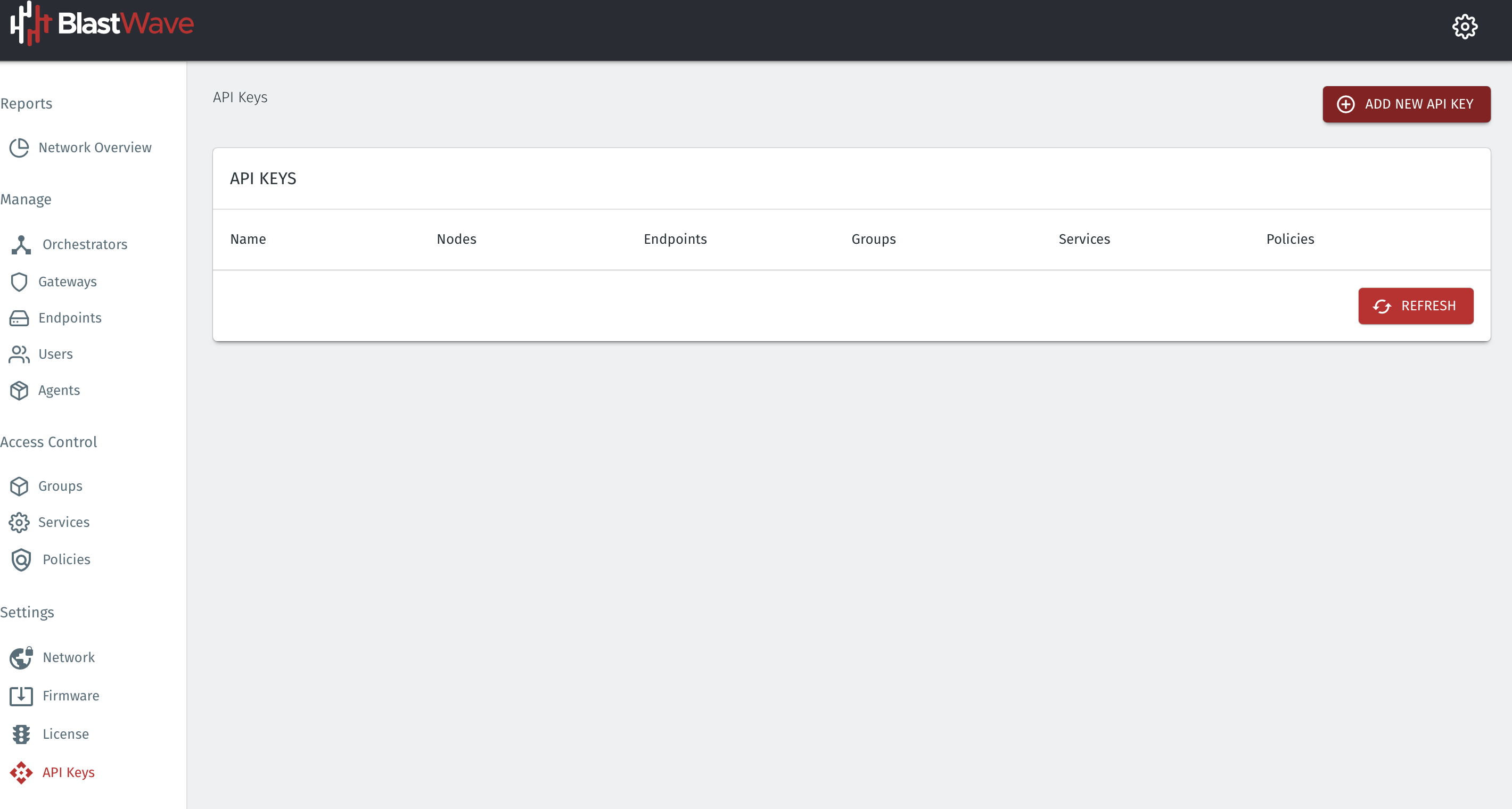
The Edit API Key menu will open. Check the boxes according to the permissions you want to set to the API key and click Save to create the API Key.
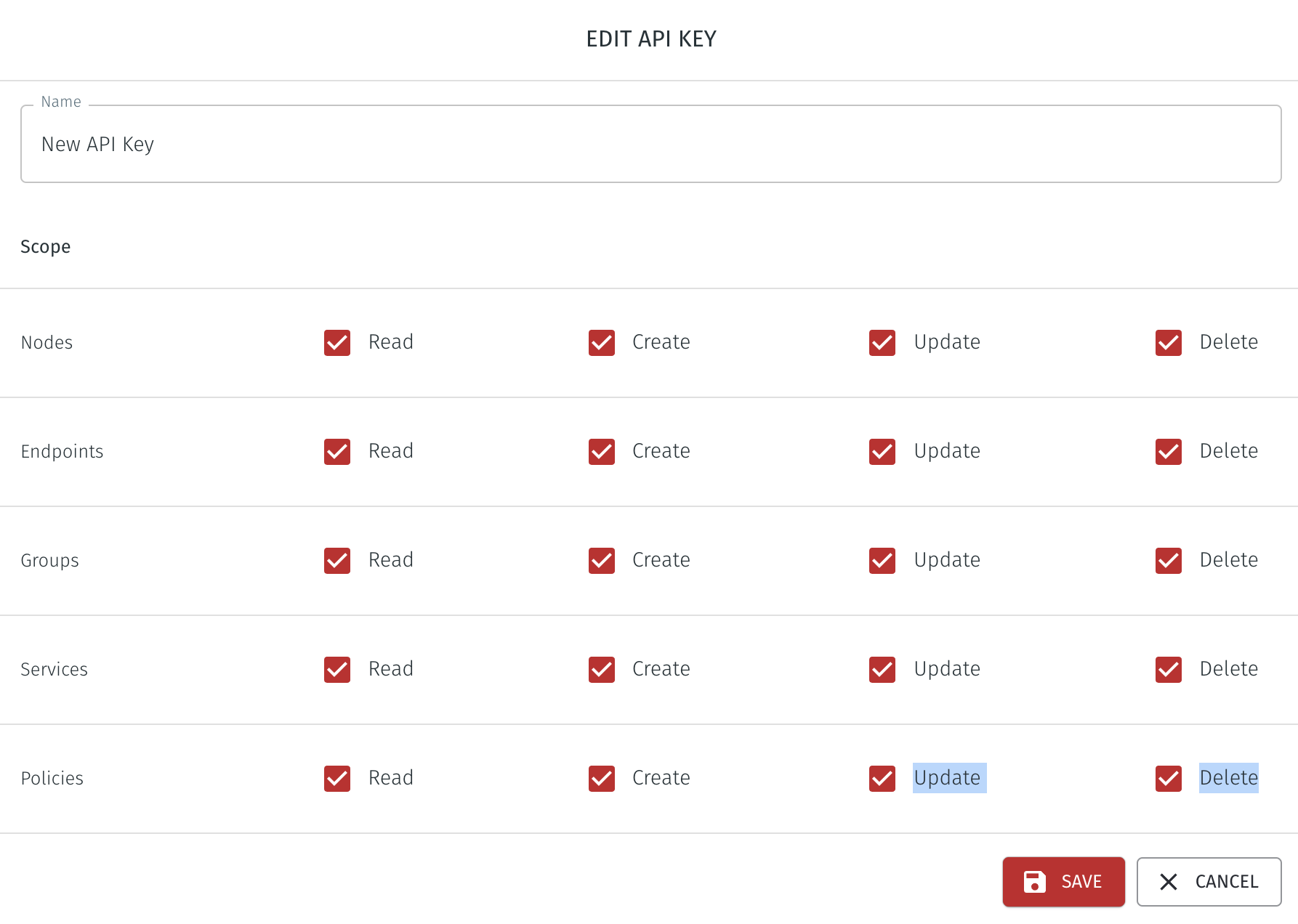
The API key will be displayed and you must keep a copy of it before you close the window. There will be no way to view it again.
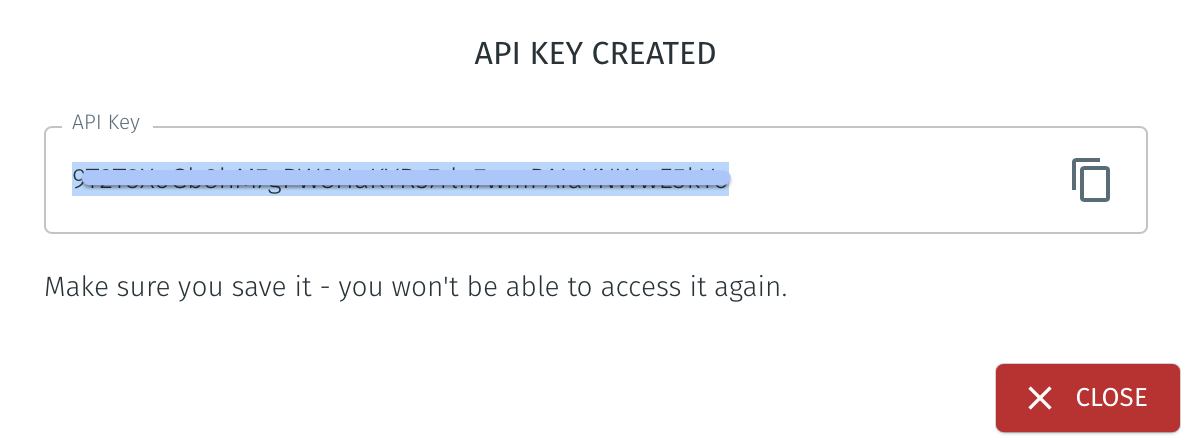
Connect to the interactive API documentation at the following URL:
https://<orchestrator-fqdn>:8000/docs
For Orchestrators which are using the default host-name, this will be:
https://orchestrator.blastshield.io:8000/docs
The interactive API documentation will open as shown below.
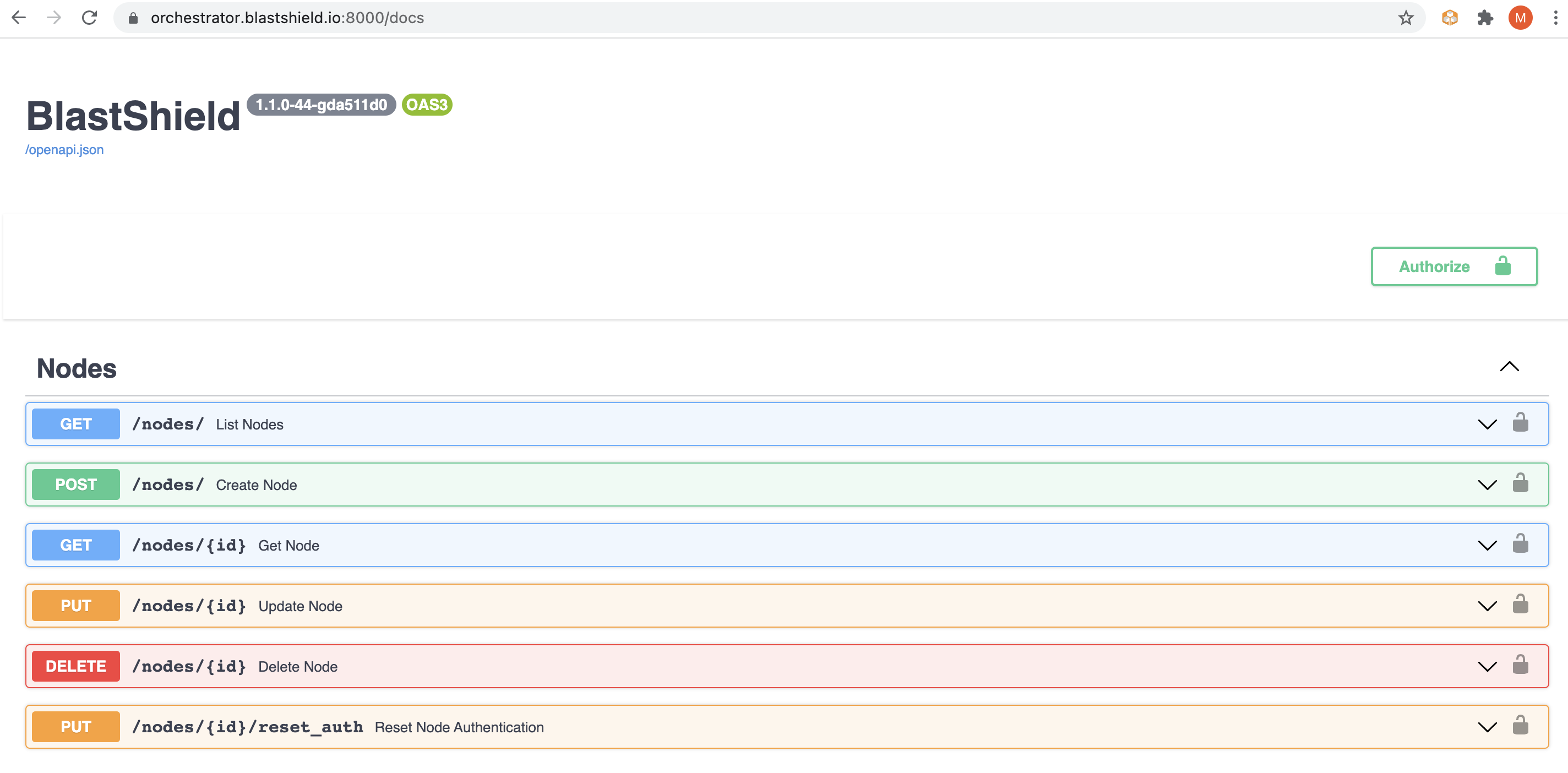
Authorise the API by clicking on the Authorise button and entering your API key.
You can use the interactive API documentation to run the API methods on your Orchestrator.