Register the Administrator user with a BlastShield™ network using the registration URL
The Administrator user is the first user that will register with a new BlastShield™ network. The Administrator user will be able to add new users to the network and perform all administrative functions.
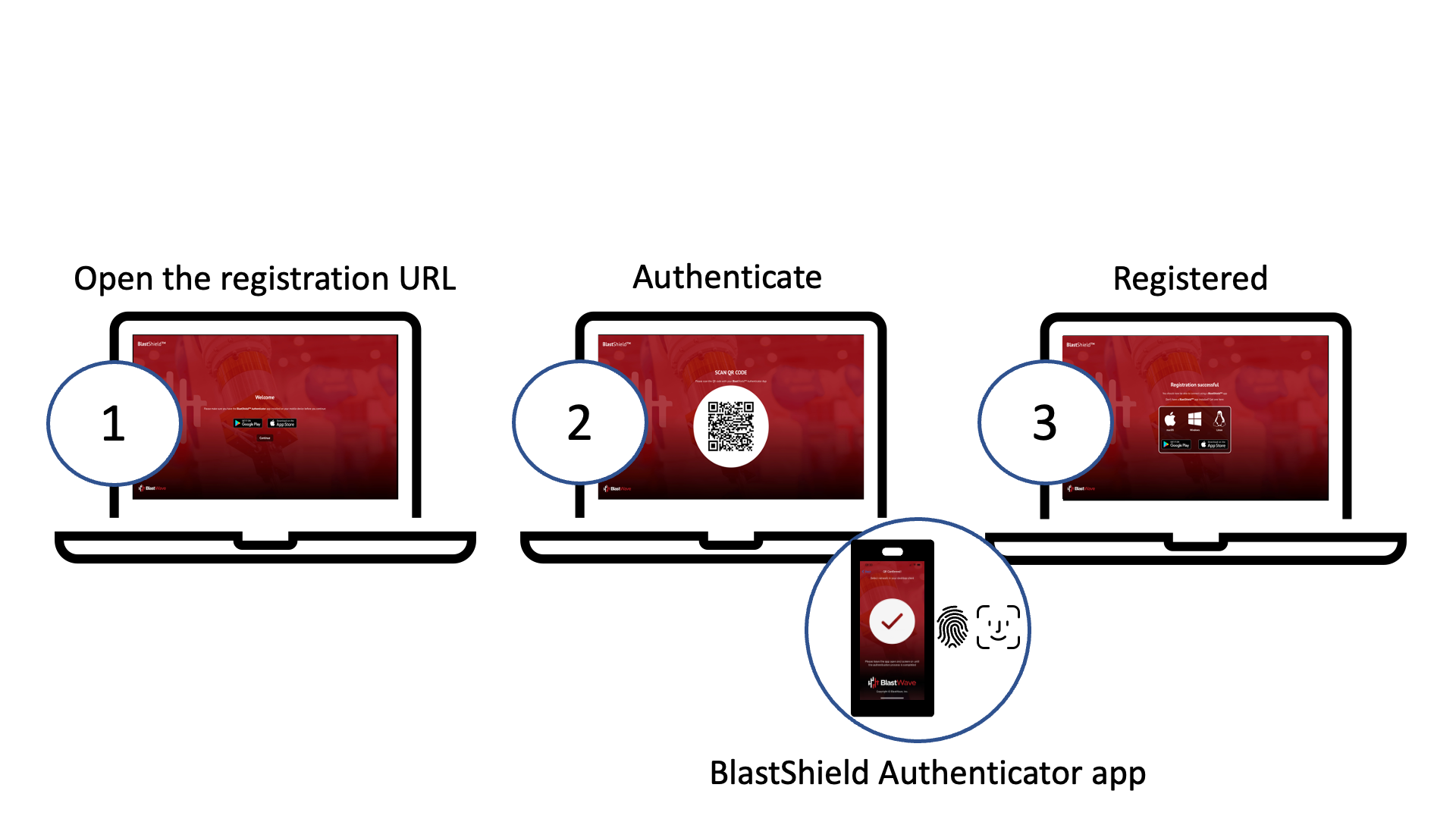
Tip
Once BlastWave has setup your account for you, you will be sent a registration link. You will need this registration link in the following steps.
To learn how to connect to BlastShield™ for the first time and register, watch the following video or read the steps below.
Tip
Before you start, make sure you have installed the BlastShield™ Mobile Authenticator app on your mobile device (you can download the Mobile Authenticator here).
Open the registration URL in a web browser on your desktop.
You will see a reminder that you must have the BlastShield™ Authenticator app installed on your mobile device (the App Store links are displayed).
In your desktop browser click Continue.
A one-time use QR code will be displayed in your browser.
Scan the QR code with the BlastShield™ Authenticator app on your mobile device.
You will then be prompted to complete the registration on the Mobile Authenticator app.
In the BlastShield Authenticator app, click Continue and select the network name.
Click Continue to finish.
Now you are registered, you should install the BlastShield™ Desktop Client on your workstation so that you can connect to the BlastShield™ network. You can download the Client here.
To learn how to connect to the BlastShield™ network using the Desktop Client please see this article: Connect to BlastShield™ using the Desktop Client
Once the Administrator user is connected to the Orchestrator, you can create invitation links for the other users, or you may onboard users directly from an IdP such as Azure AD.
Useful links for adding new users:
Add a new user to a BlastShield network