Step 2 - Register with your BlastShield™ Network
Tip
Once BlastWave has setup your account for you, you will be sent a registration link. You will need this registration link in the following steps.
Registration is a simple process which requires you to scan your registration link with the BlastShield Mobile Authenticator app:
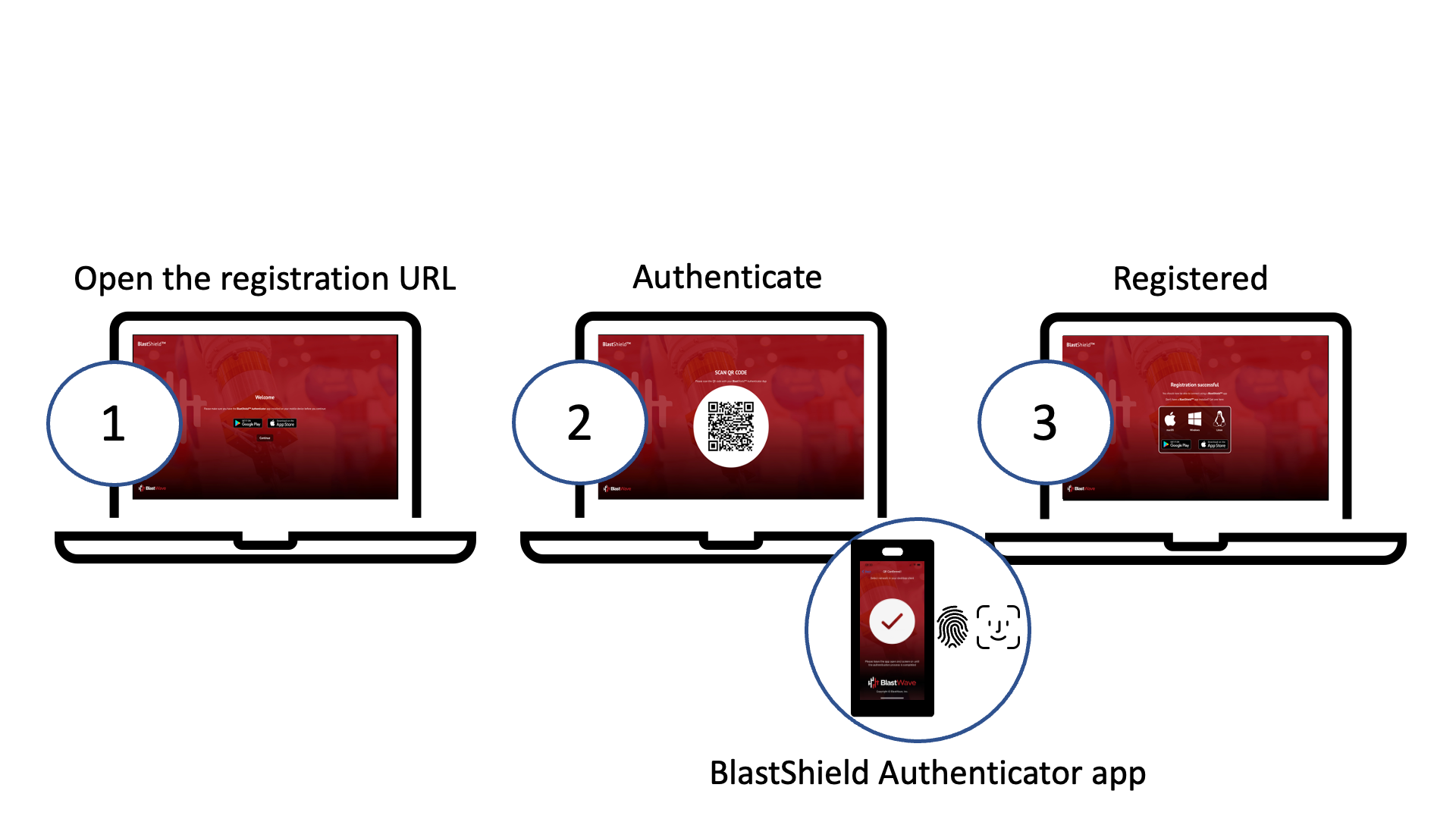
Tip
Before you start, make sure you have installed the BlastShield™ Mobile Authenticator app on your mobile device (you can download the Mobile Authenticator here).
To learn how to connect to BlastShield™ for the first time and register, watch the following video or read the steps below.
Open the registration URL in a web browser on your desktop.
You will see a reminder that you must have the BlastShield™ Authenticator app installed on your mobile device (the App Store links are displayed).
In your desktop browser click Continue.
A one-time use QR code will be displayed in your browser.
Scan the QR code with the BlastShield™ Authenticator app on your mobile device.
You will then be prompted to complete the registration on the Mobile Authenticator app.
In the BlastShield Authenticator app, click Continue and select the network name.
Click Continue to finish.
Now you are registered, you should install the BlastShield™ Desktop Client on your workstation if you have not done so already, so that you can connect to the BlastShield™ network. You can download the Client here.
Note
User identification in the BlastShield™ network is based on public-private keypairs. All network users identify themselves using a combination of a randomized 64-bit node identifier and a 256-bit elliptic curve keypair. A public-private keypair is generated when a new user registers with the BlastShield™ network. When you register as a new BlastShield™ user using the Mobile Authenticator app, your private key is created on your mobile device and stored in it's secure enclave.