x86 Gateway installation
This article explains how to install the BlastShield™ Gateway software onto an x86 appliance.
A Gateway deployed on an x86 platform can be configured to support any of the following addressing modes:
Source+Destination NAT
Destination NAT
MAC Address
VLAN
Gateway addressing modes are explained in more detail here: Gateway Addressing Modes
Gateway use cases are described here: Gateway types and their use cases
You will require read / write access to your BlastShield™ Orchestrator.
You will require a USB flash drive to boot your hardware from, and a monitor and keyboard to connect to your server during the installation process.
By default, the Gateway expects to receive an IP address from the network via DHCP for its public side interface. Manual assignment is also supported during the installation process.
You must have a suitable x86 hardware platform to install the Gateway software onto. Refer to the table of x86 Gateway hardware requirements for the minimum specifications.
x86 Gateway hardware requirements
Parameter | Value |
|---|---|
CPU | Minimum Intel Atom with AES-NI support or Intel Celeron with AES-NI support. Note that more powerful CPUs with AES-NI support such as Core i3 or Xeon are also supported. |
RAM | Minimum 4GB |
HDD/SSD | Minimum 8GB |
NICs | Two NICs required. Most NICs made by Intel, Broadcom and Mellanox are supported. |
Note: a USB interface is required to connect the boot media.
Outbound UDP ports to all required destinations.
Resolution of DNS requests must be supported by the network.
There are two ways you can install and provision the Gateway:
Install without a BSI file. Use this method if you do not have a BSI file and you want to provision the Gateway using its provisioning PIN code. You will need port 80 access to the Gateway from your workstation. There are two options; Direct Orchestrator Provisioning and the Provisioning URL method. The latter method is if someone else who does not have Orchestrator access will register the Gateway.
Using the BSI file. Use this method if you have created a BSI file on the Orchestrator and put it on the USB media. A unique BSI file is required for each new Gateway which you provsion.
Download the Gateway firmware here.
Unzip the Installer Package (Do NOT run the Installer file).
Write the Installer Image to a USB drive using any available image writer
Note: there are several free utilities available for writing images to USB drives. We recommend the balenaEtcher software, but you can use any utility.
In this step you will be booting the x86 appliance from the USB image created in the previous step.
Connect your x86 platform as shown here.
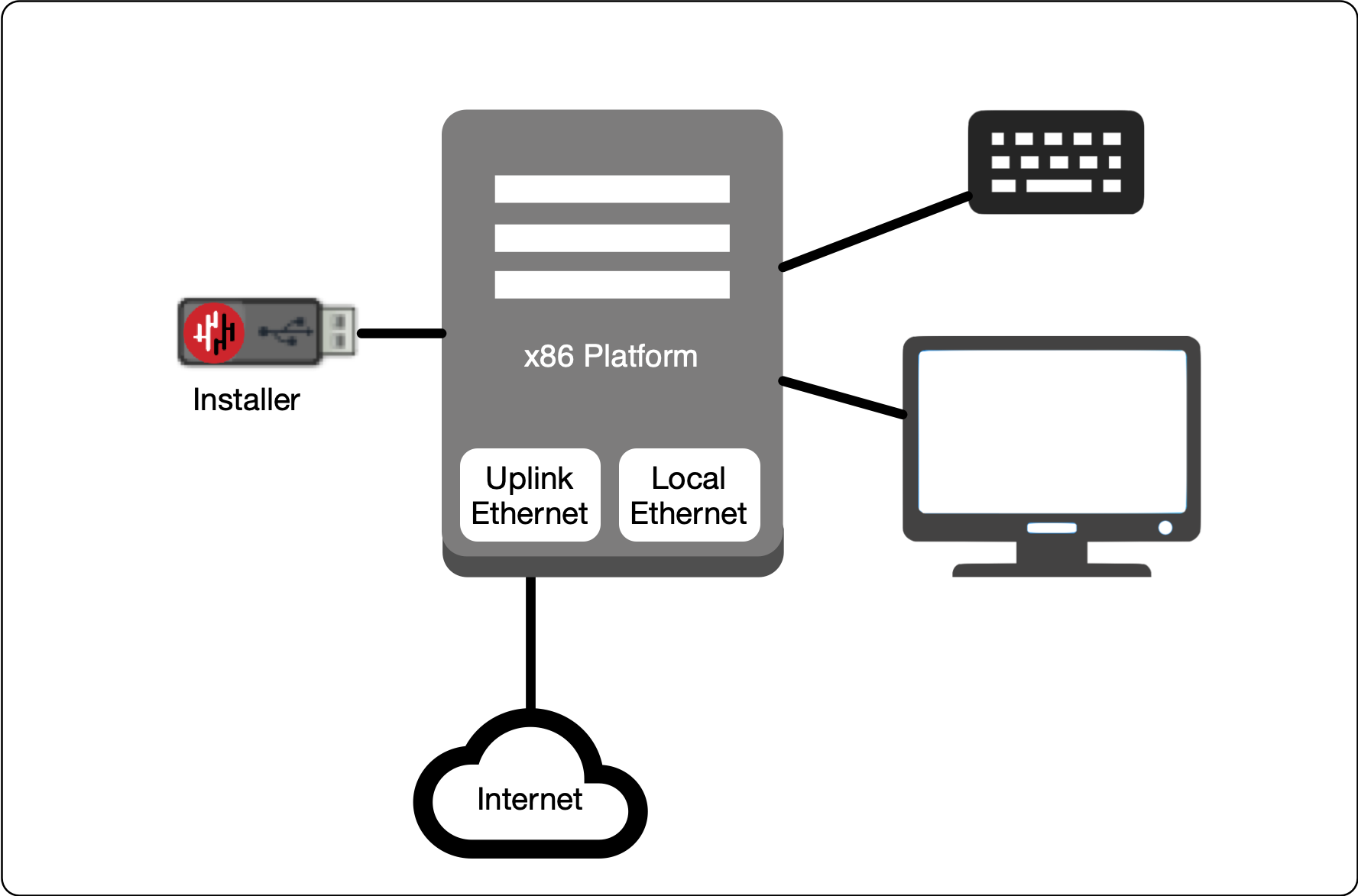 |
Watch the following video or read the steps below to learn how to boot the x86 appliance from the USB image.
Connect the appliance as shown above, power it on, enter the boot setup menu. Set the appliance to boot from the USB.
Re-boot your appliance from the USB image, once the image boots you will begin the setup process.
Select the uplink (network) interface for the Gateway from the displayed list.
Configure the uplink address configuration (DHCP or manual configuration of IP address, Default Gateway and DNS).
Wait for the Gateway uplink interface to come up.
You will see an alert prompting that there is no .BSI file on the USB and the Gateway will have to be provisioned post-install. Click OK.
Select the endpoint interface(s) from the displayed list. You may select more than one endpoint interface, depending on your hardware.
Use the up / down arrow keys to find each endpoint interface you want.
Press the space-bar to select an interface. An asterisk will appear next to the selected interface.
Press enter to confirm the selected interface(s).
Select the target device (hard drive).
Confirm that all data will be erased and the image will be installed on the server
When the installation is complete you will be prompted to remove the USB media. at this point, and the server will re-boot. You can disconnect the monitor and keyboard from the Gateway hardware now.
Remove the USB.
Click on OK
The Gateway will gracefully restart.
When the Gateway has restarted, the appliance provisioning menu will be displayed on the console. The Gateway is now ready to be provisioned from the Orchestrator.
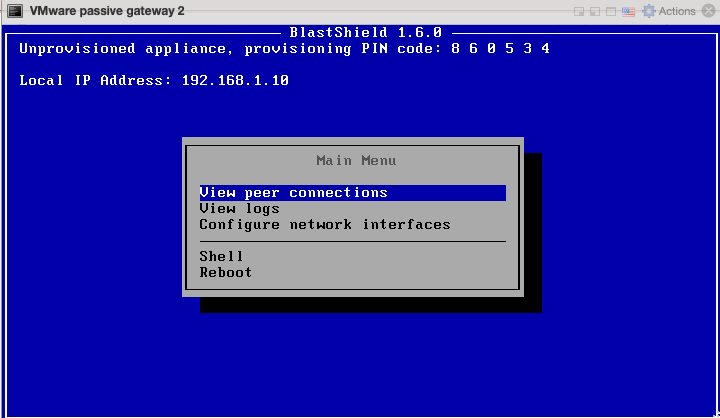
From the Orchestrator, select "Gateways" from the left Menu.
Select "Add New Gateway" from the Gateway List.
Enter a Name for the new Gateway.
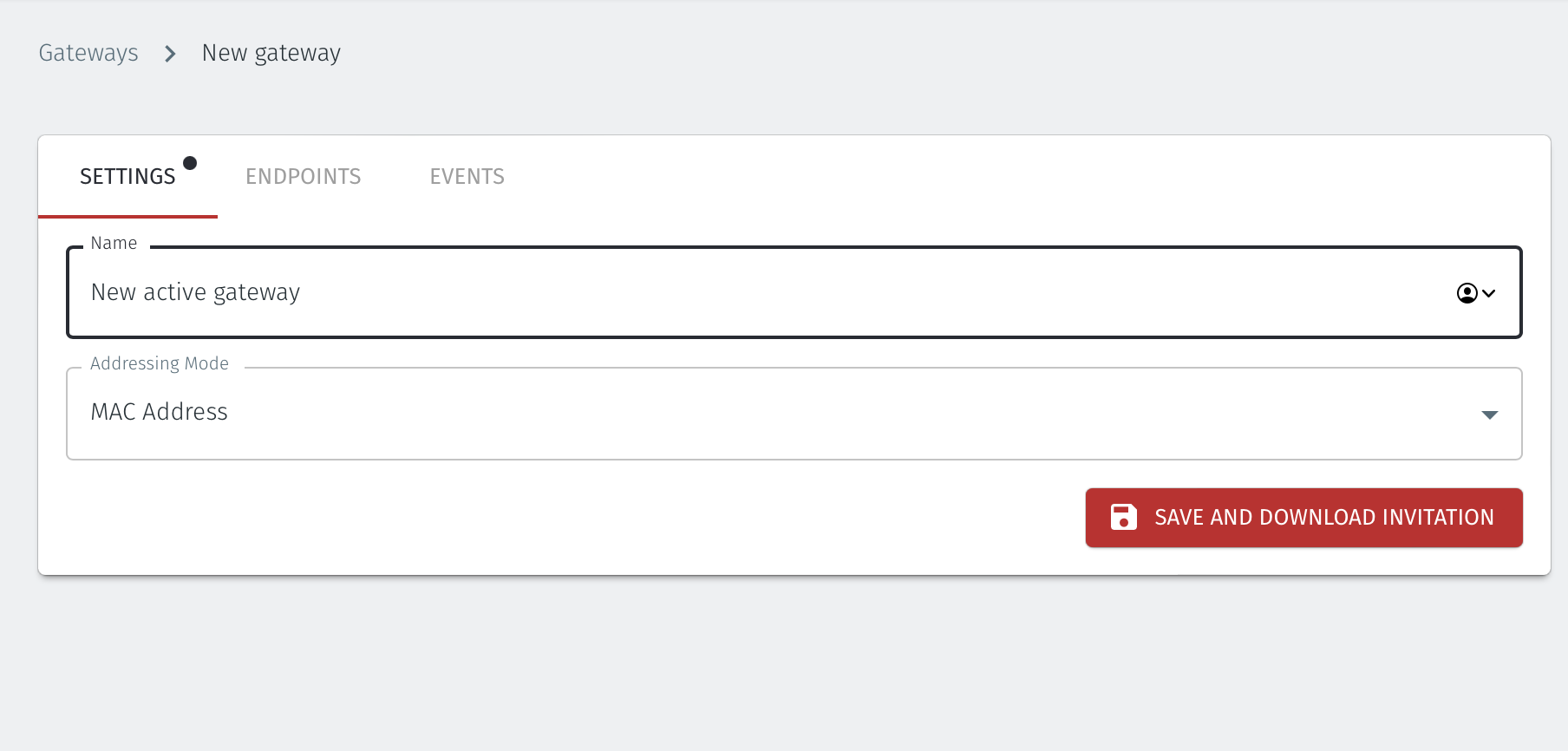
Set the Addressing Mode for the Gateway. Choose from the following options:
For MAC Addressing mode, click on MAC Address as the Addressing Mode.
For VLAN adressing mode, click on VLAN.
For Destination NAT addressing mode, click on IP Address (Destination NAT).
For Source and Destination NAT addressing mode, click on IP Address (Source+Destination NAT).
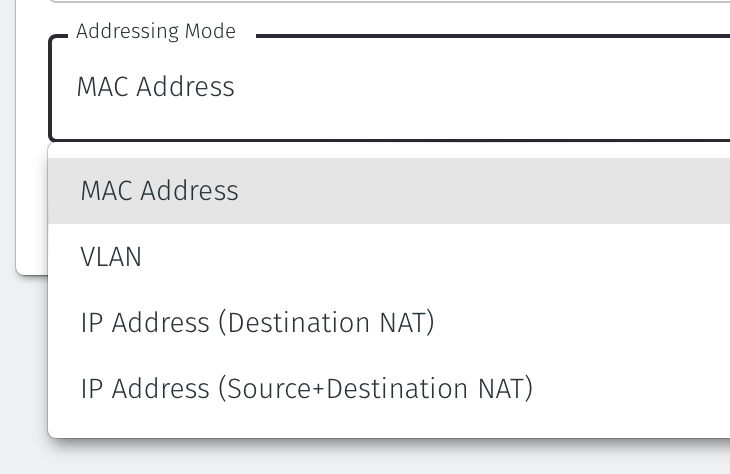
Endpoint Interface Settings.
The following steps apply only to Gateways using NAT addressing modes.
If you are using the Gateway in a single NIC configuration, leave the Endpoint Interface Settings as default.
If you are using the Gateway in a dual NIC configuration, then configure the Endpoint Interface Settings:
If you want the endpoint interface to get it's IP address via DHCP, then leave the configure using DHCP box checked.
If you want to manually set the endpoint interface IP address , then un-check the configure using DHCP box.
Set the Interface address with prefix field to the same IP address as the router which the Gateway is replacing. Use CIDR format.
If you will be onboarding endpoints which are not within the subnet you specified with the interface address above, then enter the IP address of the gateway required to reach the endpoints in the Gateway (optional) field.
If you do not have a route on your internet router to the protected endpoint network, then enable NAT external connections by checking the box.
To enable the Gateway to forward non-endpoint connections from the protected network to the public side of the Gateway, check the Forward connections for non-endpoint addresses box. This will allow devices which are situated on the protected network side of the Gateway, which are not provisioned as endpoints on the Gateway, to forward traffic out through the Gateway.
Leave the Subnet to allocate endpoint addresses from blank if you want the system to allocate the overlay IP address (default). If you want to specify the subnet, then enter it here in CIDR format.
Click on Save and Download Invitation.
Option1: To use the Provision running gateway appliance option watch the following video or read the steps below. You will require port 80 connectivity to the Gateway and be logged onto the Orchestrator:
Click on the option Provision running gateway appliance to start the Gateway provisioning process.
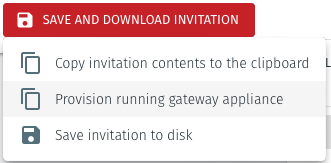
The Provision Gateway window will open. Use the provisioning PIN code and Local IP Address that is displayed on the Gateway console menu.
IP Address of Gateway: enter the IP address of the Gateway that is displayed in the Gateway console menu.
Provisioning PIN code: enter the provisioning PIN code that is displayed in the Gateway console menu.
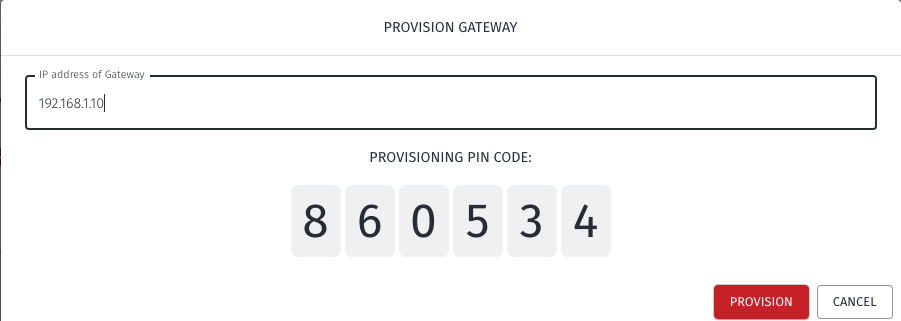
Click the Provision button to continue.
When the Gateway provisioning has completed, the Registration successful message will be displayed.
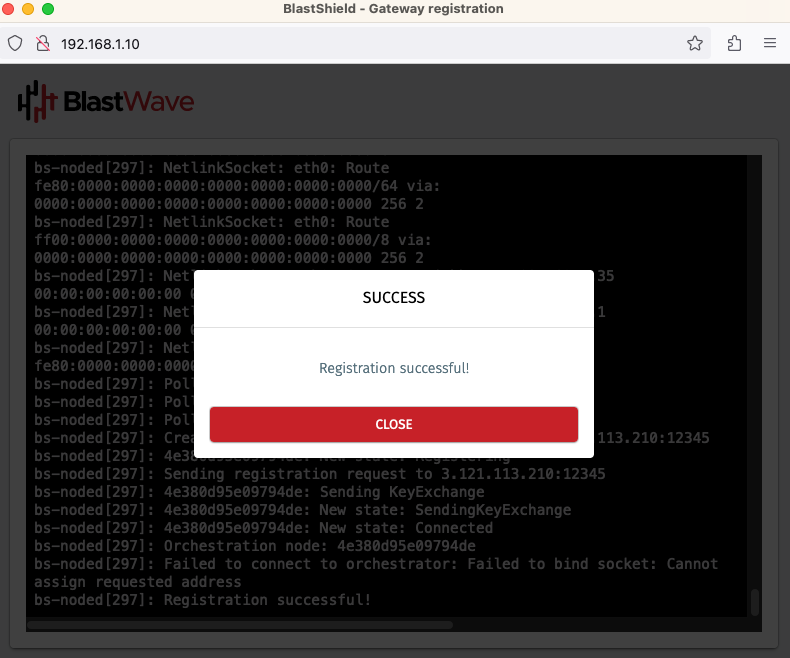
The Gateway status in the Orchestrator will show Online.
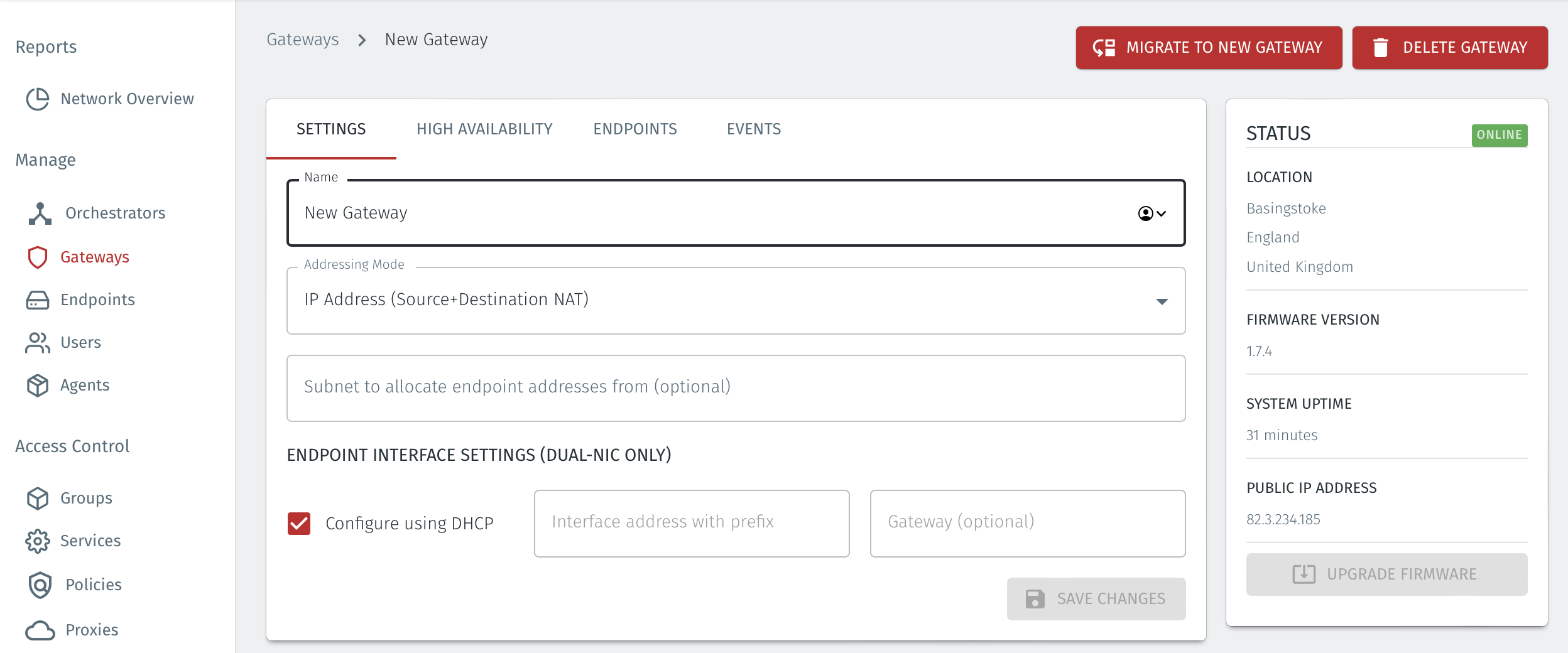
Option 2: To use the External provisioning URL option, watch the following video or read the steps below. Your workstation will need port 80 access to the Gateway but it does not require Orchestrator access:
Click on the option Copy external provisioning URL.
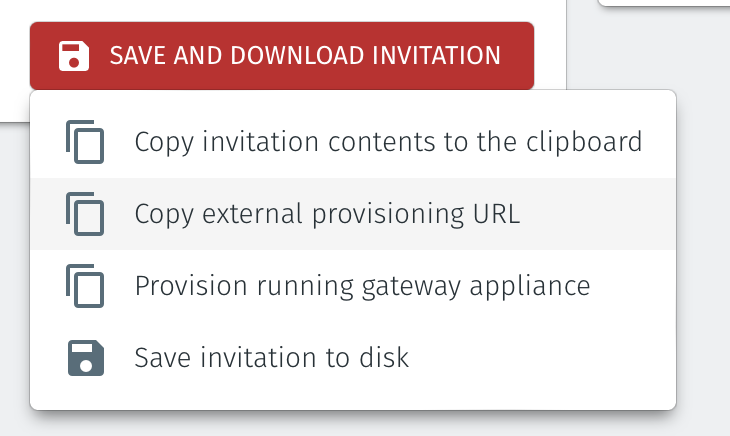
Open the provisioning URL in a browser.
Enter the Gateway IP address and the provisioning PIN from the Gateway console menu.
Click on Register.
A new Gateway Provisioning window will open.
When the registration is complete, the Gateway provisioning window will display Registration Successful.
You can now close the browser window and verify that the Gateway is online in the Orchestrator.
Create a new Gateway in the Orchestrator and download the .BSI file.
Download the Gateway firmware and flash it to a USB. Copy the .BSI file to the USB.
Install the Gateway firmware on the x86 appliance.
From the Orchestrator, select "Gateways" from the left Menu.
Select "Add New Gateway" from the Gateway List.
Enter a Name for the new Gateway.
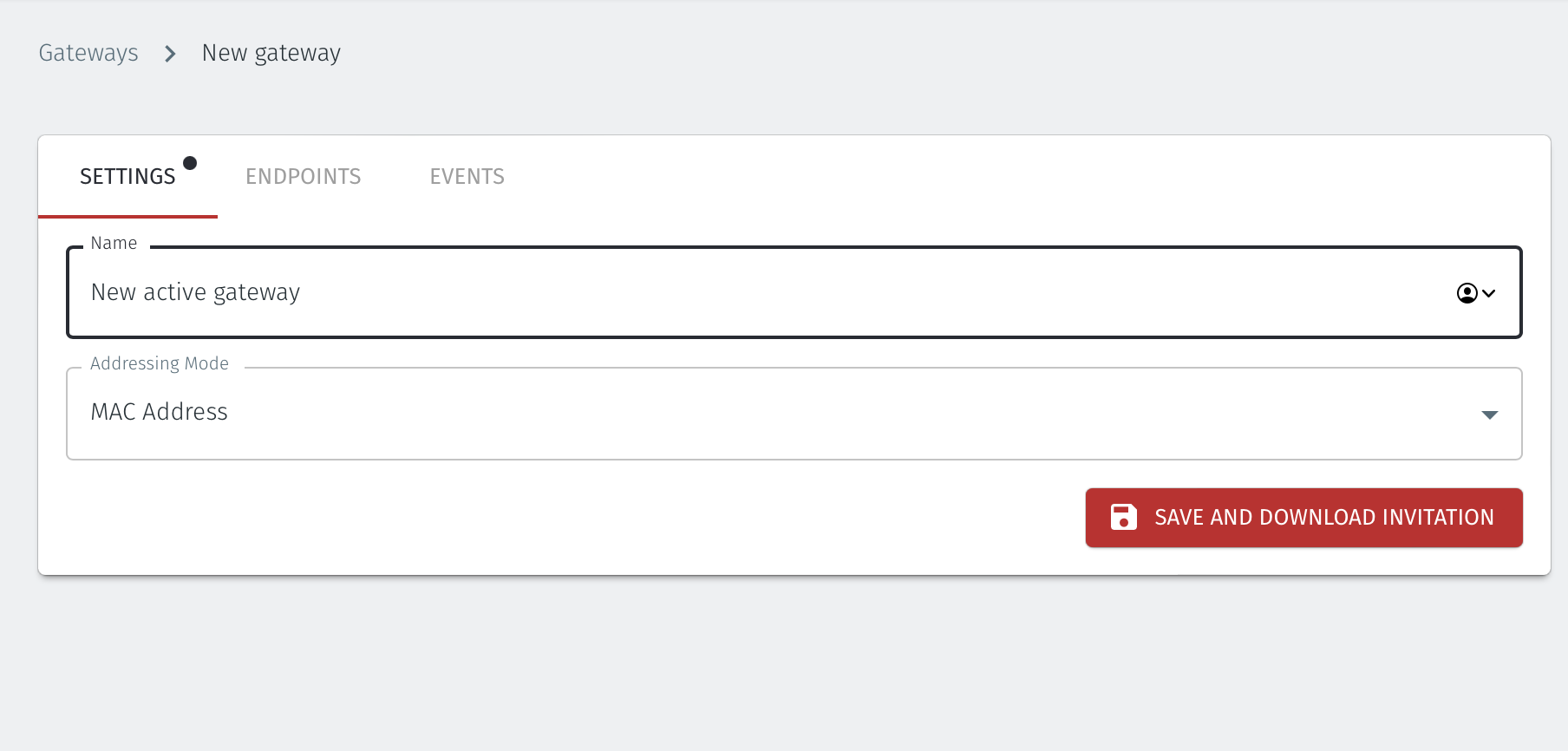
Set the Addressing Mode for the Gateway. Choose from the following options:
For MAC Addressing mode, click on MAC Address as the Addressing Mode.
For VLAN adressing mode, clock on VLAN.
For Destination NAT addressing mode, click on IP Address (Destination NAT).
For Source and Destination NAT addressing mode, click on IP Address (Source+Destination NAT).
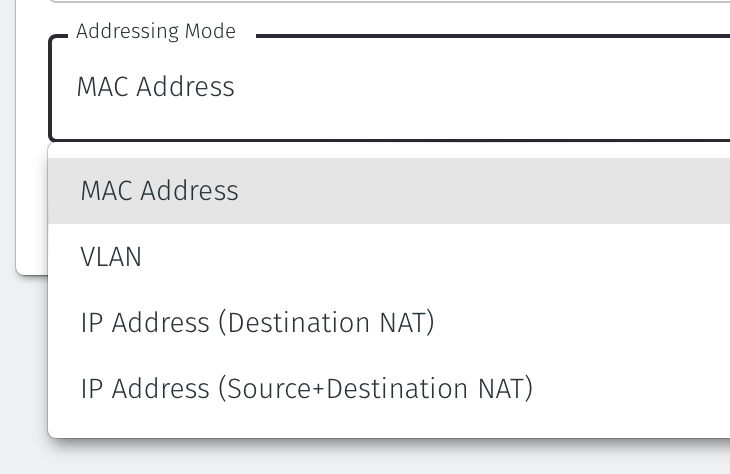
Endpoint Interface Settings.
The following steps apply only to Gateways using NAT addressing modes.
If you are using the Gateway in a single NIC configuration, leave the Endpoint Interface Settings as default.
If you are using the Gateway in a dual NIC configuration, then configure the Endpoint Interface Settings:
If you want the endpoint interface to get it's IP address via DHCP, then leave the configure using DHCP box checked.
If you want to manually set the endpoint interface IP address , then un-check the configure using DHCP box.
Set the Interface address with prefix field to the same IP address as the router which the Gateway is replacing. Use CIDR format.
If you will be onboarding endpoints which are not within the subnet you specified with the interface address above, then enter the IP address of the gateway required to reach the endpoints in the Gateway (optional) field.
If you do not have a route on your internet router to the protected endpoint network, then enable NAT external connections by checking the box.
To enable the Gateway to forward non-endpoint connections from the protected network to the public side of the Gateway, check the Forward connections for non-endpoint addresses box. This will allow devices which are situated on the protected network side of the Gateway, which are not provisioned as endpoints on the Gateway, to forward traffic out through the Gateway.
Leave the Subnet to allocate endpoint addresses from blank if you want the system to allocate the overlay IP address (default). If you want to specify the subnet, then enter it here in CIDR format.
Click on Save and Download Invitation.
Select the option Save Invitation to disk to download the .BSI invitation file to your local workstation. You will need this file later when you flash the Gateway software to your x86 appliance.
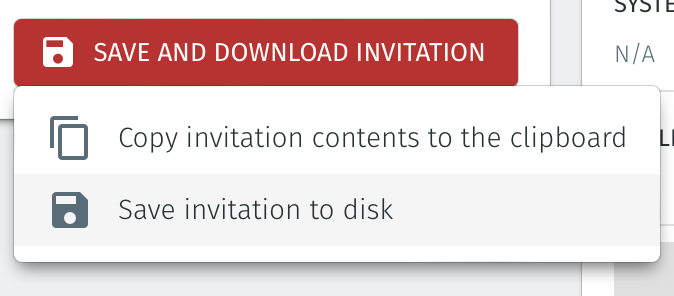
Download the Gateway firmware here.
Unzip the Installer Package (Do NOT run the Installer file).
Write the Installer Image to a USB drive using any available image writer
Note: there are several free utilities available for writing images to USB drives. We recommend the balenaEtcher software, but you can use any utility.
Once you have written the image to USB, copy the invitation (.bsi) file in the root folder of this image on the USB.
In this step you will be booting the x86 appliance from the USB image created in the previous step.
Connect your x86 platform as shown here.
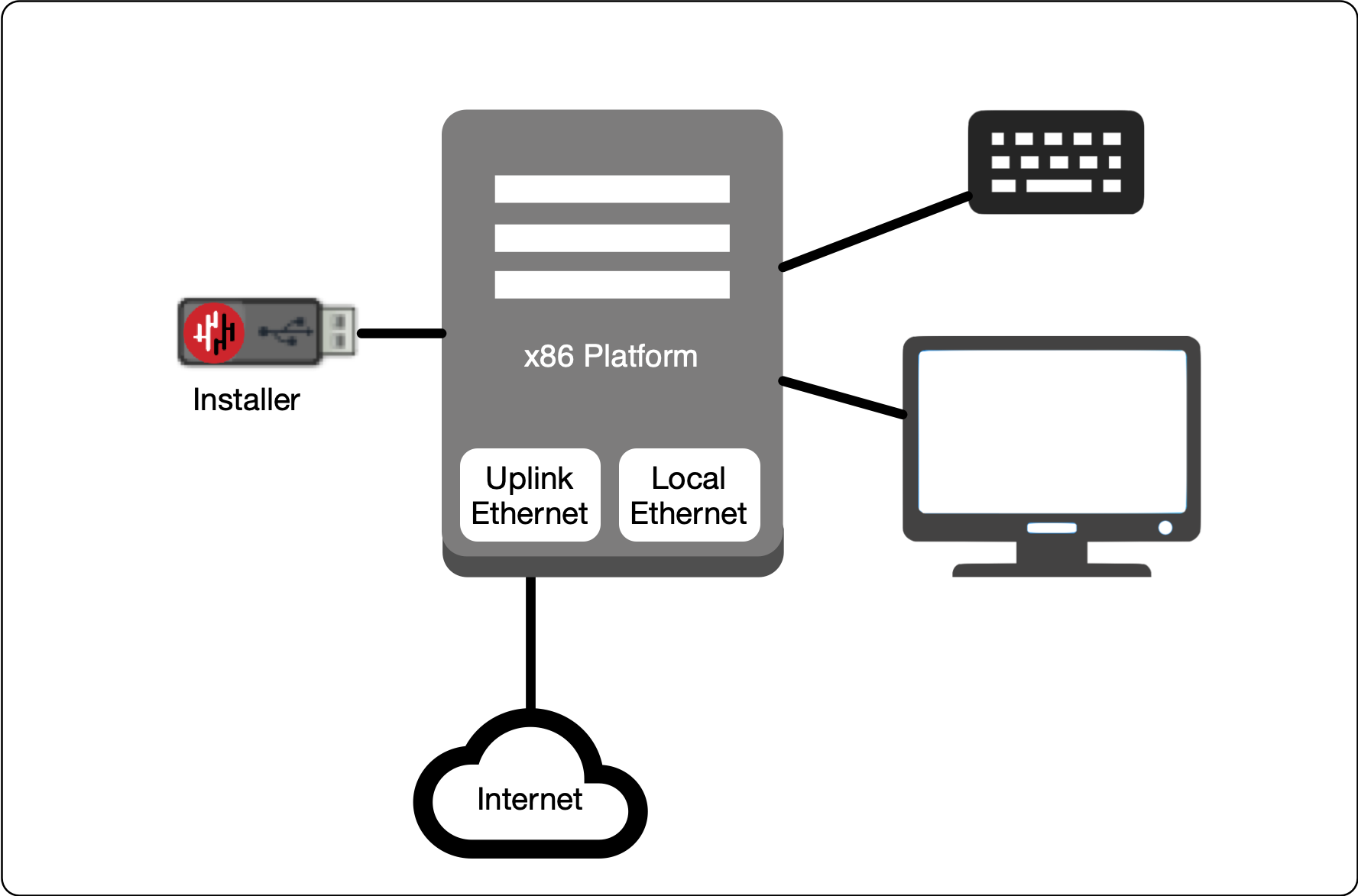 |
Watch the following video or read the steps below to learn how to boot the x86 appliance from the USB image.
Connect the appliance as shown above, power it on, enter the boot setup menu. Set the appliance to boot from the USB.
Re-boot your appliance from the USB image, once the image boots you will begin the setup process.
Select the uplink (network) interface for the Gateway from the displayed list.
Configure the uplink address configuration (DHCP or manual configuration of IP address, Default Gateway and DNS).
Wait for the Gateway uplink interface to come up.
Select the endpoint interface(s) from the displayed list. You may select more than one endpoint interface, depending on your hardware.
Use the up / down arrow keys to find each endpoint interface you want.
Press the space-bar to select an interface. An asterisk will appear next to the selected interface.
Press enter to confirm the selected interface(s).
Select the invitation (.bsi) file.
Select the target device (hard drive).
Confirm that all data will be erased and the image will be installed on the server
When the installation is complete you will be prompted to remove the USB media. at this point, and the server will re-boot. You can disconnect the monitor and keyboard from the Gateway hardware now.
Remove the USB.
Click on OK
The Gateway will gracefully restart.
When the Gateway has restarted, the appliance console menu will be displayed.
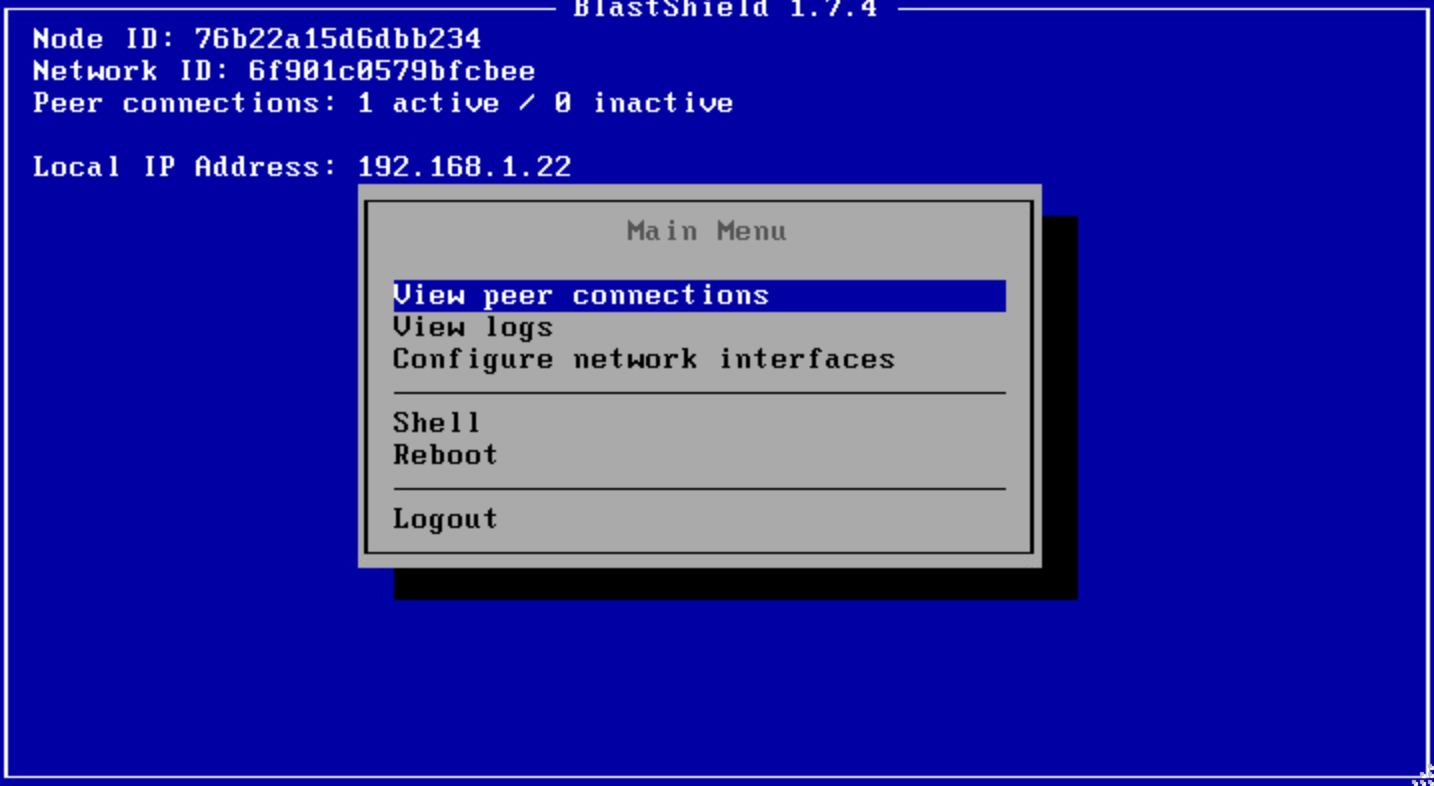
Go to your Orchestrator, and verify the Gateway status is now Online.
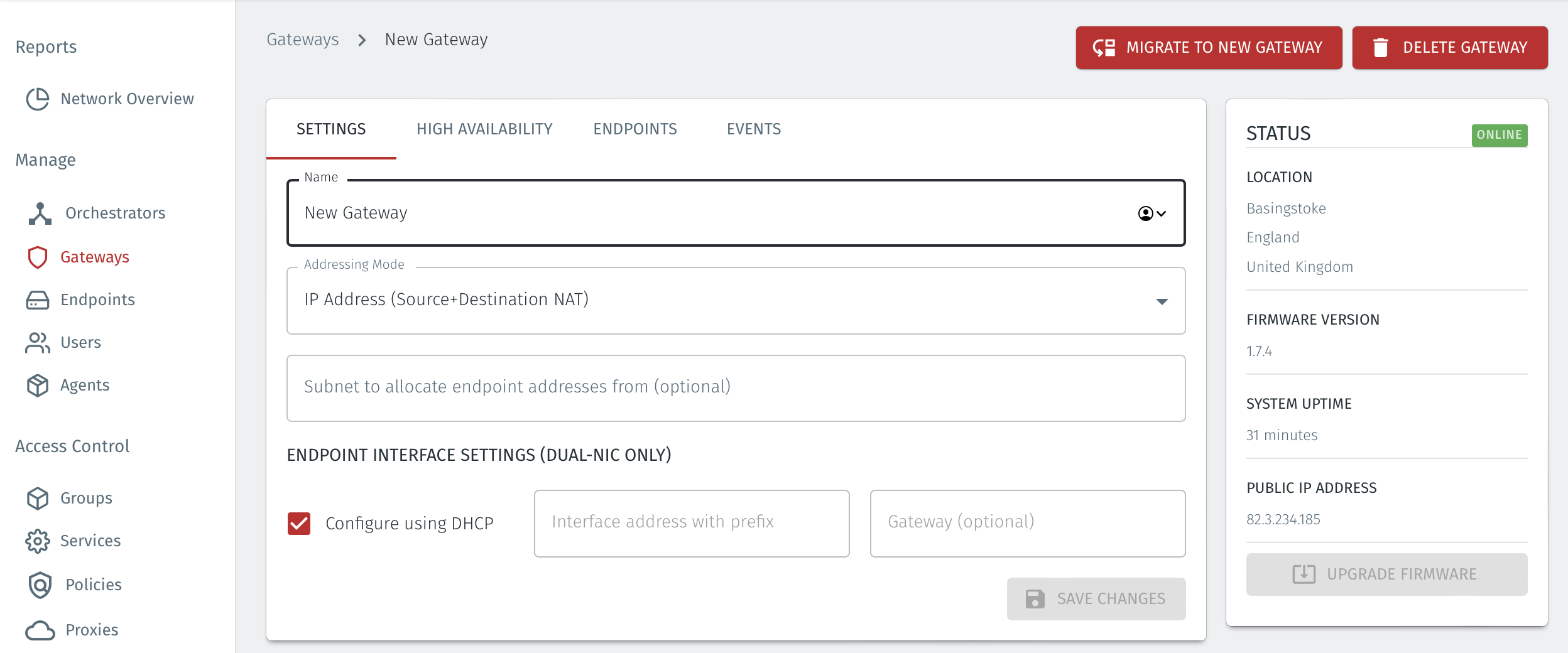
From within the Orchestrator, select "Gateways" from the left Menu
Select the desired Gateway from the Gateway List
Select "Add New Endpoint"
Enter a name for the new endpoint
Check "Endpoint Enabled" to Enable it when done.
The IP address is auto-populated.
Configure the endpoint Destination field.
If the Gateway is using either of the NAT addressing modes, enter the endpoint's private IPv4 LAN address or hostname.
If the Gateway is using MAC address addressing mode, enter the endpoint's MAC Address.
If the Gateway is using VLAN addressing mode, enter the endpoint's VLAN ID.
For a Gateway using Destination NAT addressing mode, If you want the endpoint to be able to communicate out through the Gateway then check the box marked Allow outbound external network connectivity.
Click on Save Changes to confirm.
If the endpoint is reachable from the Gateway the the status of the endpoint will show as ONLINE.
If it does not show as online, then check the connectivity between the Gateway and the endpoint device.
For endpoints on Gateways which use destination NAT addressing mode only, modify the endpoint's route table so that the endpoint may connect out over the BlastShield™ network. If you are using a Gateway which is set to Source + Destination NAT you can skip this step.
Provision the Gateway endpoint interface address as the default gateway on the endpoint, or provision it as a static route to the BlastShield™ overlay network prefix.
The BlastShield™ overlay network prefix is shown in the network settings/Overlay Subnet settings in the Orchestrator.
You can find the Gateway endpoint interface address from the Orchestrator in the Gateway settings, under Endpoint Interface settings (Dual NIC only) > Interface address with prefix.
About Groups
Groups allow you to micro-segment users and endpoints. A group is a logical collection of endpoints and/or users that are grouped together. Groups are connected via policies, which form the foundation for BlastShield access control and segmentation management.
Any combination of endpoints and/or users can be grouped together.
There is no limit to the number of endpoints and/or users that can be in a group.
Endpoints and users can be in one or multiple groups simultaneously.
Groups are linked together via policies to provide access between endpoints.
By default, endpoints/users cannot access or have visibility to other endpoints/users unless they are granted access via a policy
About Policies
A policy defines how groups can interact. Groups are connected via policies, which form the foundation for BlastShield access control and segmentation management.
Each policy will have two sets of groups - "From" and "To".
The "From" set is one or more source groups.
The "To" set is one or more destination groups.
There is no limit to the number of groups in a given policy.
"From" Groups will have access to "To" Groups within the policy.
"To" Groups will not have access to "From" Groups within the policy.
Groups can be in one or multiple policies simultaneously.
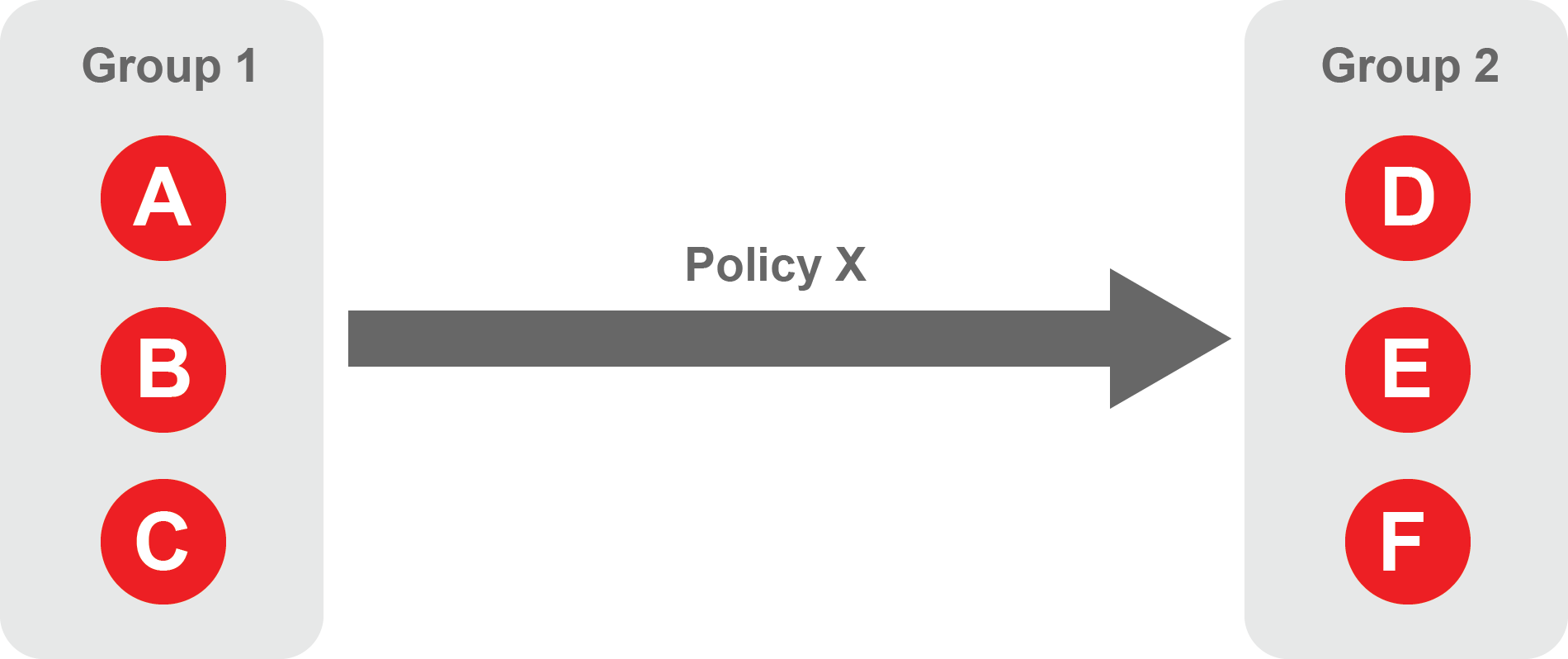 |
Create Groups
From the Orchestrator, select "Groups" from the left menu.
Select "Add New Group" from the Group List.
Enter a name for the new Group.
To add members to the new group, click the "Add Members" button.
If you adding users to the group then select the desired Users which you want to be associated with the Group from the "Users" box.
If you are adding Agents to the group then select the desired Agents which you want to be associated with the Group from the "Agents" box.
If you are adding Gateway Endpoints then select the desired Endpoints from the "Endpoints" box.
Alternatively, you can leave the members list empty and add/modify new members later.
Click "Add Members" to save the members.
Click "Save" to save the new group.
Repeat, if required, to ensure you have one group for your endpoints and one group for your users, which is the minimum you will need in order to define the access policy.
Please refer to the following video, which is an example of creating one group for your users and one group for Host Agents.
Create a Policy to link your Groups
Note
Users and Agents must be a member of a group for them to be used in a policy.
Select "Policies" from the left menu.
Select "Add New Policy" from the Policy List.
Enter a name for the new Policy.
Select desired "From" Groups to be associated with the new Policy.
Select desired "To" Groups to be associated with the new Policy.
Save the new Policy.
Policies are directional, so that you can control the direction in which connections may be initiated. Typically for remote access use-cases your policy would be from the "user group" to the "server group" so that users may start connections to the servers, but servers cannot start connections to users. You can create bi-directional permissions by using two policies.
The following video shows an example of creating an access Policy between a group of remote workers and a group of servers. The policy gives the remote workers authorisation to access the server group.