Firmware Version 1.6 Release Notes
Release Date: 17th April 2023
Firmware release 1.6
New Features
Support for High Availability (HA) gateways.
Support for multiple endpoint interfaces on gateways.
Gateways can now be provisioned directly from the orchestrator UI instead of adding .BSI files to the install media.
Added a gateway appliance diagnostic menu (physical console).
Added CLI license handling utilities for offline Orchestrators
Components to be upgraded
New firmware is available for the following applications.
BlastShield™ Orchestrator.
BlastShield™ Gateway.
BlastShield™ Agent.
BlastShield™ Desktop client.
Upgrade instructions
Upgrade your Desktop Client.
See the following page for details. Update the BlastShield™ Desktop Client
Upgrade the firmware of the BlastShield™ Orchestrator.
See the following page for details.Upgrade the Orchestrator firmware
Upgrade the firmware of the connected BlastShield™ Gateways.
See the following page for details.Upgrade the Gateway
Upgrade your BlastShield™ Agents.
See the following pages for details.Upgrade an Agent from the host or Upgrade the Agent from the Orchestrator
Feature Descriptions
Support for High Availability (HA) gateways
You can configure active and standby Gateway redundancy using the High Availability function. The HA function provides Gateway redundancy for scenarios where high availability of the protected assets is a requirement. Should the hardware running a Gateway in an HA cluster fail, then the standby Gateway instance will take over, and the endpoints will not lose service. Failover is stateful, and no reconnects are required.
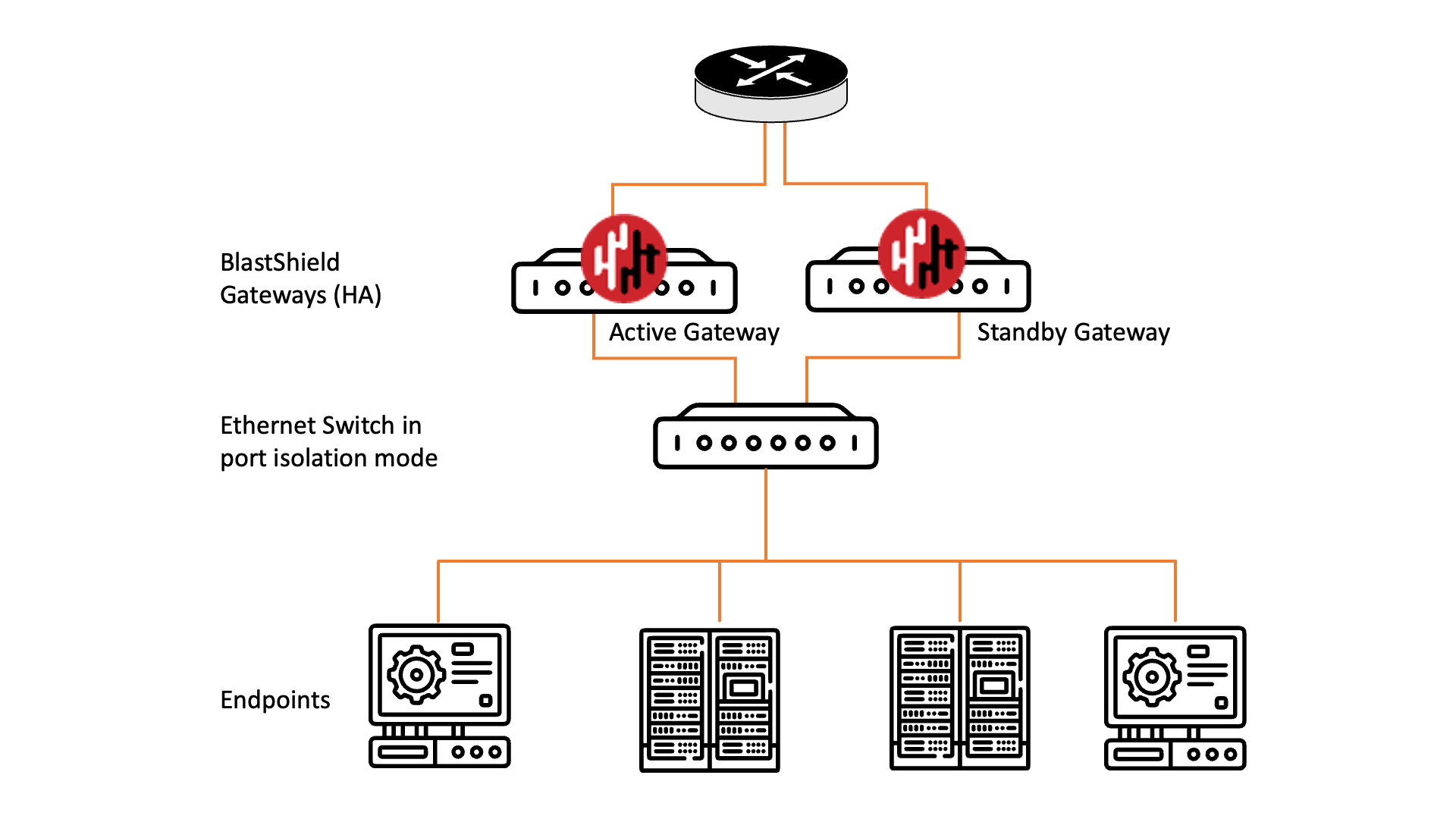 |
Further information
To find out how to configure high availability on a Gateway, please see the following article: Configure high availability
Support for multiple endpoint interfaces on gateways
The Gateway firmware will support x86 hardware which has multiple endpoint interfaces. This will allow you to directly connect endpoint devices into the Gateway without the need for an intermediate Ethernet switch to provide you with the ports, saving time during installation, simplifying the network and reducing the total cost of deployment.
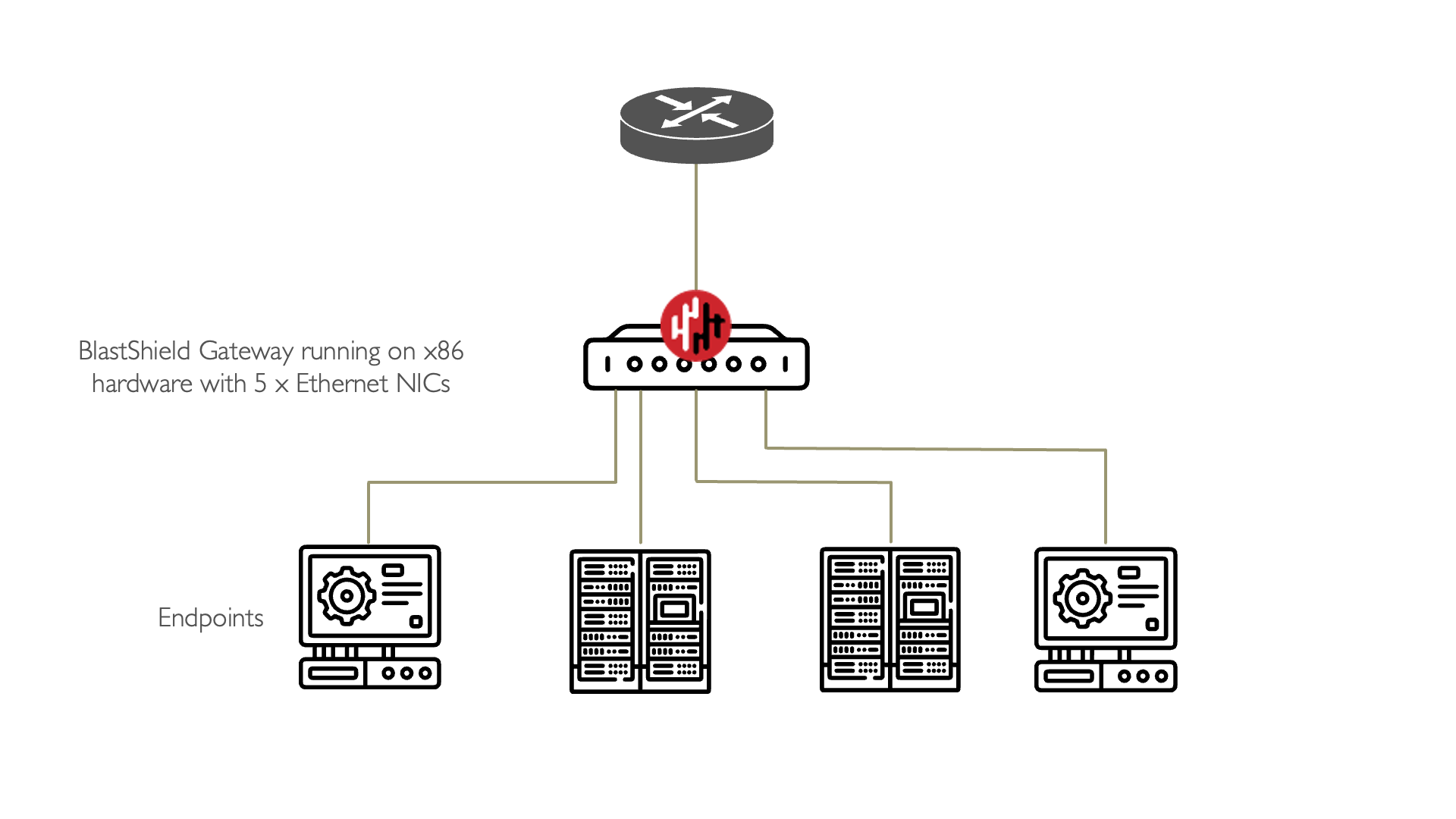 |
The endpoint interfaces may be configured during installation by selecting the required interfaces at the select endpoint interface(s) step.
Post installation provisioning of Gateways directly from the Orchestrator user interface
Gateways can now be provisioned directly from the Orchestrator UI instead of adding .BSI files to the installation media. This simplifies the installation process for x86 Gateways, removing the requirement to copy a .BSI invitation file onto the USB installation media, since the registration step can now be carried out separately after the firmware installation has been completed. For convenience, the provisioning step can be done directly from the the Orchestrator user interface.
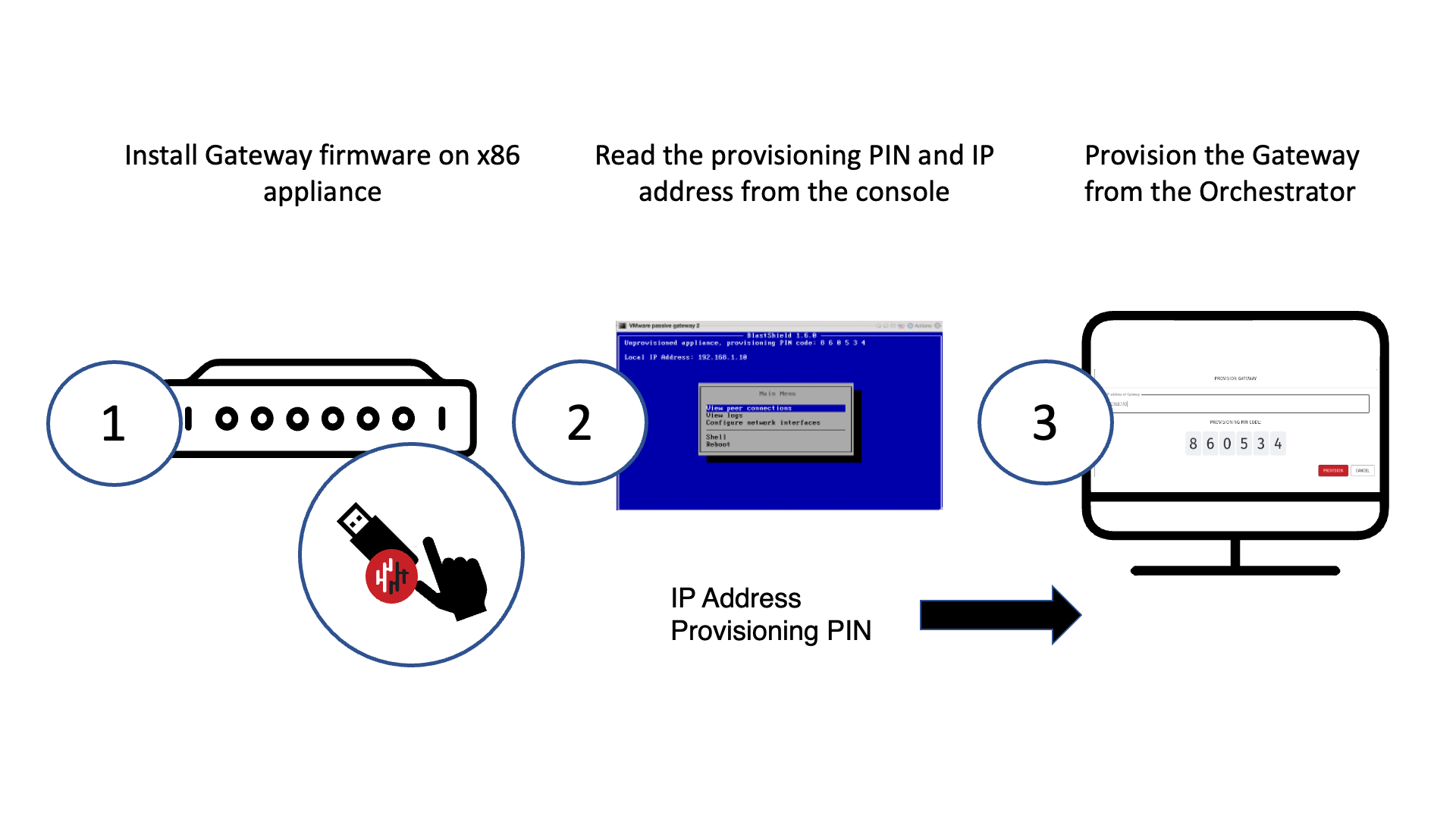
How it works
The process allows the Administrator to register and provision a new Gateway in the Orchestrator after the Gateway firmware has been installed on the x86 hardware. In this method, instead of copying a .BSI inviation file onto the USB installation media, the encrypted .BSI file is downloaded from the Administrator's workstation once the Gateway's registration PIN has been validated by the Admin. The registration PIN is displayed on the console menu of a newly installed Gateway. This saves you having to copy a .BSI file onto the installation media for each Gateway, hence reducing the time taken for setup.
This method requires port 80 access to the new Gateway from the Administrator's workstation. Watch the following video for an overview of the process.
Related information
The installation instructions for x86 active and passive Gateways can be found here: x86 active Gateway installation. and x86 passive Gateway installation.
Gateway appliance diagnostic menu
The Gateway appliance diagnostic menu provides diagnostic information over the physical console interface on the hardware. This menu is available during the installation phase. Once a Gateway has been provisioned, the console menu is password protected. The password is set in the Orchestrator network settings page.
View peer connections.
This menu allows you to view any connected peers in the BlastShield™ network
View logs.
This menu provides log access for diagnostic purposes.
Configure network interfaces.
Allows configuration of the Gateway's network interface.
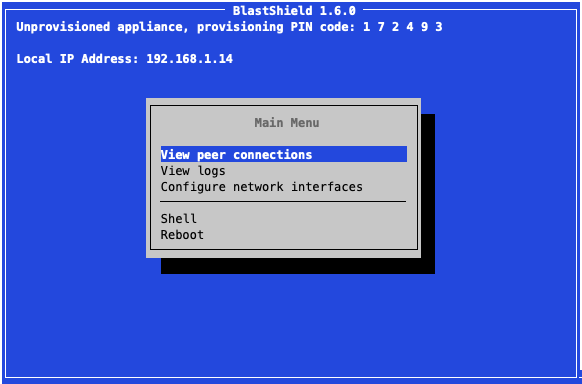
CLI license handling for offline Orchestrators
The BlastShield™ Orchestrator is used to provision and manage all systems in a BlastShield™ network. This includes management of gateways, endpoints, remote users, groups, and policies.
Local regulations may sometimes require a fully air-gapped deployment, where no external access from the network is permitted. In a fully air-gapped network the Orchestrator is deployed on premises with no access to the internet, and similarly, users are also not allowed external internet access.
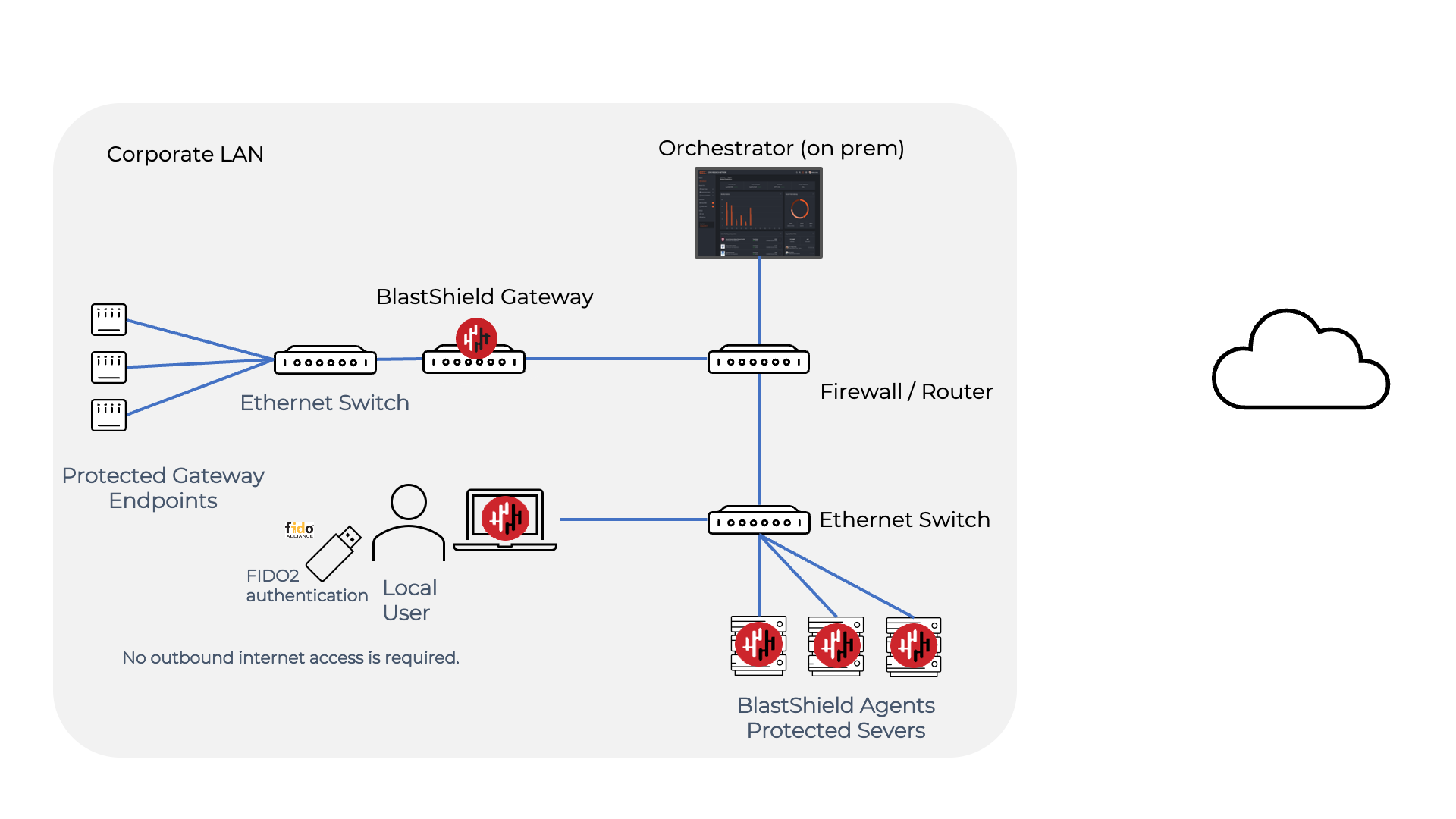
When the Orchestrator is deployed with no access to the internet, you must manually process the Orchestrator license request during the installation. This is a one-time process. This release adds support for appying the license in an offline mode with CLI based license handling utilities to handle the license request and application process.
For more information on using this feature please see the following articles: