Remote User Access using an SSO credentials for user authentication
Follow this method for user authentication if you are using an external identity provider for user provisioning and are using the SSO of your external identity provider for user authentication.
Download the BlastShield™ Desktop Client from here: Desktop Client download links
Open the BlastShield™ Desktop Client on your workstation
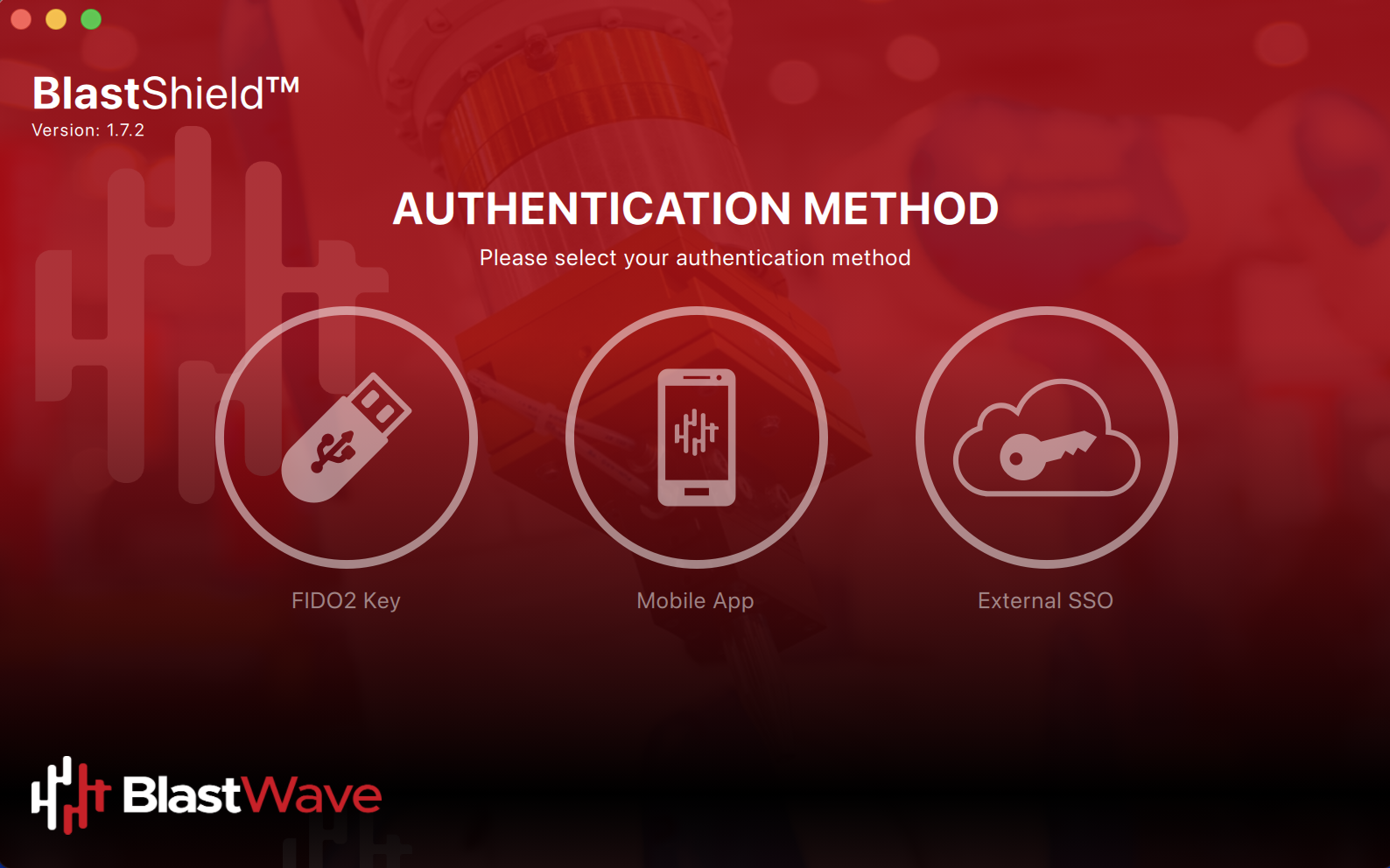
Choose the External SSO option
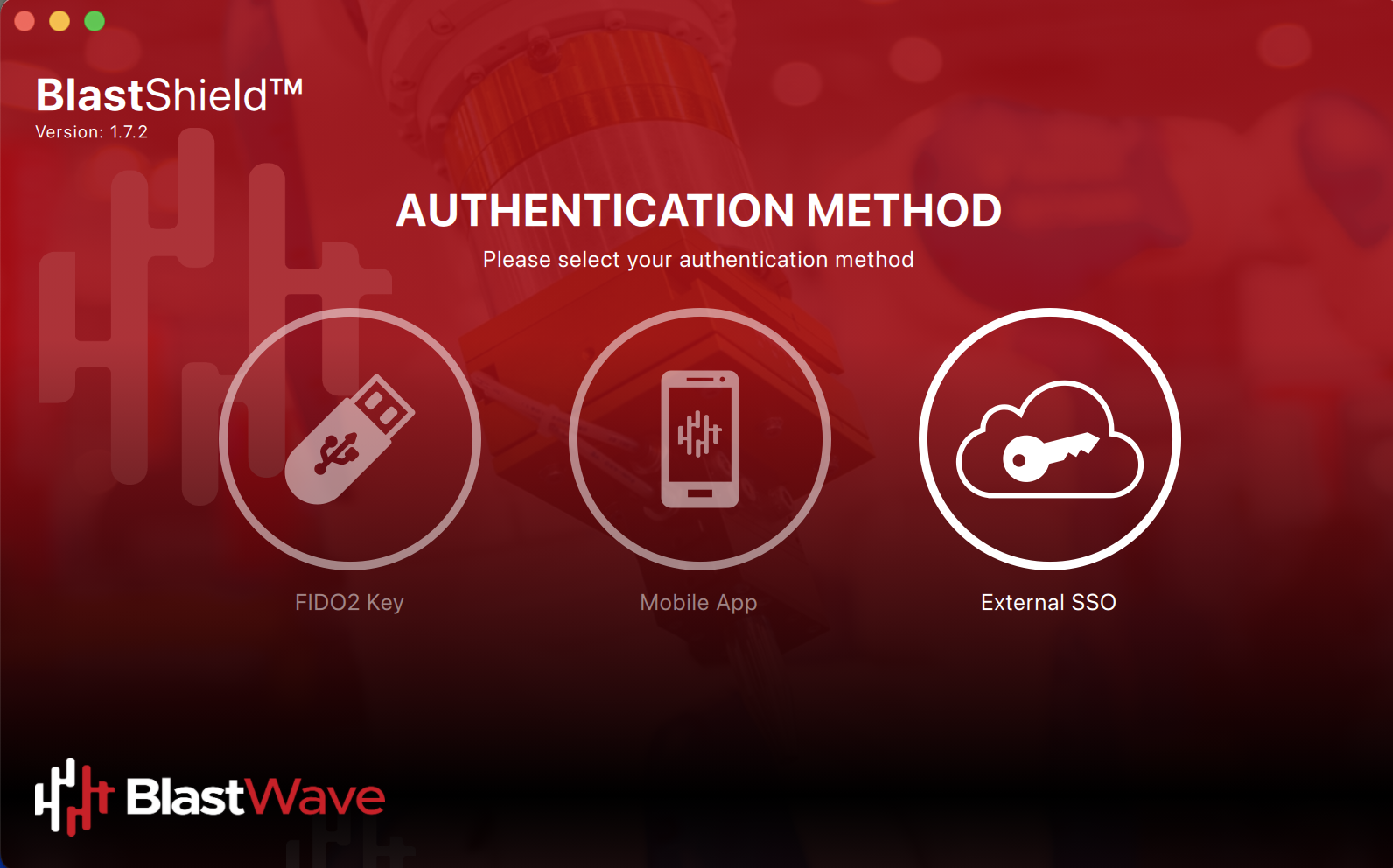
Enter your SSO tennant name from the Orchestrator > Identity Provider > SSO Tennant > SSO Tenant URL here.
E.g. if your SSO Tenant URL is https://mydomain.blastshield.app then ensure that mydomain is entered here.
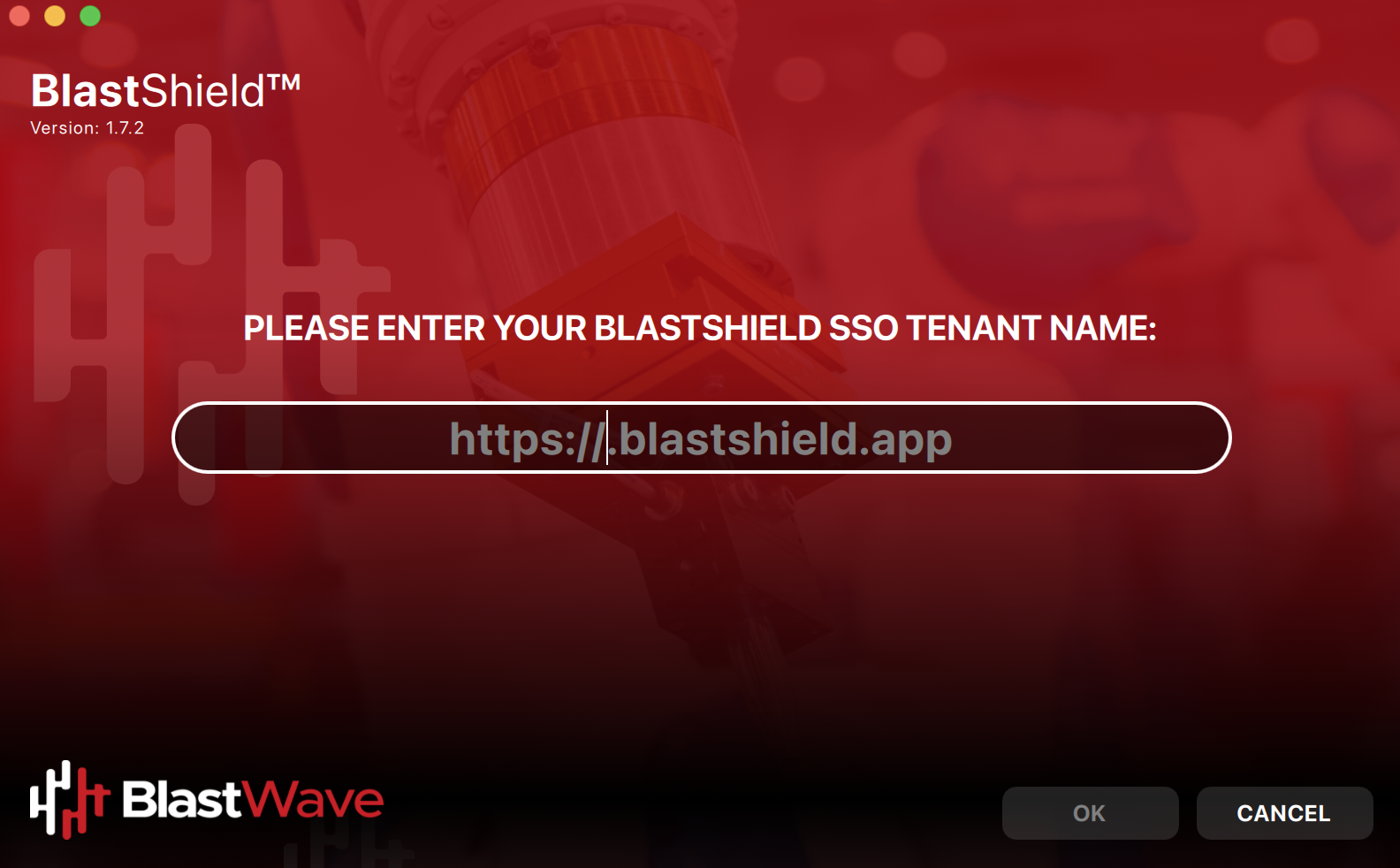
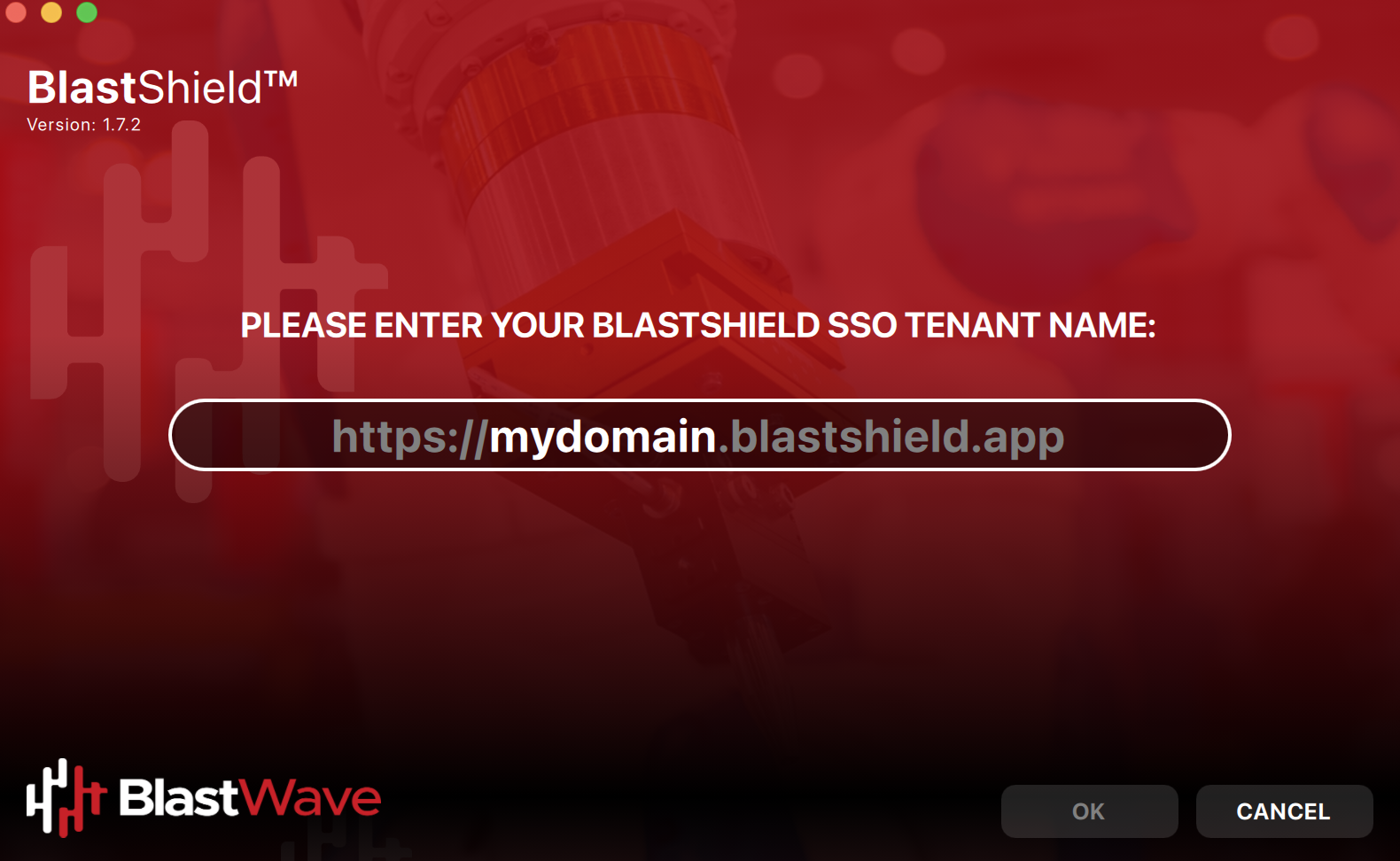
Next, authenticate with your SSO using your regular company credentials.
Then click continue.
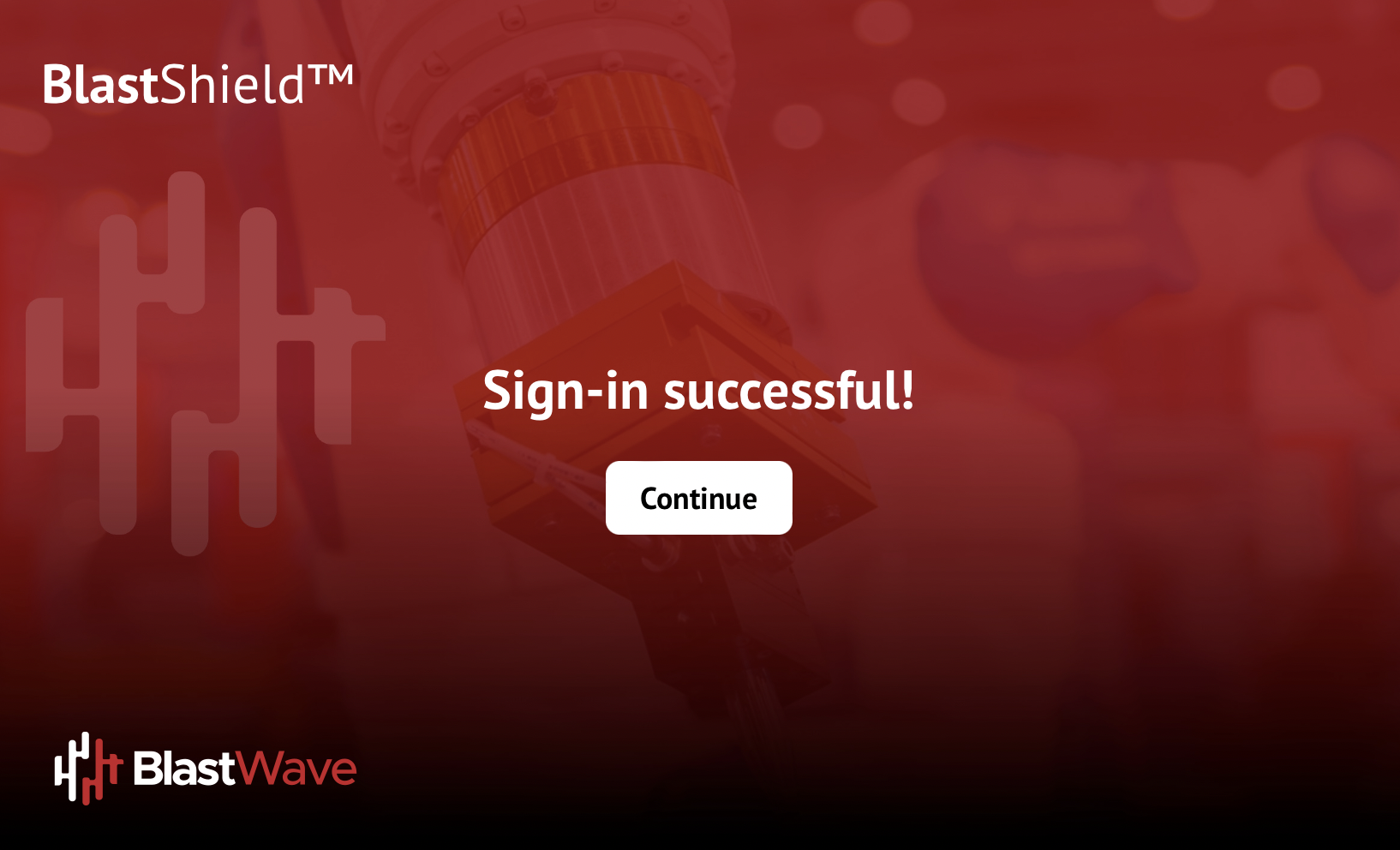
Next, Click Allow.
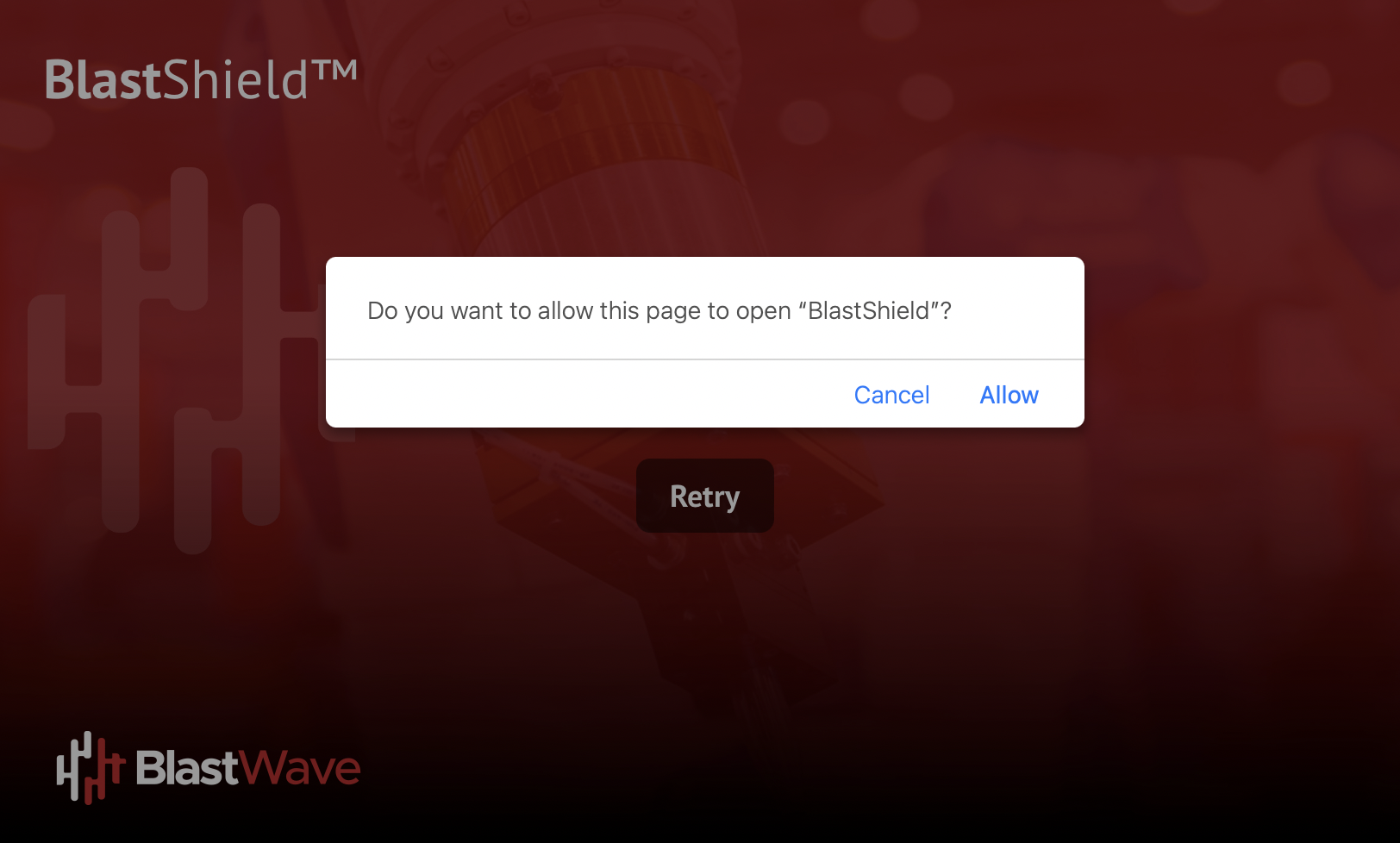
The Client will update to show the connection status as connected, as shown below.
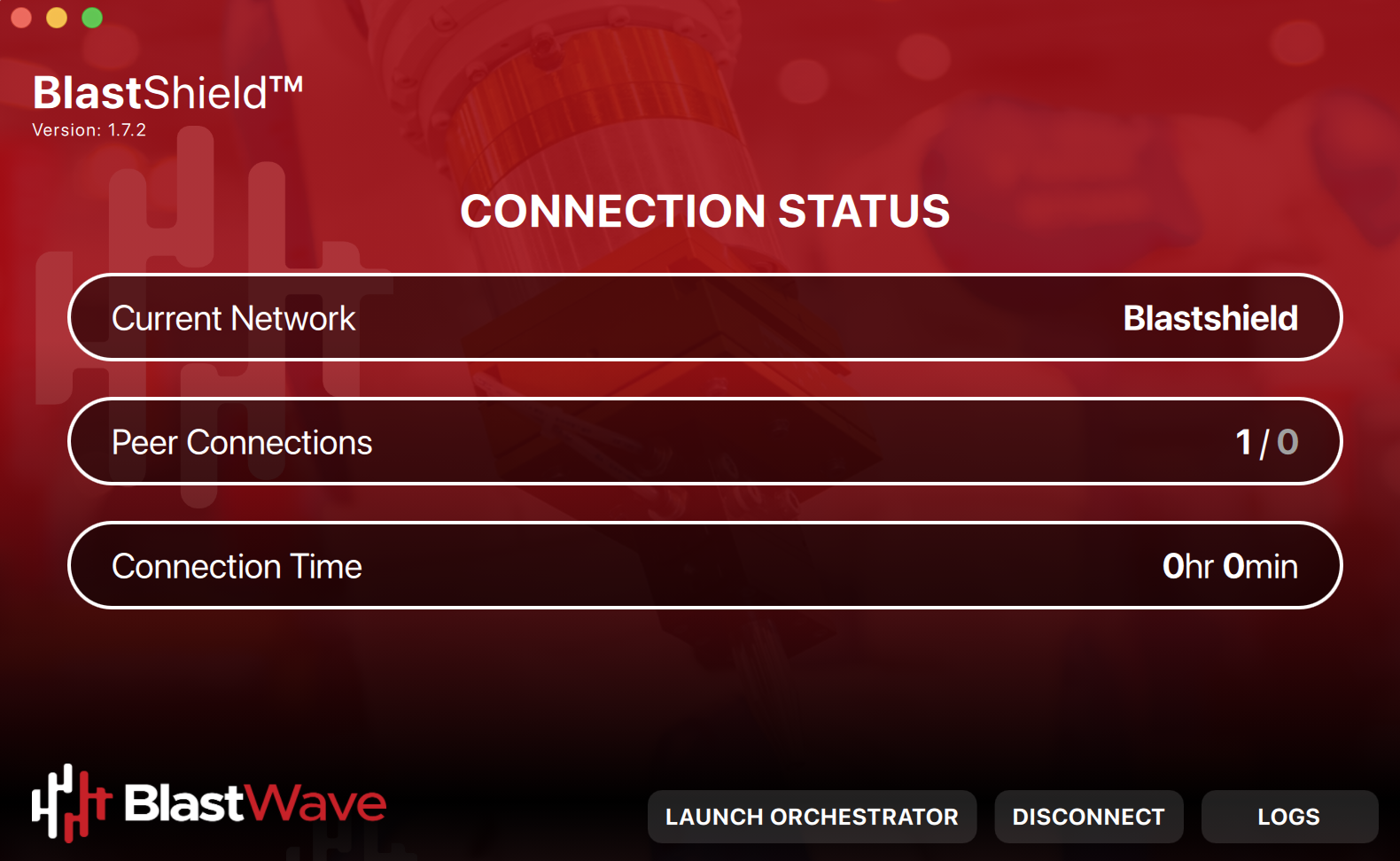
The Desktop Client user interface
An example of a connected BlastShield™ Client user interface is shown here:
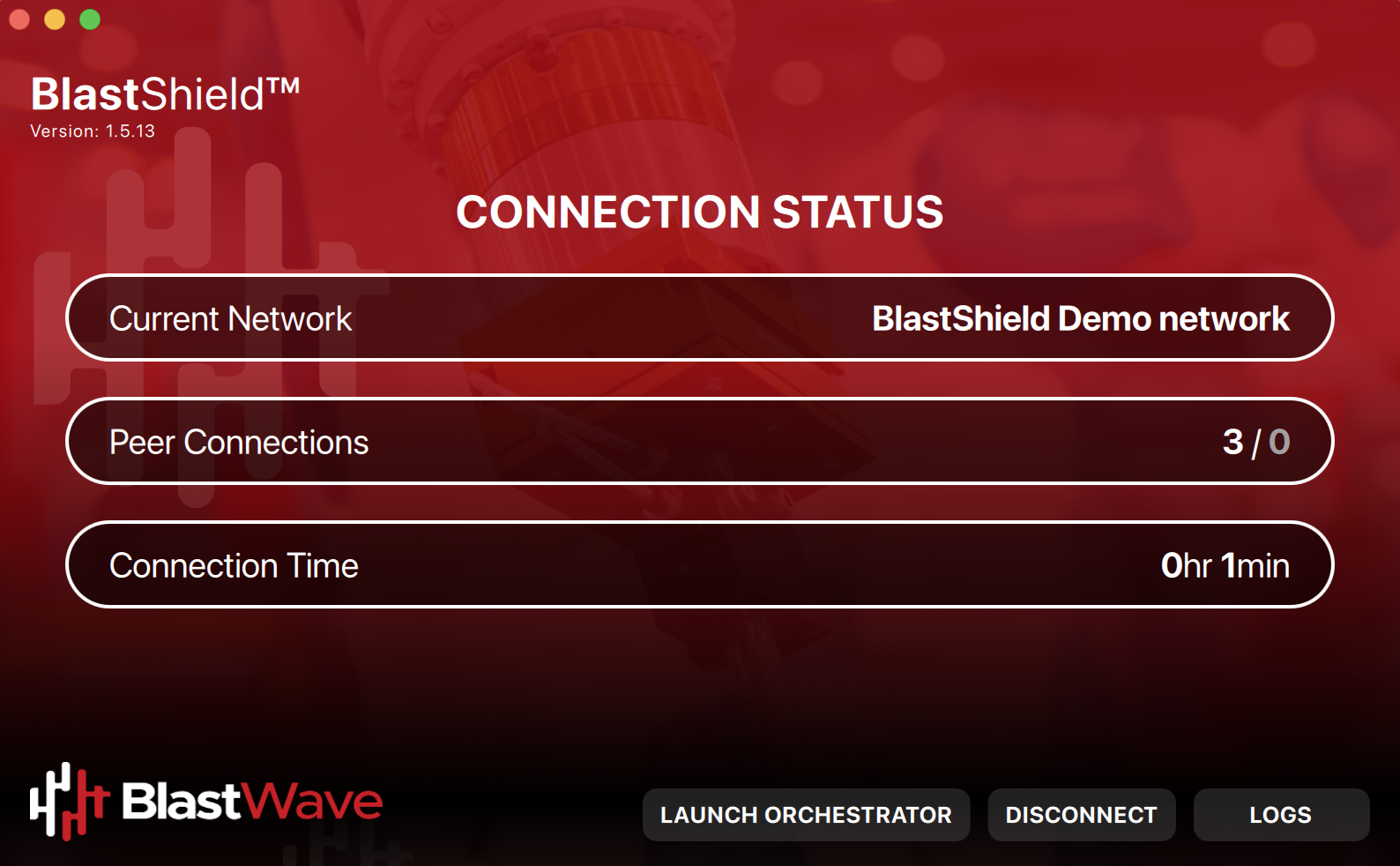 |
The user interface attributes and controls are explained below.
Name | Description |
|---|---|
Current Network | Name of the connected BlastShield™ network |
Peer Connections | Number of Active / Disconnected peer connections. E.g, 3/0 means three active peer connections and zero disconnected peer connections. A disconnected peer connection means the client is trying to establish a connection to the peer but is unable to connect. |
Connection Time | The duration of the current connection. |
Launch Orchestrator (Only visable to Administrators) | Opens a session with the Orchestrator (Requires MFA before connection is established). |
Disconnect | Will disconnect the current connection |
Logs | Opens the Client log viewer. |
To stay connected when your screen is locked
If you would like the BlastShield™ Client to stay connected when your screen is locked then you can configure this in the Client as described below.
Click on the BlastShield™ icon on your desktop.
Click on the Settings menu.
Uncheck the option for 'Disconnect from network when desktop is locked'.
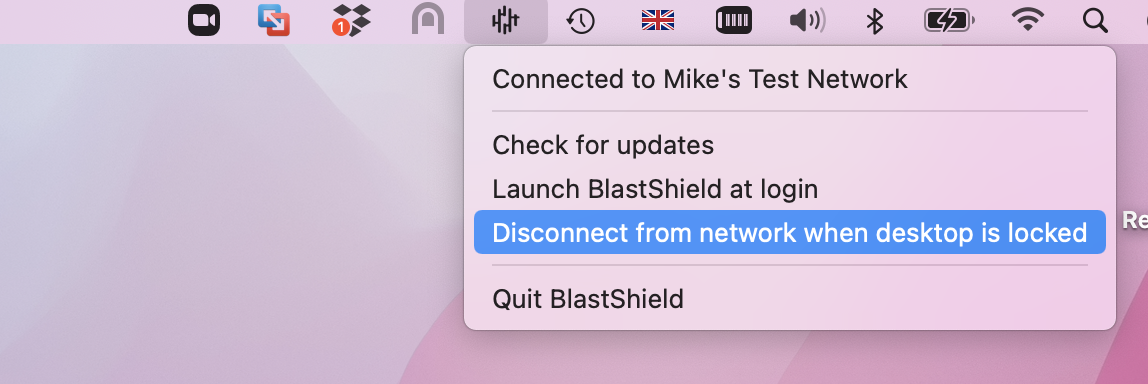 |