Step 1 - Download the Mobile Authenticator app and the Desktop Client
BlastShield™ Remote User access is highly secure and convenient. In just a few simple steps your remote users are quickly authenticated and connected to the BlastShield™ network of their choice.
You will use the Mobile Authenticator app and the BlastShield Desktop Client to authenticate and connect to the BlastShield™ network . There are other connection methods available, which you can learn about here: Remote Access
On your computer, install the BlastShield™ Client application. This will allow you to connect to the BlastShield™ network.
Desktop Client download links
Click on the hyperlinks below to download the Client software. For Linux, you can paste the download command into your terminal.

curl https://dl.blastwave.io/client/install.sh | bash
BlastShield™ Client supported operating systems
Operating System | Supported Versions |
|---|---|
Linux | Debian based distributions: Debian 10 / Ubuntu 18.04 LTS and onward. RPM based distributions: CentOS 7 and onward. ARM: All permutations on arm32, arm64 and x86_64. |
Windows | Windows Server 2012 and onward. Windows 10 and onward. |
macOS | macOS 10.13 and onward. |
Allow outbound access to the following domains. Whitelist these on your firewall as necessary or if you use an SSL web proxy then bypass them from the proxy:
auth.blastwave.ioandlighthouse.blastwave.ioon TCP port 443.Outbound UDP ports to all required destinations.
Resolution of DNS requests must be supported by the network.
If you use DNS over HTTPS, ensure it is configured in your OS and not in your browser to allow the BlastShield Client to use its associated DNS server.
Ensure that the timezone is correctly set on your computer for your location and that the clock is set accurately.
Orchestrator access requires IPv6 support in the OS of the host running the desktop client, so make sure there is no Windows group policy disabling IPv6 in the registry.
On your mobile device, install the BlastShield™ Authenticator app.
Mobile Authenticator download links
Click on the hyperlinks below or scan the QR code to be taken to the Mobile Authenticator download page on the relevant app store.
Alternatively, please scan the QR codes below with your phone for the iOS and Android app store links.
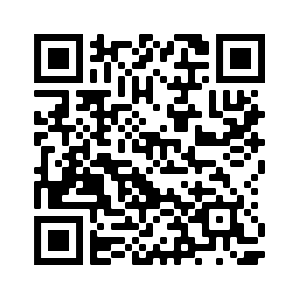
Scan here to download the iOS Mobile Authenticator
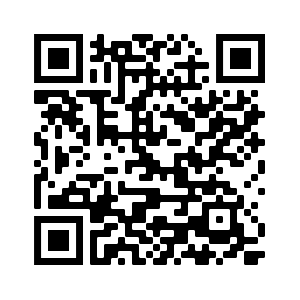
Scan here to download the Android Mobile Authenticator
BlastShield™ Mobile Client supported operating systems
Operating System | Supported Versions |
|---|---|
iOS | iOS 13 or later |
Android | Android 7 or later |


