Gateway remote CLI console access
A CLI console for remote configuration, management and troubleshooting of gateways is available from the orchestrator UI.
This permits an Orchestrator user to remotely login to the CLI console interface of a Gateway and access the console functionality which permits you to view logs and peer connections, configure the Gateway's network interfaces, access the shell and reboot the Gateway.
The following section explains how to access the Gateway remote CLI console.
From within the Orchestrator, select Gateways from the left menu.
From the list of available Gateways, select the one you wish to access and the configuration window for that Gateway will open.
Click on the CONSOLE tab at the top of the window.
The remote console menu will appear. Use the UP/DOWN abd LEFT/RIGHT arrow keys to move the cursor to the required menu option and ENTER to select it.
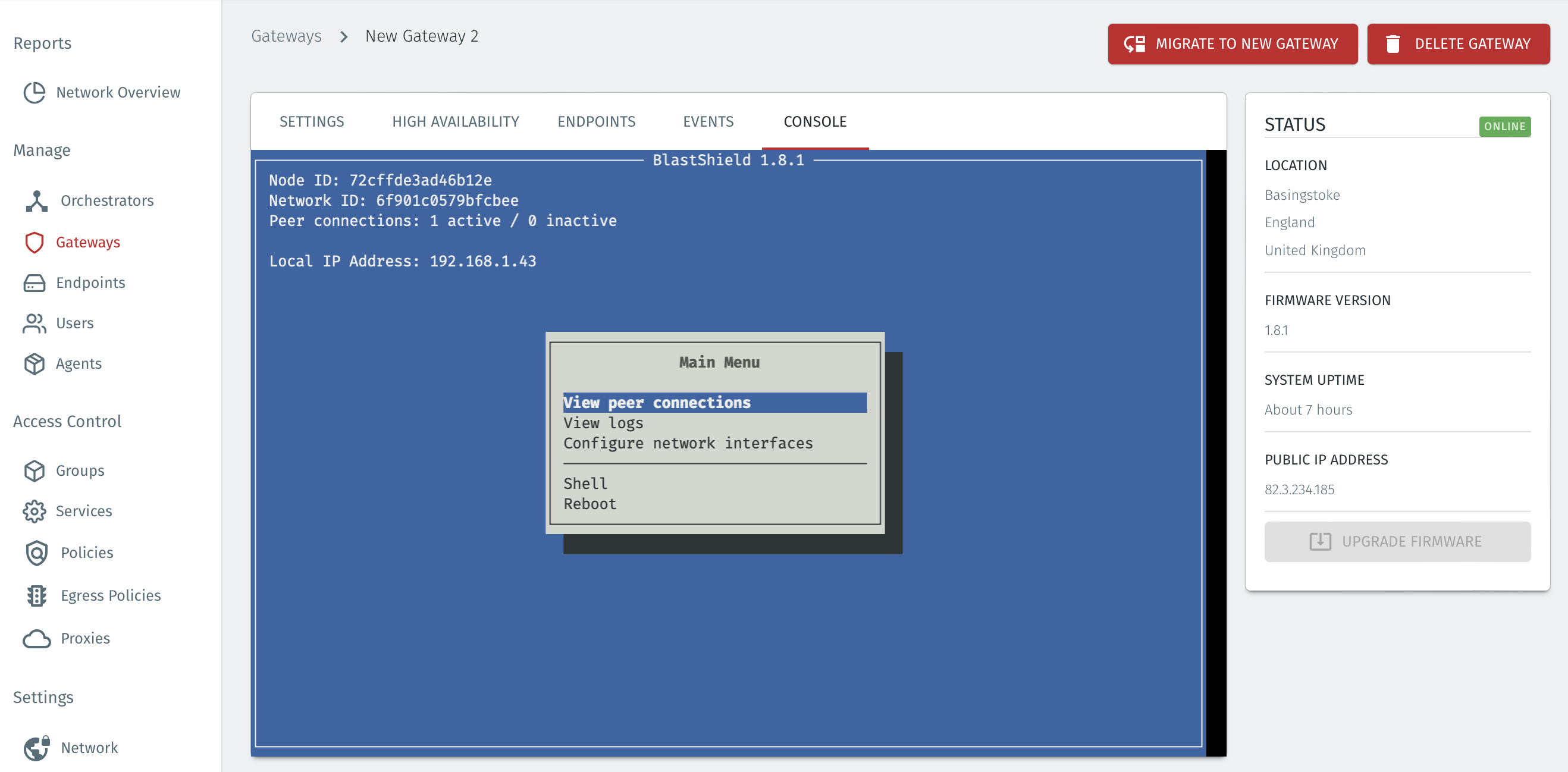
The available menu options are: -
View Peer Connections - shows a list of connected peers in the overlay network
View Logs - allows viewing of the following Gateway logs:
BlastShield Network Daemon log.
Linux Kernel log.
Configure Network Interfaces. Allows configuration of the following items:
Uplink - Select the physical interface used as the Gateway uplink interface (Ethernet or cellular).
Endpoint Interfaces - Configure the physical interface(s) used as endpoint interfaces on the Gateway.
Local tunnel port (UDP) - Allows configuration of the tunnel UDP port used by the Gateway.
Shell - Start a shell session.
Reboot - Reboot the appliance.
To return to the console main menu, use the BACK menu option.