NAT Gateway installation on VMware
This article explains how to install the BlastShield™ Gateway OVA in VMware ESXi 7 where the Gateway is configured with IP Address (Source+Destination NAT) or IP Address (Destination NAT) addressing mode.
The NAT Gateway type is used for the following use cases.
Passive Gateway (Source + Destination NAT addressing mode).
A Gateway deployed in passive mode will have no impact on the traffic between endpoints on the local network. The Gateway will support secure remote access for BlastShield™ users from outside the local network to endpoints managed by the Gateway. All connections are encrypted end-to-end and micro-segmention of the endpoints via zero-trust access policy is supported.The Gateway is located out of line of the network path as shown in the diagram.The Endpoints are able to communicate freely on their local LAN whilst at the same time secure remote access for users over the BlastShield™ network to these Endpoints is managed by the Gateway.A passive Gateway is configured by setting the Gateway addressing mode to IP Address (Source+Destination NAT). and it can be installed on hardware with a single NIC.
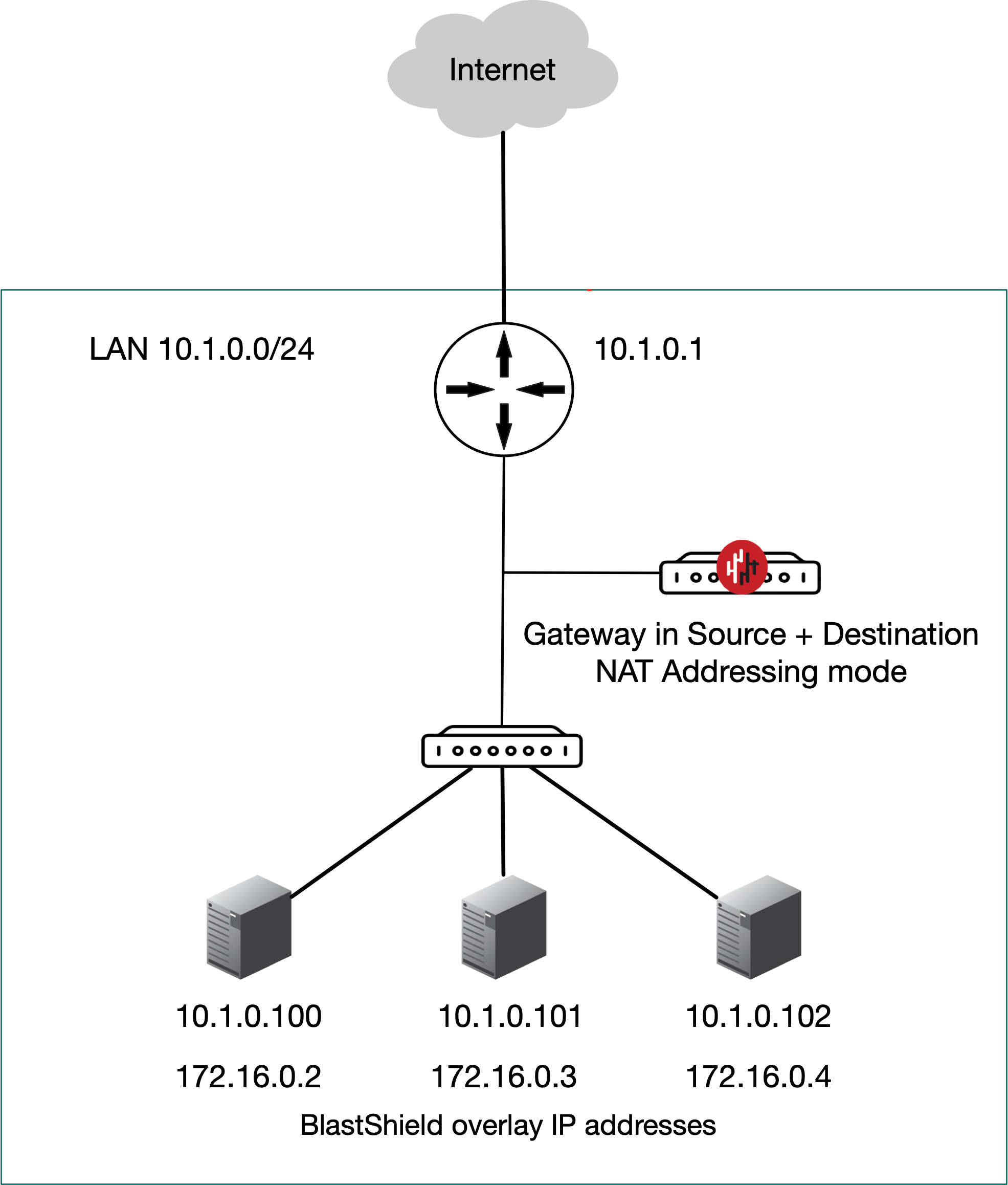
Inline Gateway as a router replacement (Destination NAT addressing mode).
In this scenario the BlastShield Gateway replaces the router between the OT and DMZ networks and performs all the routing between the subnets as well as providing secure remote access for BlastShield users from outside the local network to endpoints managed by the Gateway.The Gateway is located inline in the network path as shown in the diagram.The Gateway provides isolation at the network layer, providing a virtual-air gap to protected endpoints so they appear invisible and isolated to unauthorized users. The Endpoints are able to communicate freely on their local LANAn Active Gateway as a router replacement is configured by setting the Gateway addressing mode to IP Address (Destination NAT) and it can be installed on hardware with two or more NICs.
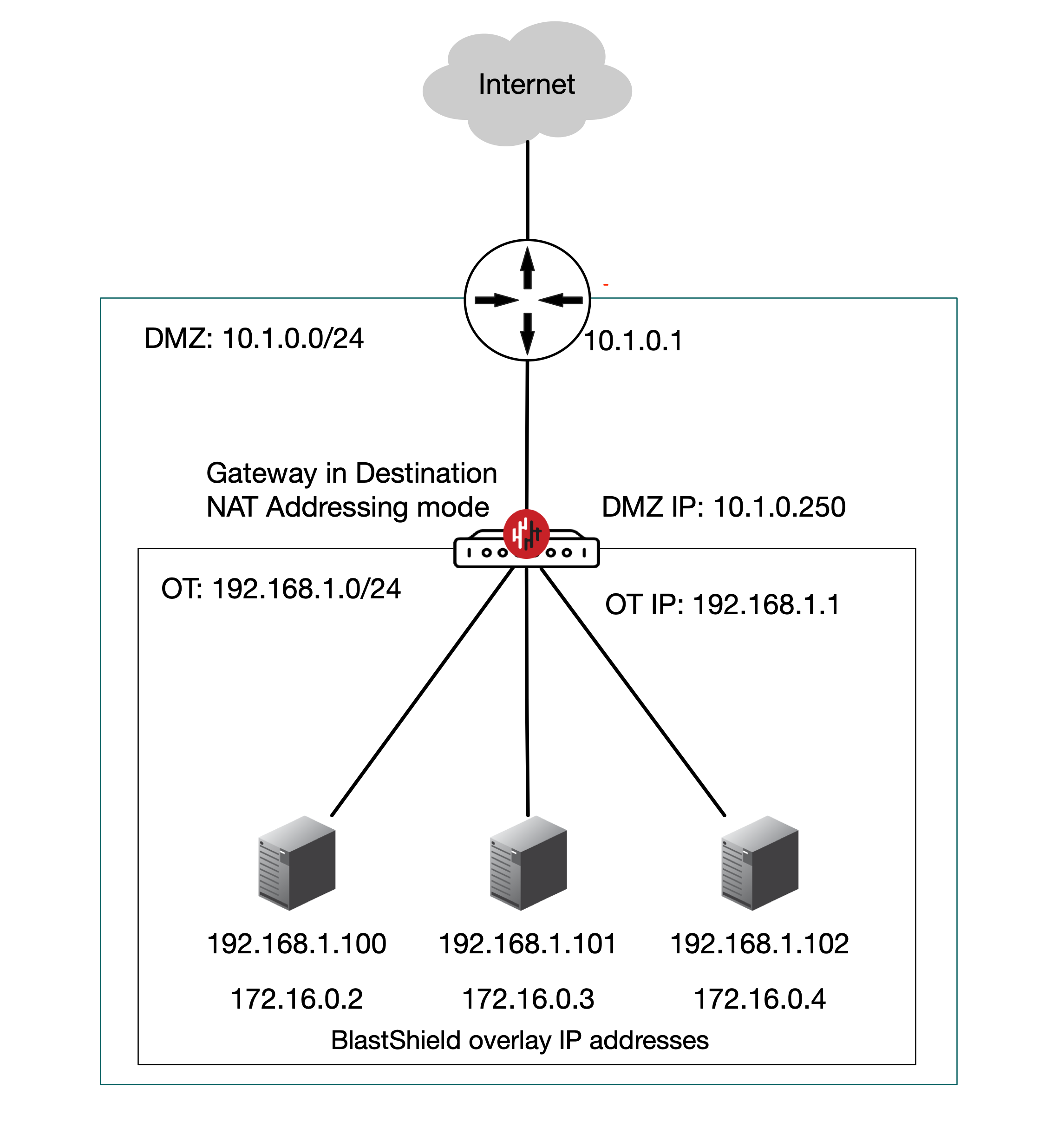
Prerequisites
A VMware ESXi7 hypervisor with admin access.
A BlastShield™ Orchestrator with administrator access.
The hardware requires a minimum of one physical NIC for a passive Gateway deployment or at least two physical NICs for an inline Gateway deployment.
The BlastShield™ Gateway requires outbound UDP ports to all required destinations.
You will require a copy of the Gateway OVA file. It can be downloaded from here.
By default, the gateway expects to receive an IP address via DHCP. Manual assignment is also supported during the installation process.
The NAT Gateway may be configured with the addressing mode set to destination NAT or source+destination NAT, depending on your use case. You can choose from the options below to learn how to create the Gateway.
Tip
For an inline router replacement Gateway, choose IP Address (destination NAT).
For a passive Gateway, choose IP Address (source+destination NAT).
From the Orchestrator, select "Gateways" from the left Menu.
Select Add New Gateway from the Gateway List.
Enter a Name for the new Gateway.
Set the Addressing Mode:
To use Source+Destination NAT addressing mode for endpoints on the Passive Gateway, chose IP Address (Destination NAT) as the Addressing Mode.
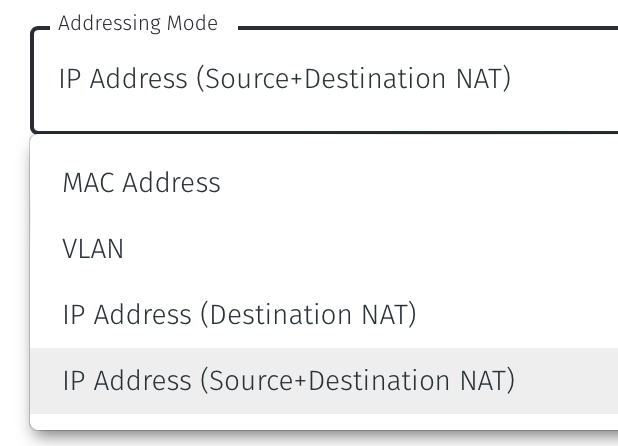
Once you have selected the addressing mode, the Gateway configuration window will update as shown below.
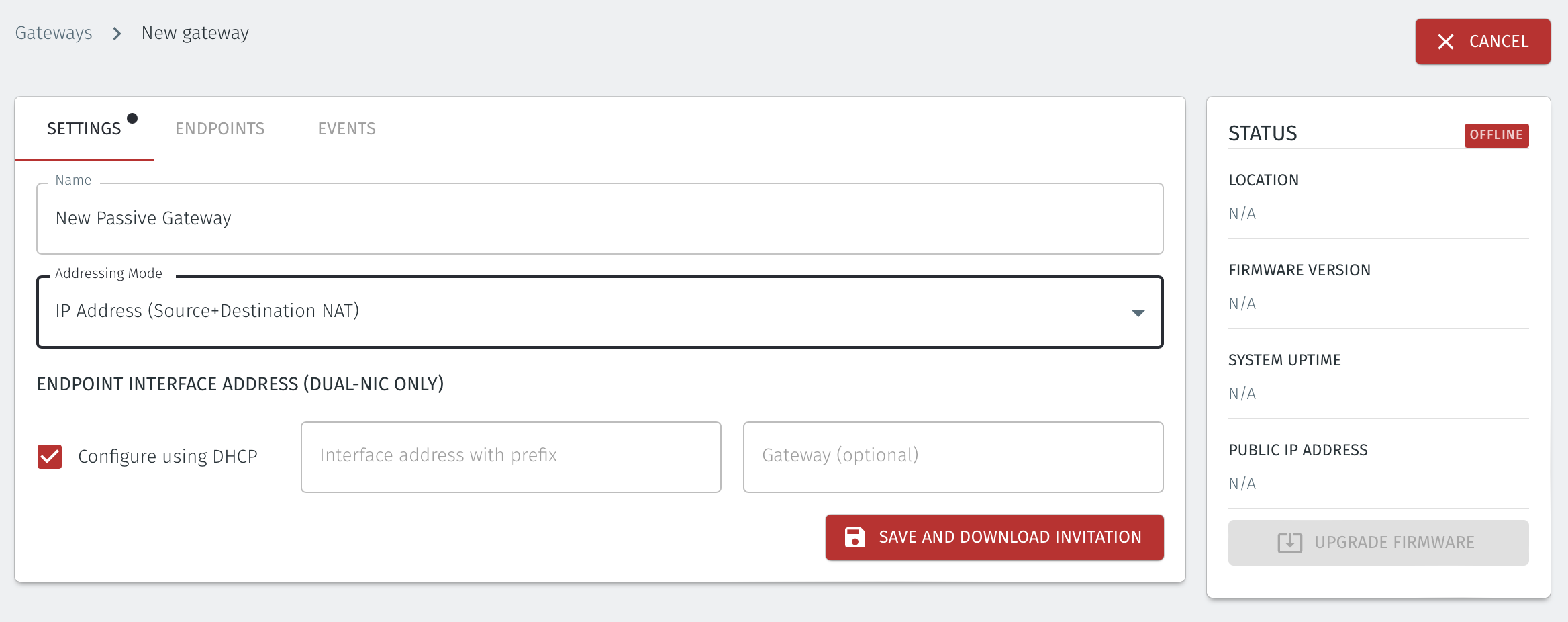
Select Save and Download Invitation.
Select the option Save Invitation to disk to download the invitation file to your local computer. You will need this file later when you install the Gateway.
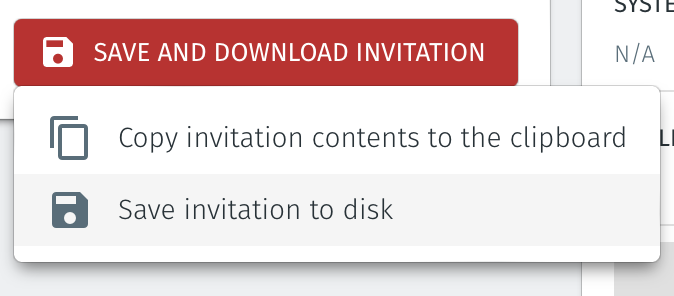
From the Orchestrator, select "Gateways" from the left Menu.
Select Add New Gateway from the Gateway List.
Enter a Name for the new Gateway.
Set the Addressing Mode:
To use Destination NAT addressing mode for endpoints on the Passive Gateway, chose IP Address (Destination NAT) as the Addressing Mode.
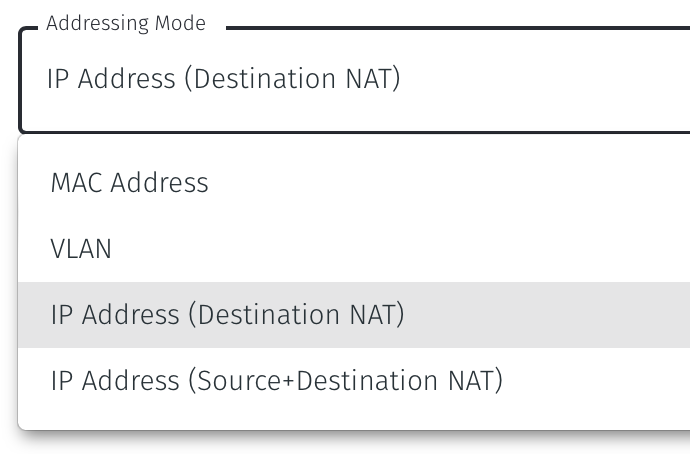
Once you have selected the addressing mode, the Gateway configuration window will update as shown below.
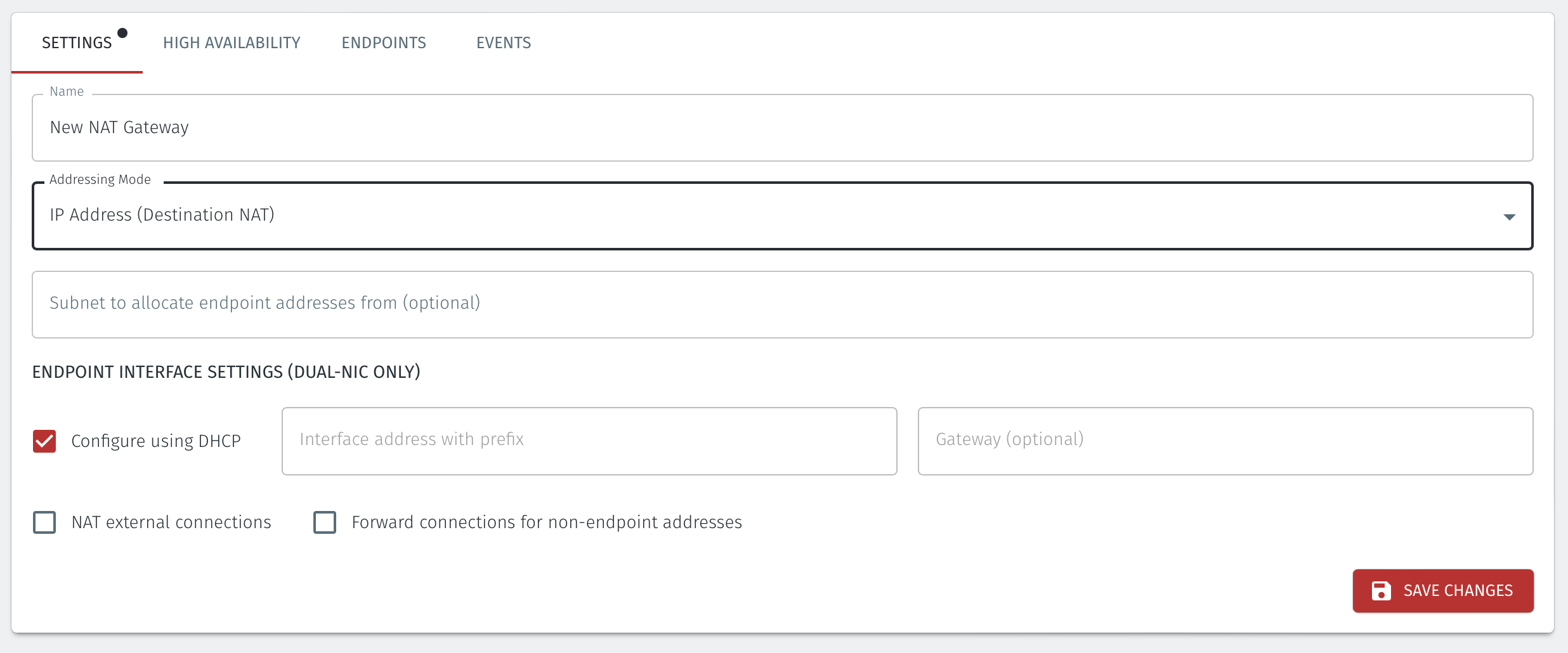
If you are using the Gateway in a single NIC configuration, leave the Endpoint Interface Settings as default.
If you are using the Gateway as a router in a dual NIC configuration, then configure the Endpoint Interface Settings:
Set the Interface address with prefix field to the same IP address as the router which the Gateway is replacing. Use CIDR format.
If you will be onboarding endpoints which are not within the subnet you specified with the interface address above, then enter the IP address of the gateway required to reach the endpoints in the Gateway (optional) field.
If you do not have a route on your internet router to the protected endpoint network, then enable NAT external connections by checking the box.
To enable the Gateway to forward non-endpoint connections from the protected network to the public side of the Gateway, check the Forward connections for non-endpoint addresses box. This will allow devices which are situated on the protected network side of the Gateway, which are not provisioned as endpoints on the Gateway, to forward traffic out.
Select Save and Download Invitation.
Select the option Save Invitation to disk to download the invitation file to your local computer. You will need this file later when you install the Gateway.
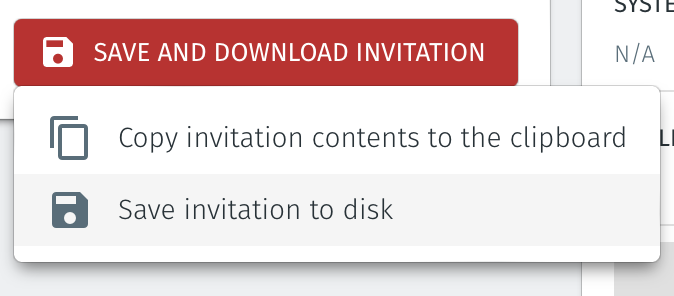
Download the Gateway OVA file from here and keep it available so that you can upload it to your ESXi server.
Install the BlastShield Gateway™ OVA file on the ESXi client.
You will need the Invitation (.bsi) file and the OVA file from the previous steps to Install the Gateway OVA.
From the ESXi host, go to Virtual Machines > Create/Register VM > Create a virtual machine from an OVF/OVA file
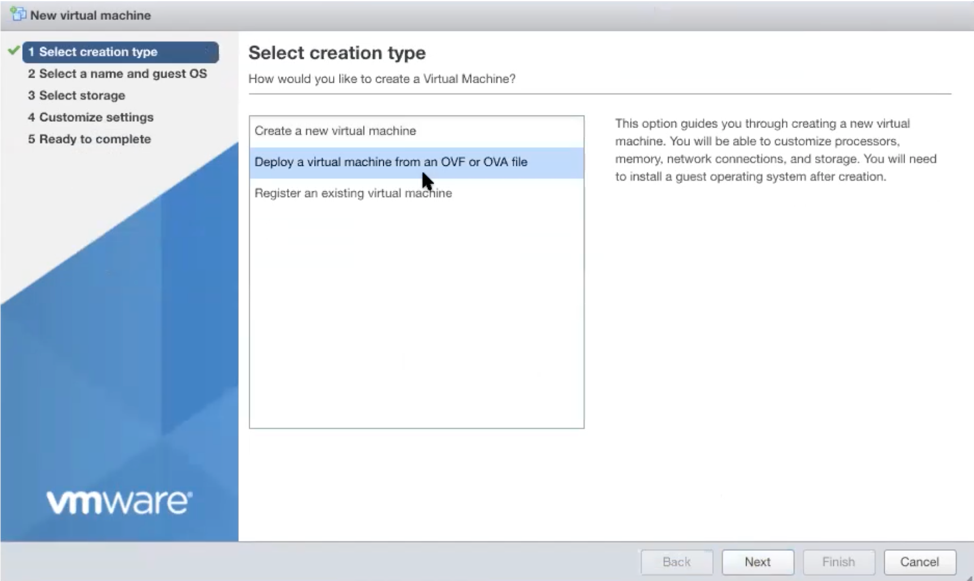
Give the new Gateway a name and select the BlastShield™ OVA file which you downloaded in the previous step.
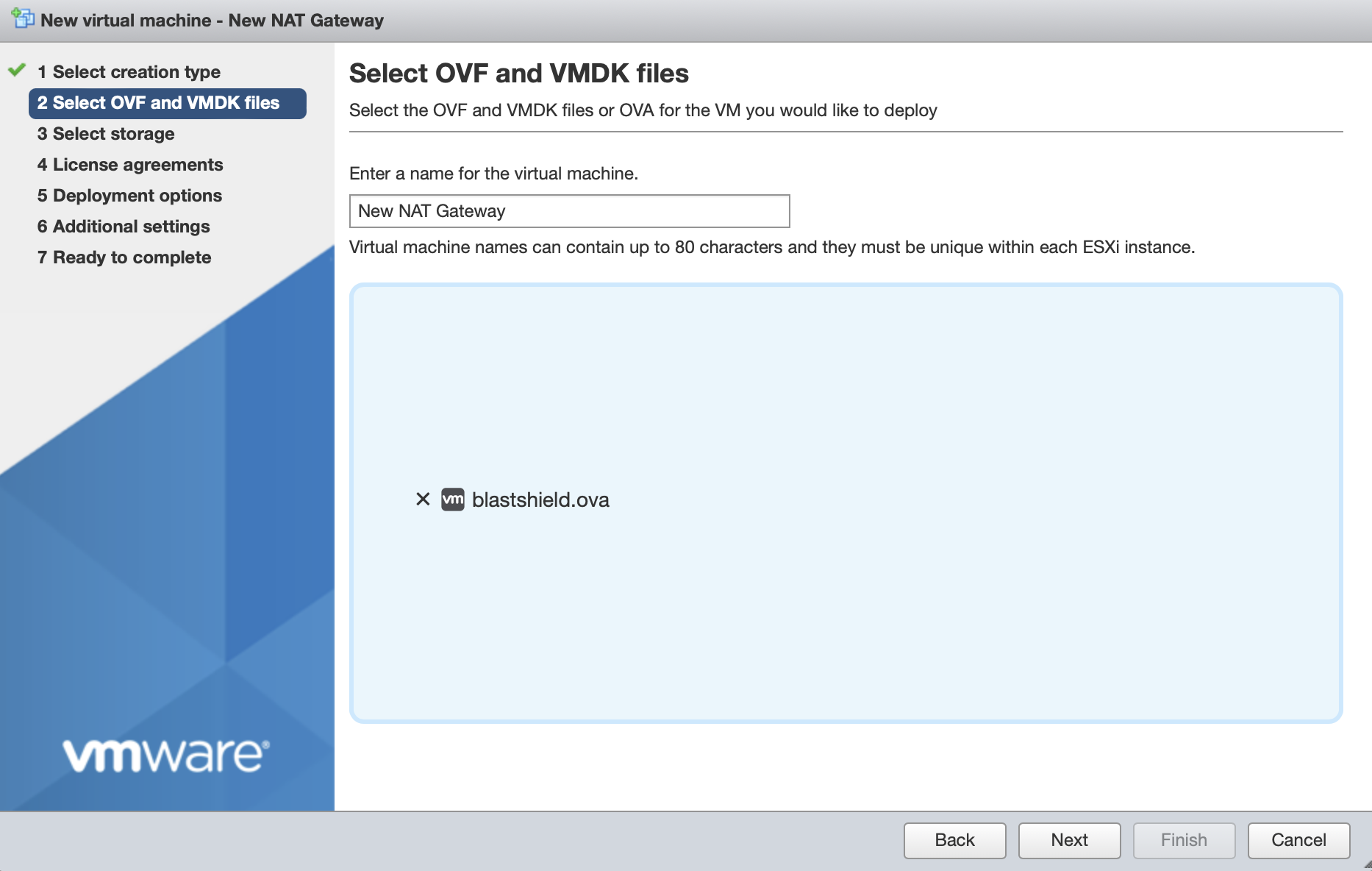
Leave the default datastore option.
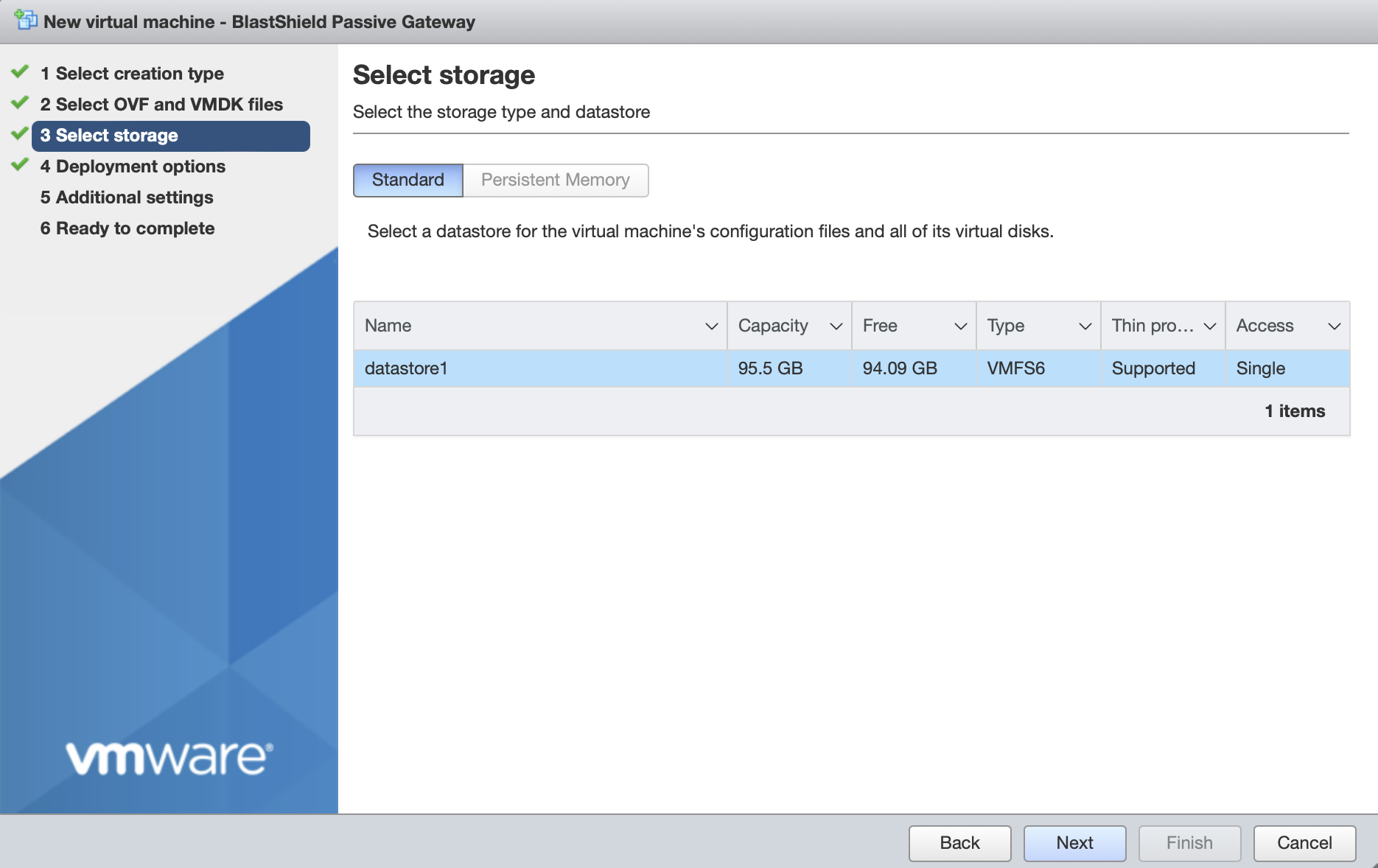
Deployment options. Chose one from the two options below.
Passive Gateway (Source + Destination NAT addressing mode) with a single NIC:
'Network mappings' should use the same port group which uses the external physical NIC for both the Public and Protected network settings.
Deployment type should be set to Orchestrator or passive gateway (NAT).
Disk provisioning' and 'Power on automatically' should use the default settings.
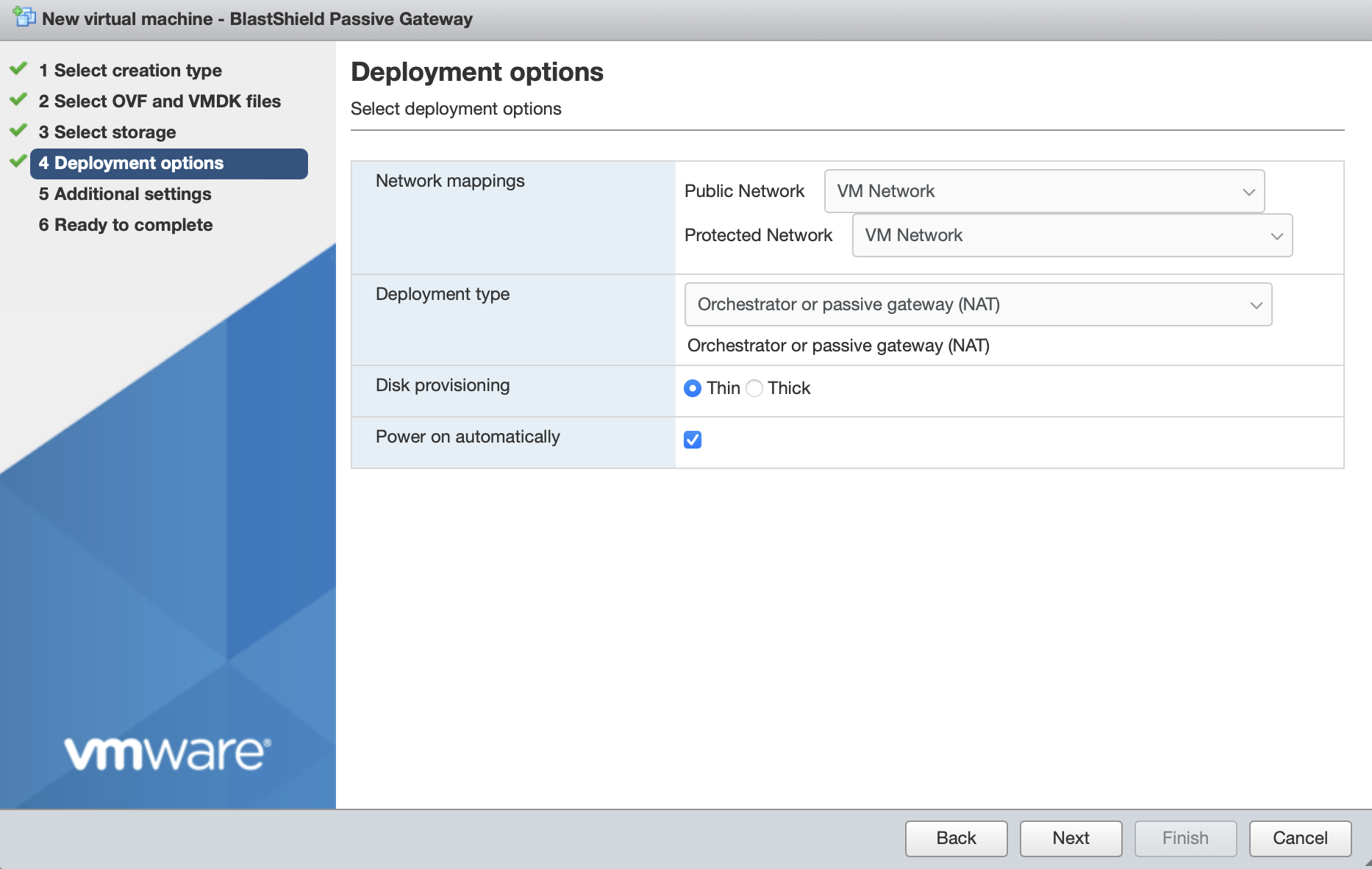
Click Next.
Inline Gateway as a router replacement (Destination NAT addressing mode) with dual NICs:
'Network mappings' should use separate port groups for the Public and Private network interfaces so that the Gateway Public and Protected Network Mappings use different physical NICs.
Deployment type should be set to Inline Gateway.
Disk provisioning' and 'Power on automatically' should use the default settings.
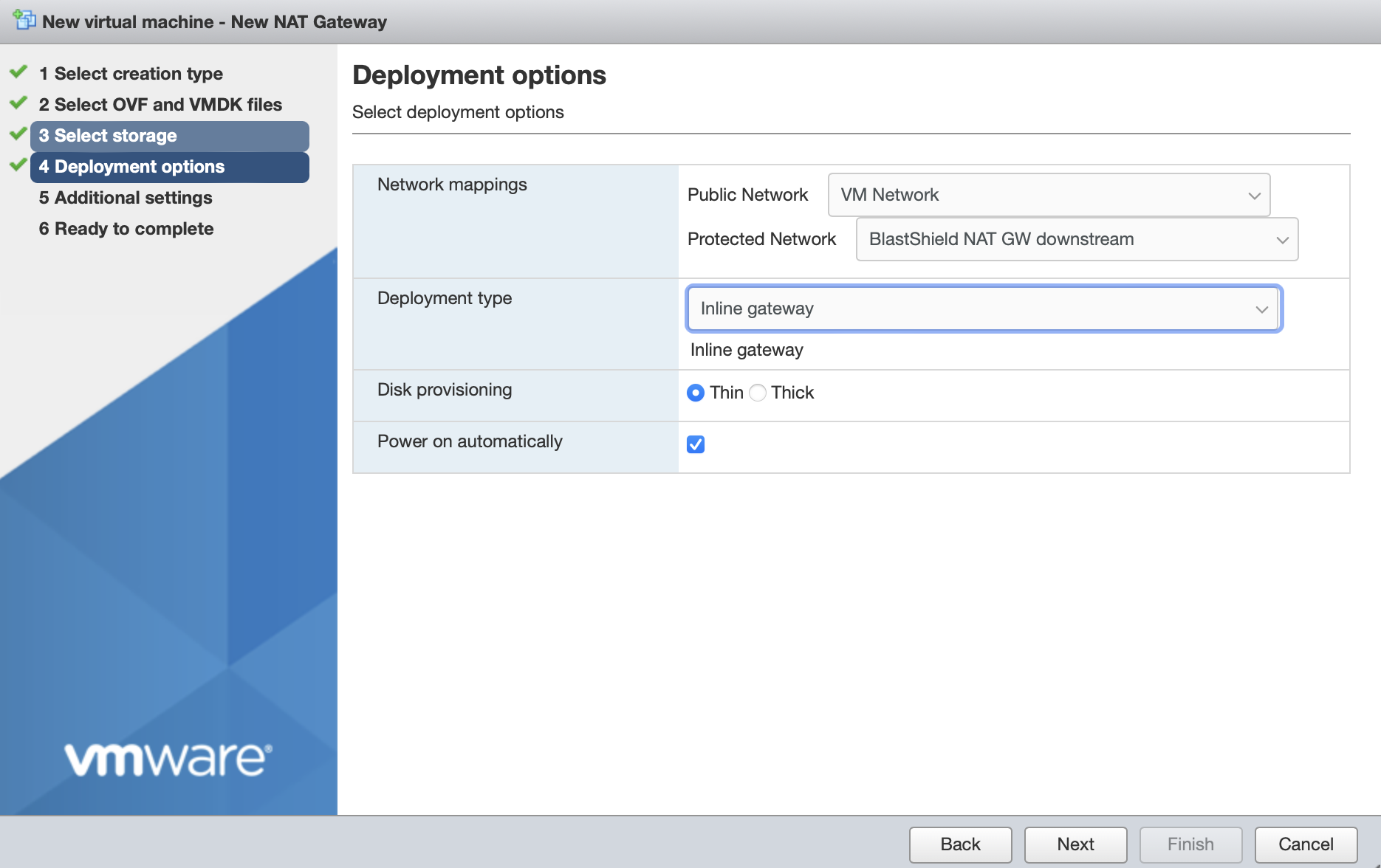
Click Next.
In Additional Settings, add the contents of the bsi file.
Paste the contents of the Gateway BSI file (from Step 1, above) into the Invitation contents box.
For IP addressing, the default option is that the Gateway will use DHCP. If you are setting a manually assigned IP address, default gateway and DNS, then enter them here . Leaving the boxes blank here will use DHCP.
Click next, then click finish to add the new Gateway virtual machine.
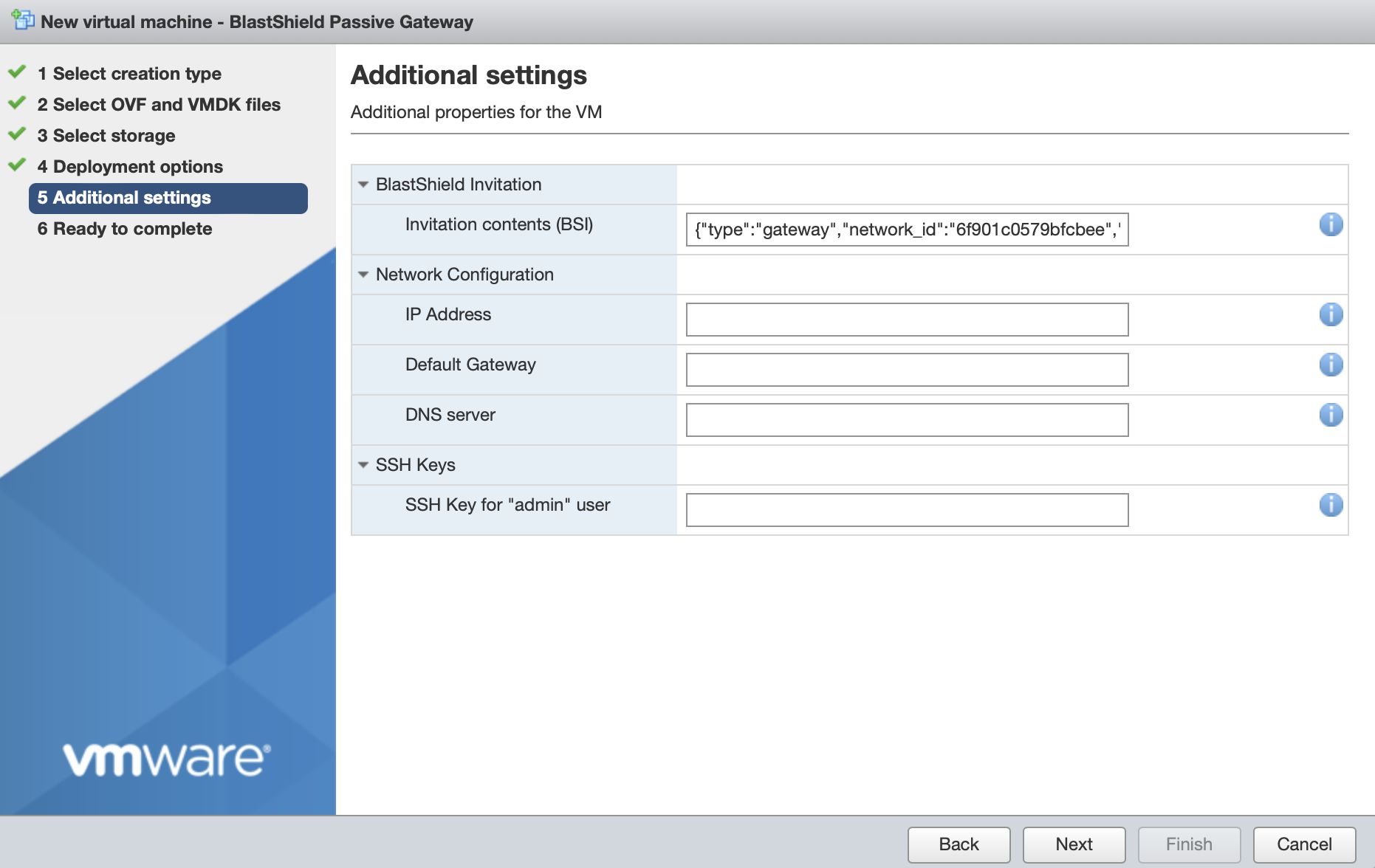
Then click 'Finish' to complete the configuration and launch the VM.
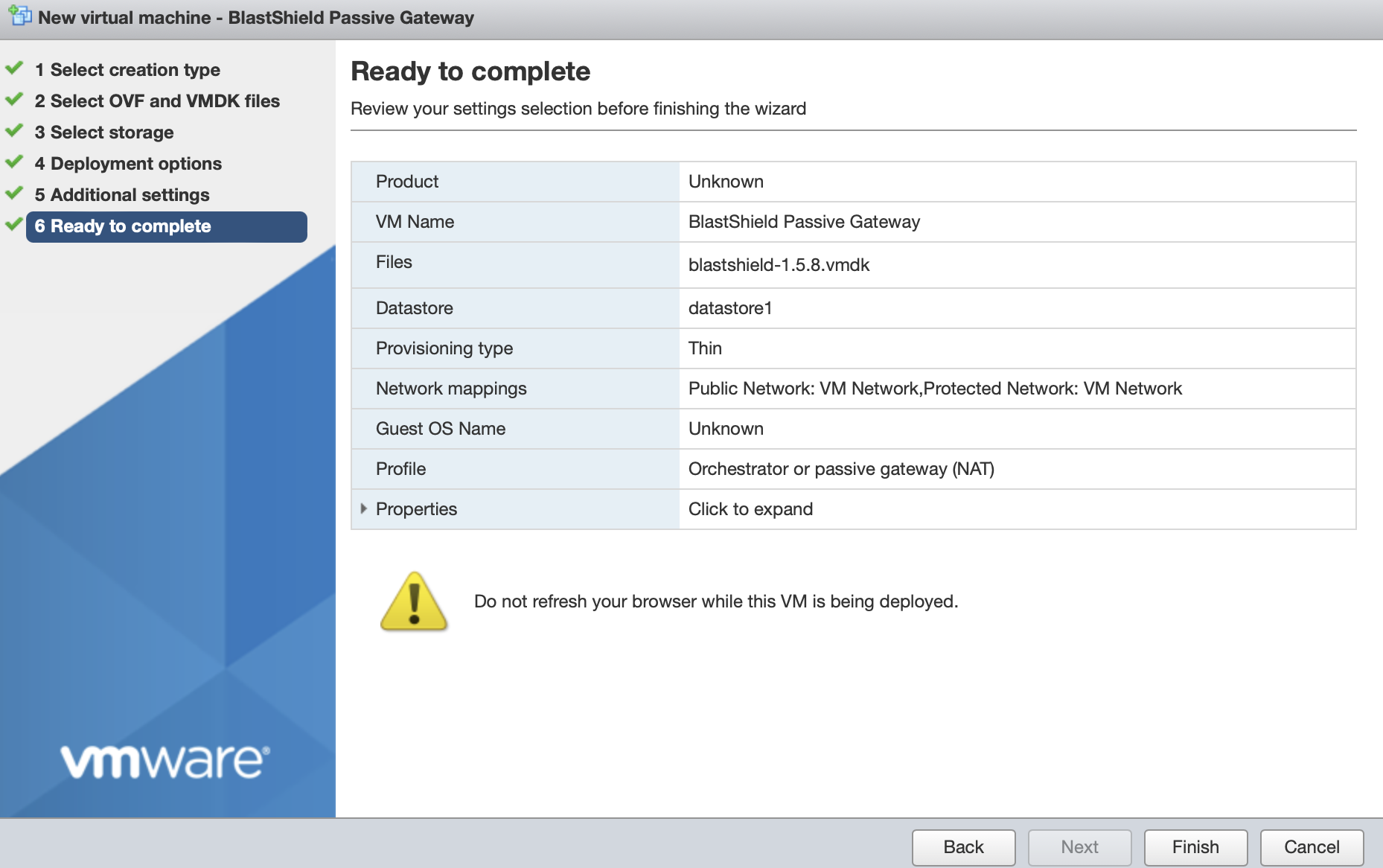
You can verify the Gateway has started by watching the console output in the hypervisor. when the Gateway is up, then the status in the Orchestrator will indicate 'online' as shown in the image below.
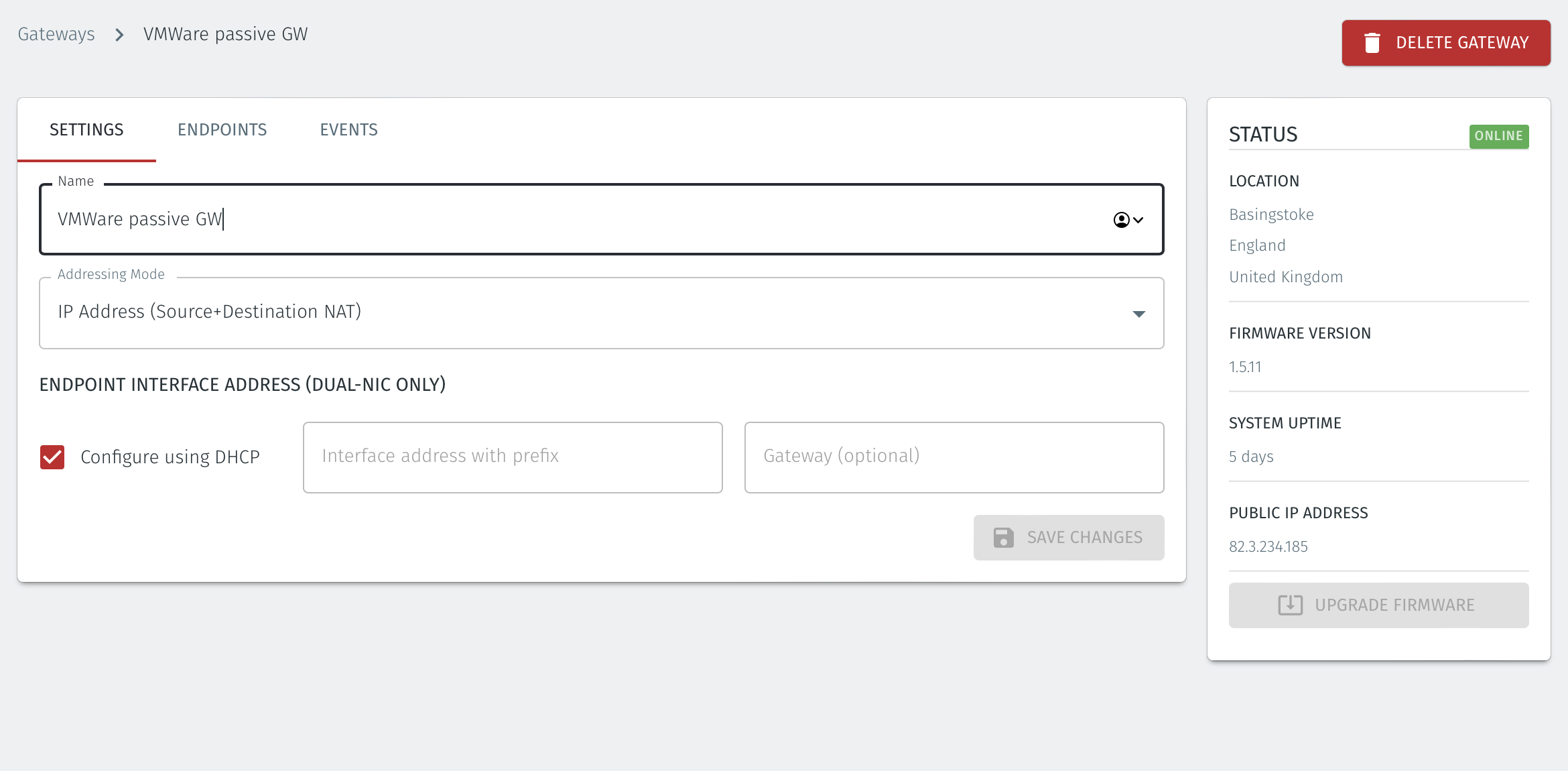
Troubleshooting if your Gateway status does not come Online
Ensure you have pasted the contents of the bsi file from the Orchestrator into the Additional settings step of the Create/Register VM procedure when you install the Gateway OVA on the hypervisor.
If your hypervisor environment is not running a DHCP server, make sure you have manually configured an IP address in the Network Configuration section of the Additional settings step of the Create/Register VM procedure on the hypervisor. You can manually enter an IP address, default gateway and DNS server in the Network Configuration.
Ensure there is outbound network access on the hypervisor, so that the Gateway VM can communicate with the BlastShield™ Orchestrator.
For each of the devices that you want to securely connect to the BlastShield™ Gateway, you must create a corresponding endpoint for it on the Gateway. To learn how to do this, please read the following procedure.
In the Orchestrator, select the Gateway which you want to add the endpoints to, and then click on the endpoints tab.
Click the 'Add New Endpoint' button and click on the 'Endpoint Enabled' button.
Enter a name for the endpoint in the Name field.
In the DNS Hostname field, enter a hostname for the BlastShield Network.
In the Destination field, enter the devices private IPv4 LAN address or hostname.
Click on 'Save Changes'.
The status of the endpoint will show as 'Online'.
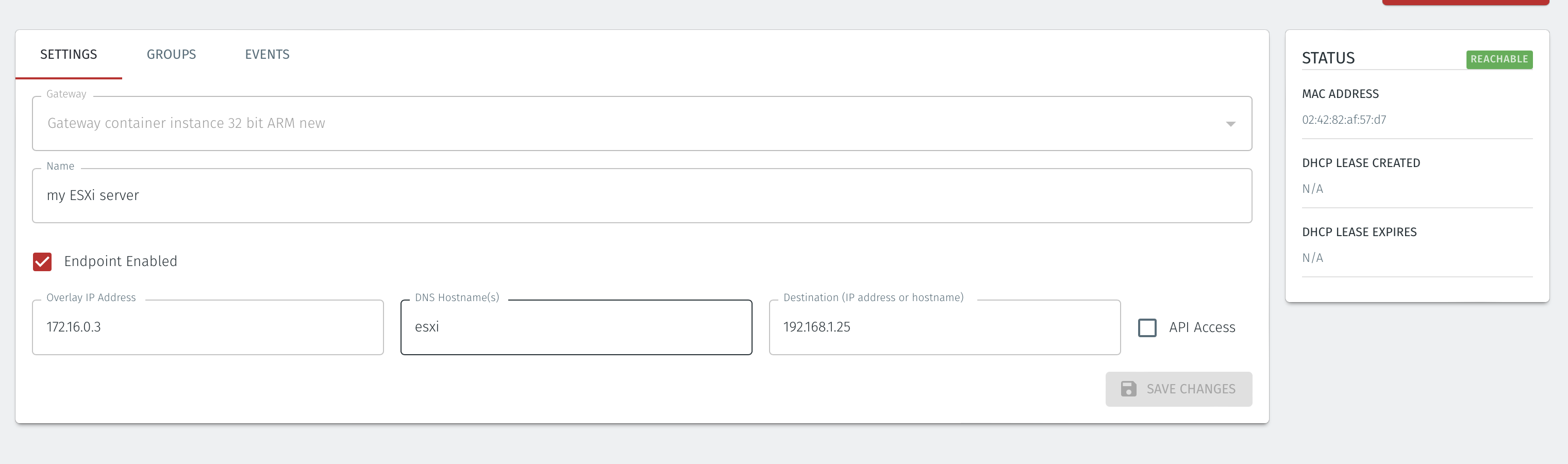
In the Orchestrator, select the Gateway which you want to add the endpoints to, and then click on the endpoints tab.
Click the 'Add New Endpoint' button and click on the 'Endpoint Enabled' button.
Enter a name for the endpoint in the Name field.
In the DNS Hostname field, enter a hostname for the BlastShield Network.
In the Destination field, enter the devices private IPv4 LAN address or hostname.
For a Gateway using Destination NAT addressing mode, If you want the endpoint to be able to communicate out through the Gateway (e.g. for transferring log files or making software updates) then check the box marked Allow outbound external network connectivity.
Click on 'Save Changes'.
The status of the endpoint will show as 'Online'.
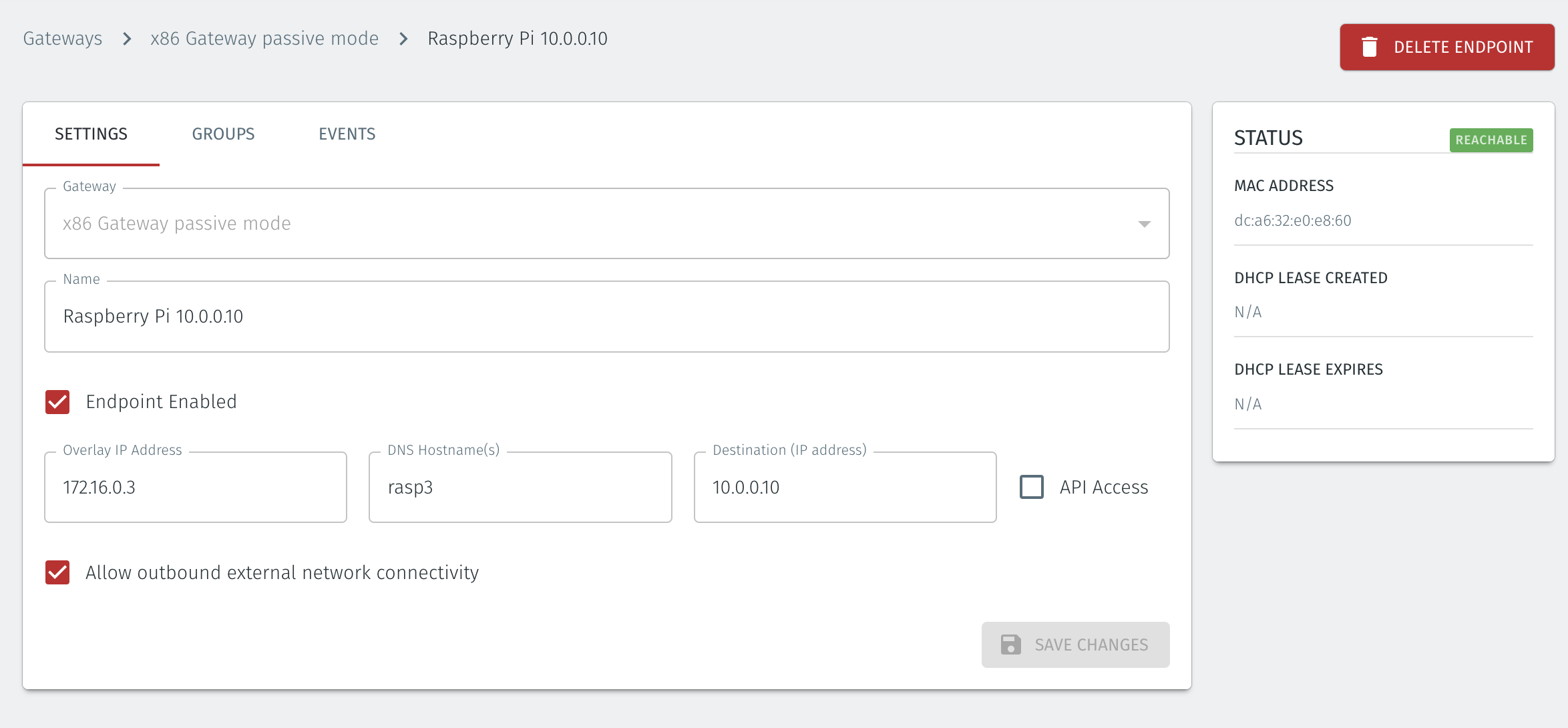
For endpoints on Gateways which use destination NAT addressing mode only, modify the endpoint's route table so that the endpoint may connect out over the BlastShield™ network. If you are using a Gateway which is set to Source + Destination NAT you can skip this step.
In the endpoint host, add a route to the BlastShield™ overlay network via the Gateway local LAN address.
You can verify the BlastShield™ overlay network prefix in the network settings/Overlay Subnet settings in the Orchestrator. The default overlay network prefix is 172.16.0.0/16.
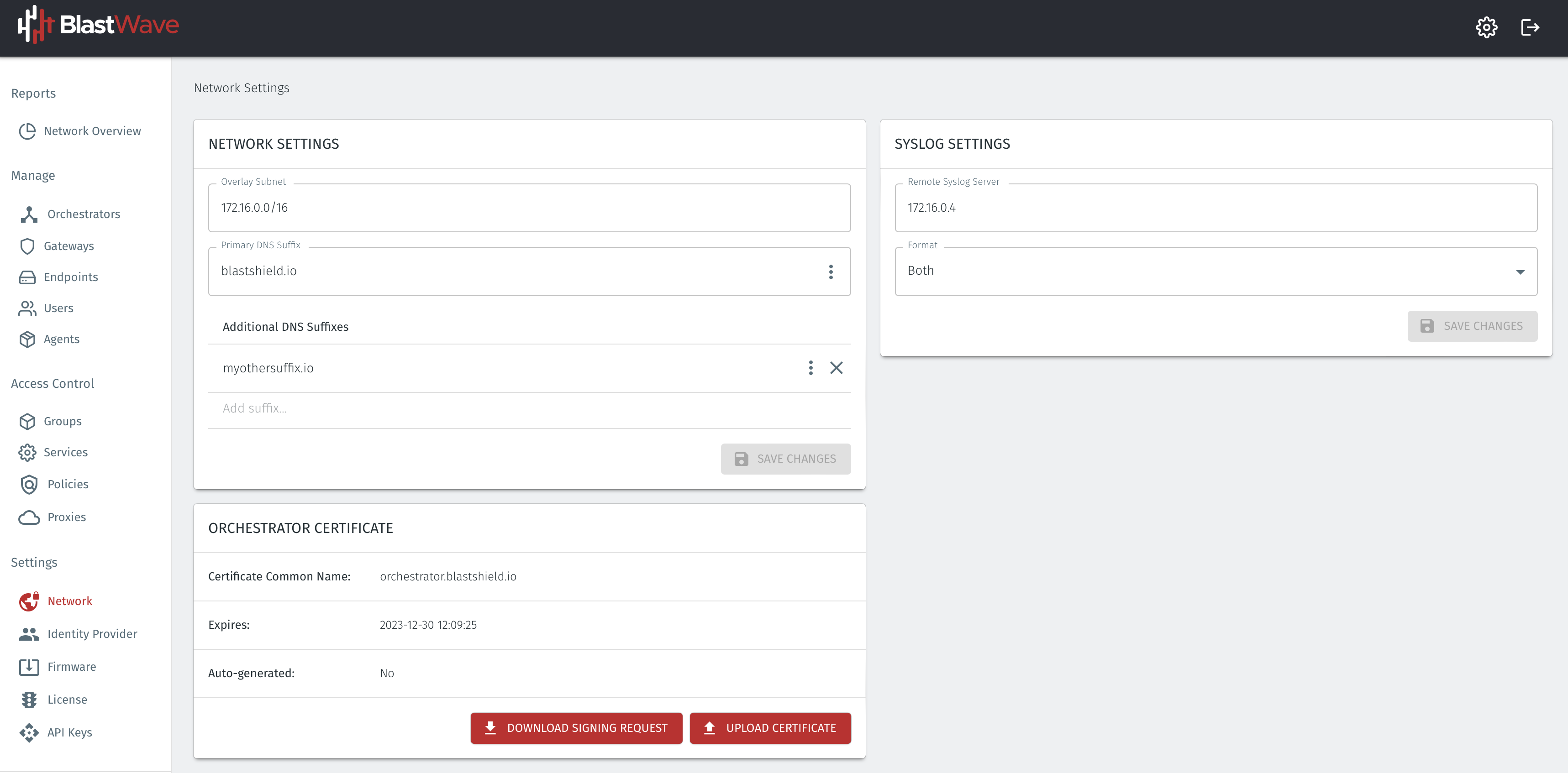
You can find the Gateway local LAN address in the Gateway settings, in the Interface address with prefix setting.
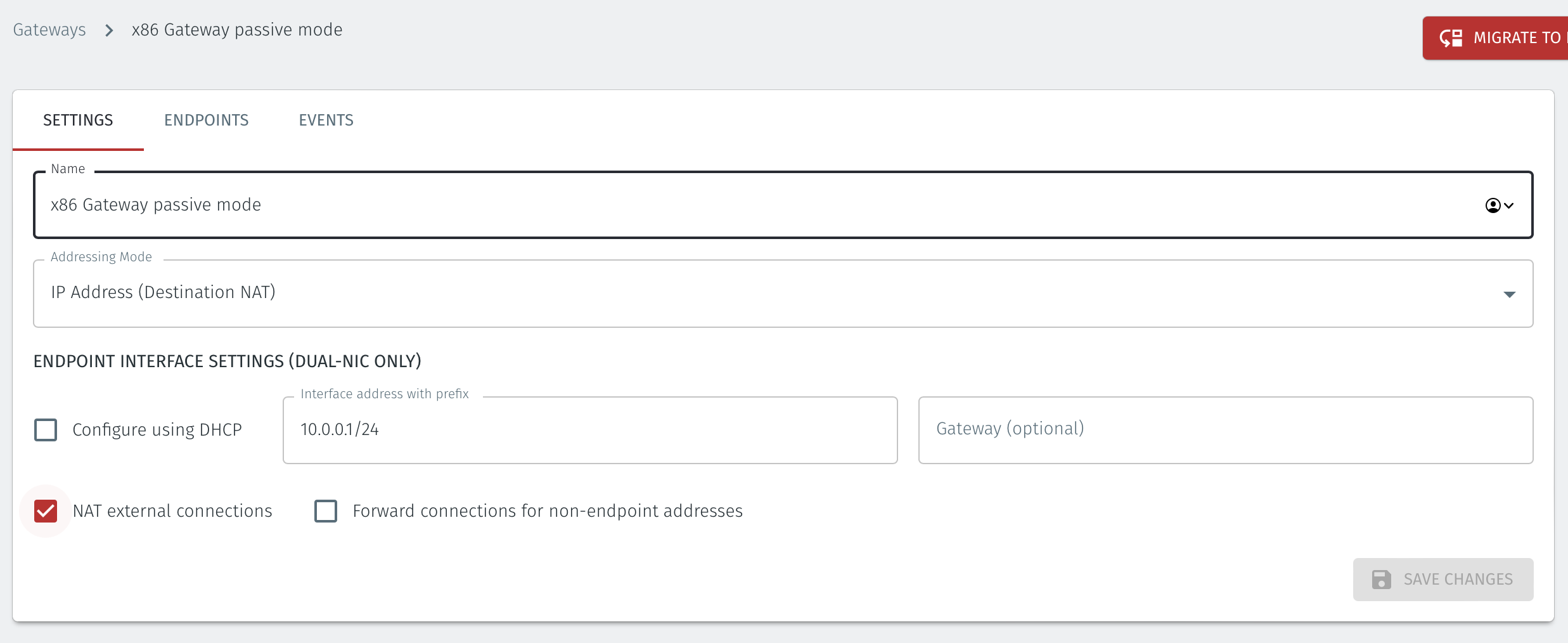
An example of the route to add in the endpoint host for this scenario would be
ip route add 172.16.0.0/16 via 10.0.0.1 [dev interface]
About Groups
Groups allow you to micro-segment users and endpoints. A group is a logical collection of endpoints and/or users that are grouped together. Groups are connected via policies, which form the foundation for BlastShield access control and segmentation management.
Any combination of endpoints and/or users can be grouped together.
There is no limit to the number of endpoints and/or users that can be in a group.
Endpoints and users can be in one or multiple groups simultaneously.
Groups are linked together via policies to provide access between endpoints.
By default, endpoints/users cannot access or have visibility to other endpoints/users unless they are granted access via a policy
About Policies
A policy defines how groups can interact. Groups are connected via policies, which form the foundation for BlastShield access control and segmentation management.
Each policy will have two sets of groups - "From" and "To".
The "From" set is one or more source groups.
The "To" set is one or more destination groups.
There is no limit to the number of groups in a given policy.
"From" Groups will have access to "To" Groups within the policy.
"To" Groups will not have access to "From" Groups within the policy.
Groups can be in one or multiple policies simultaneously.
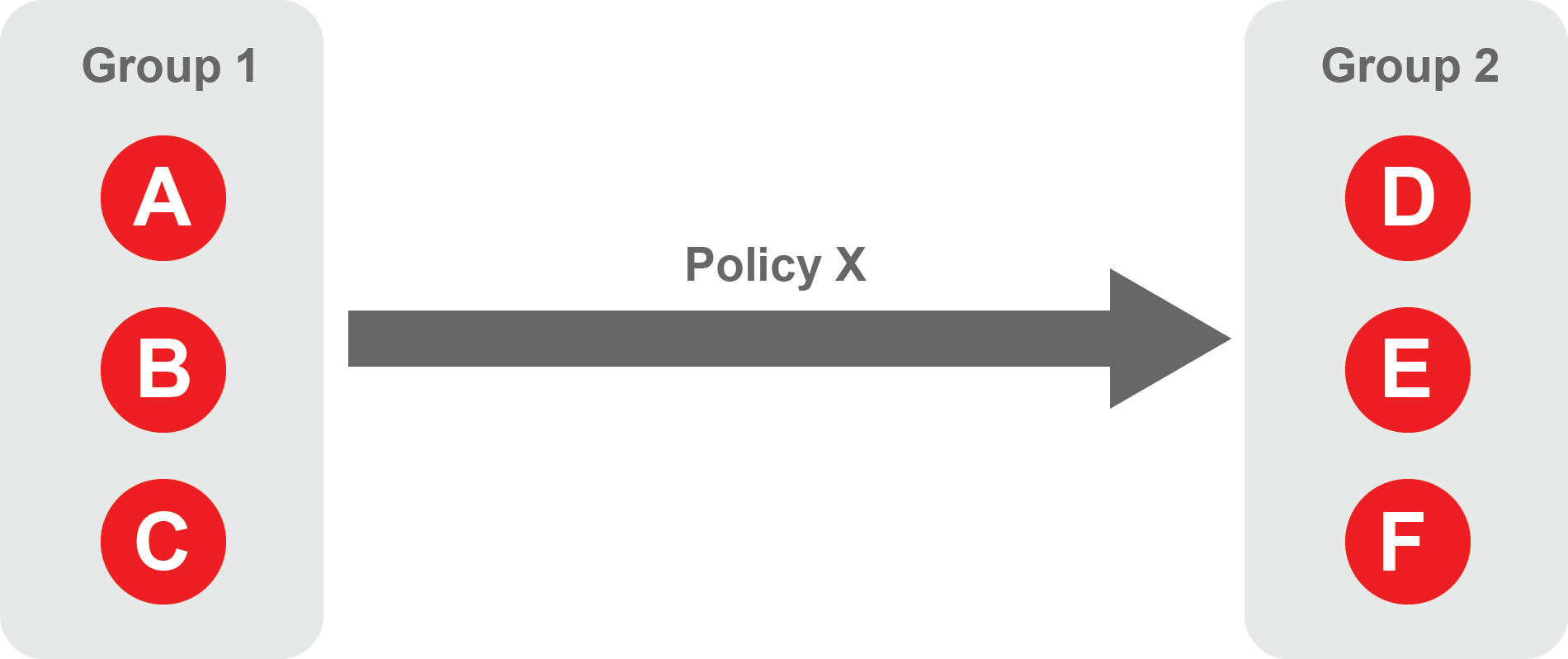 |
Create Groups
From the Orchestrator, select "Groups" from the left menu.
Select "Add New Group" from the Group List.
Enter a name for the new Group.
To add members to the new group, click the "Add Members" button.
If you adding users to the group then select the desired Users which you want to be associated with the Group from the "Users" box.
If you are adding Agents to the group then select the desired Agents which you want to be associated with the Group from the "Agents" box.
If you are adding Gateway Endpoints then select the desired Endpoints from the "Endpoints" box.
Alternatively, you can leave the members list empty and add/modify new members later.
Click "Add Members" to save the members.
Click "Save" to save the new group.
Repeat, if required, to ensure you have one group for your endpoints and one group for your users, which is the minimum you will need in order to define the access policy.
Please refer to the following video, which is an example of creating one group for your users and one group for Host Agents.
Create a Policy to link your Groups
Note
Users and Agents must be a member of a group for them to be used in a policy.
Select "Policies" from the left menu.
Select "Add New Policy" from the Policy List.
Enter a name for the new Policy.
Select desired "From" Groups to be associated with the new Policy.
Select desired "To" Groups to be associated with the new Policy.
Save the new Policy.
Policies are directional, so that you can control the direction in which connections may be initiated. Typically for remote access use-cases your policy would be from the "user group" to the "server group" so that users may start connections to the servers, but servers cannot start connections to users. You can create bi-directional permissions by using two policies.
The following video shows an example of creating an access Policy between a group of remote workers and a group of servers. The policy gives the remote workers authorisation to access the server group.